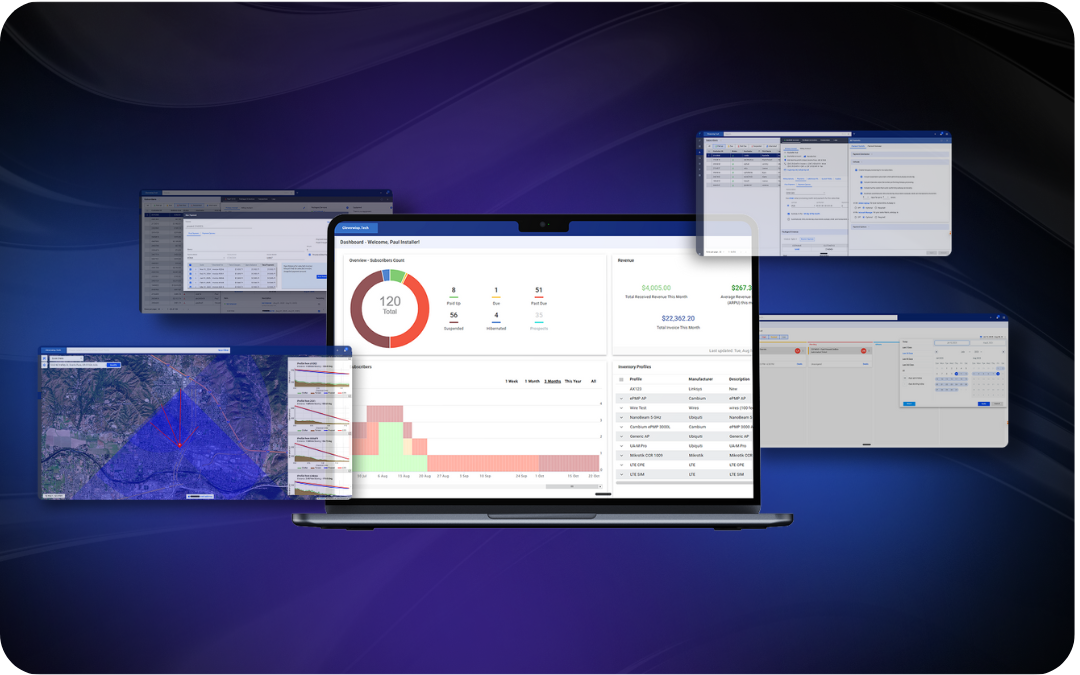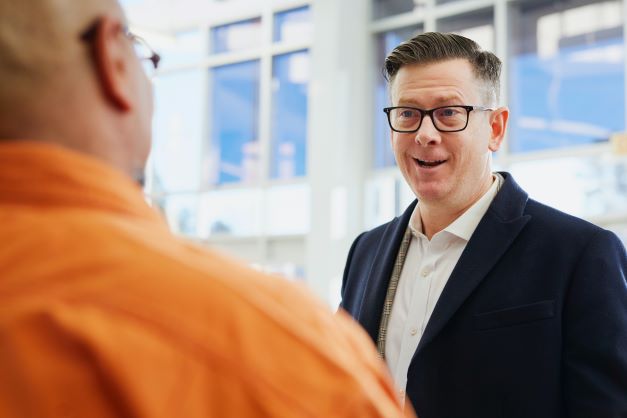(Updated September 13, 2018)
If you open Visp UBO in Java and notice that icons and text are too small, you may be running on a high DPI or 4k+ display. On Windows 8.1 and Windows 10+ there’s a quick fix that allows you to override the display scaling to make UBO manageable without squinting.
Click here for video instructions.
- Right-click your UBO icon, then select Properties
(or Open File Location > Properties). - Click on the Compatibility tab
- Click the Change high DPI settings button.
- Check the Override high DPI scaling behavior.
Scaling performed by: Select System from the dropdown list.
- Click OK and OK to save the changes.
- Close and Restart Ultimate Back Office 7.5 from the same icon you just configured.
If you experience issues with the software after you’ve applied the changes to the display scaling, message your Client Success team in your private support channel for rapid screen-share support or send an email to success@visp.net with a screenshot of your software display.



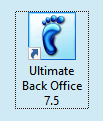
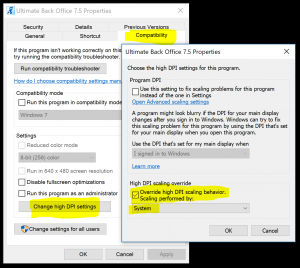 Select System from the dropdown list.
Select System from the dropdown list.