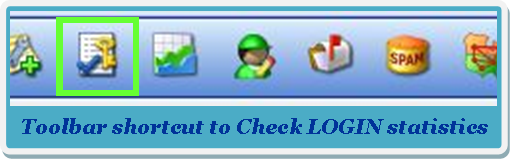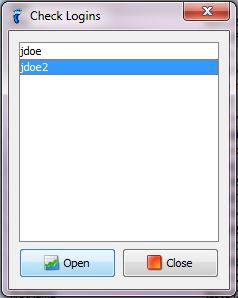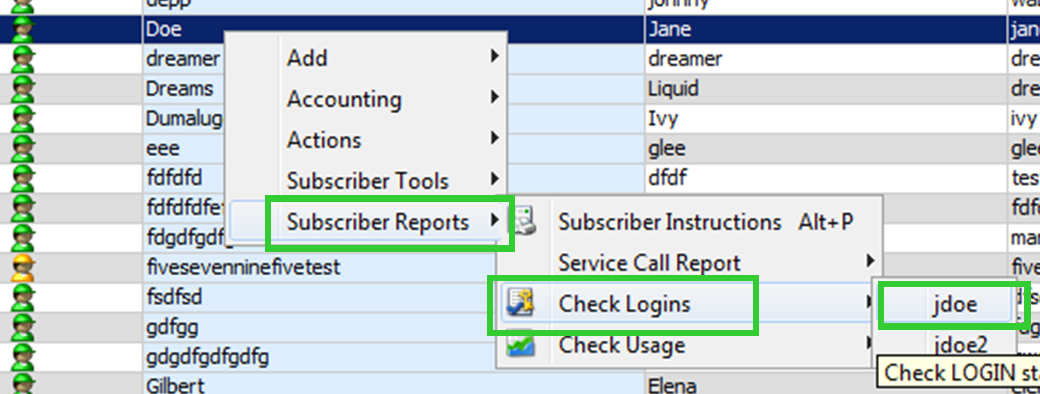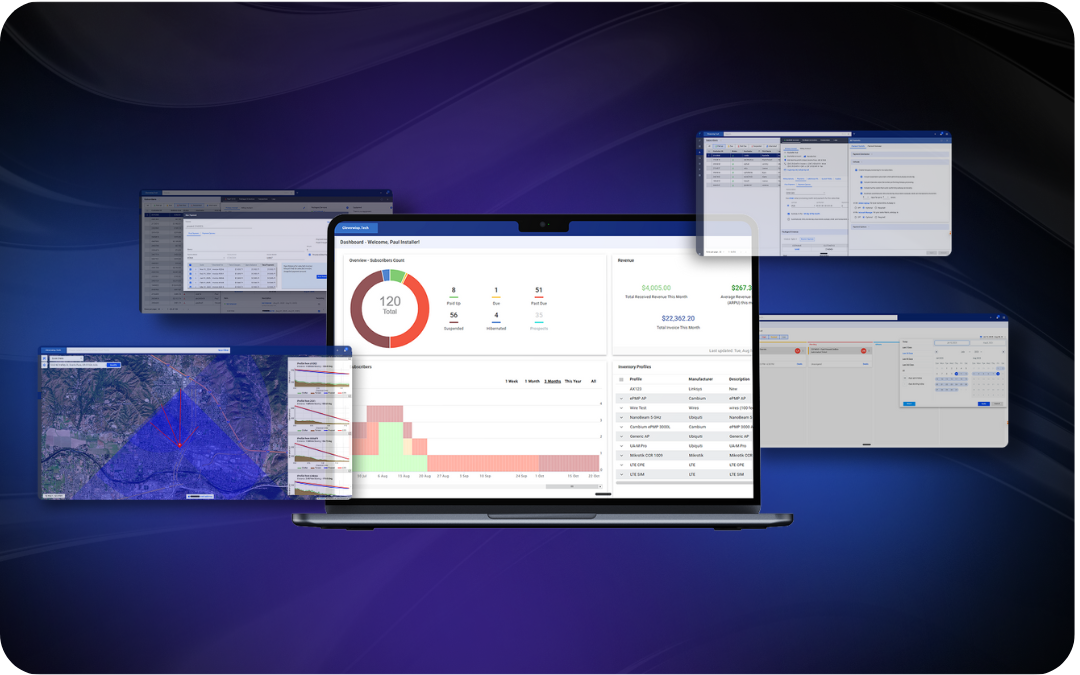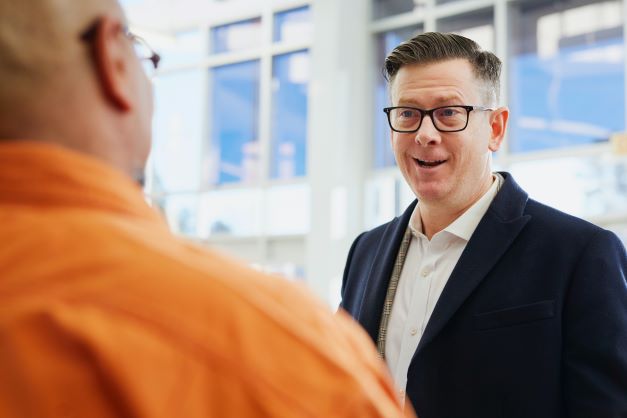Some services allow you to see a subscriber’s login statistics, or details about when and how much the subscriber has used those services. Checking a subscriber’s logins is allowed only if the subscriber is availing the Dialup, CenturyLink (Qwest) DSL, and/or WiFi services.
- Take note of the usernames that the subscriber is using for those respective services (to see which services a subscriber is availing and the respective usernames, go to that subscriber’s Packages tab).
- Once you confirm that the subscriber has the appropriate service and username, you can view his/her login record through three ways:
a) by right-clicking on the subscriber, go to Subscriber Reports, then Check Logins;
b) by clicking on the subscriber, then clicking the Check LOGIN Statistics shortcut on the toolbar; or
c) by clicking on the subscriber, then going to Subscriber on the menu bar, go to Subscriber Reports, then Check Logins.
- A list of usernames will appear. These usernames are what the subscriber uses for respective services (if the subscriber is availing only one of the appropriate services, then only one username will appear).
Using the toolbar shortcut, you’ll see the list like this:
Using the right-click method, you’ll see the list like this:
Click on the username for the service you would like to check – or, if you used the toolbar shortcut, click on the username, then click Open– to see the online record of the subscriber’s logins in that service.For example, your subscriber Jane Doe is availing both the Dialup and CenturyLink (Qwest) DSL services, qualifying her for the Check Logins feature. When you go to her Packages tab, you see that her username for Dialup is jdoe and for CenturyLink (Qwest) DSL, jdoe2. You want to see her logins for the Dialup service, so on the list of usernames, simply click jdoe. You will be led to the online record of Jane Doe’s logins in the Dialup service.