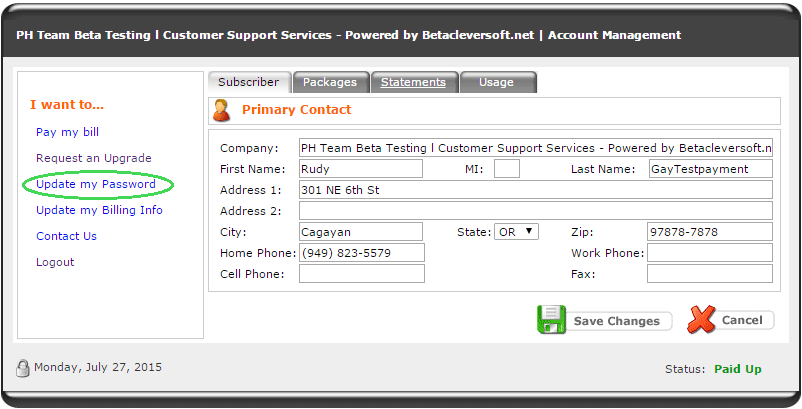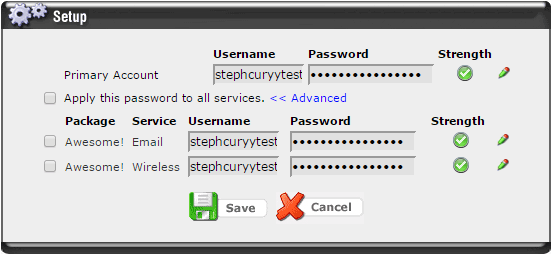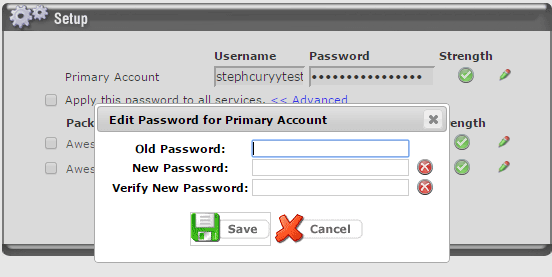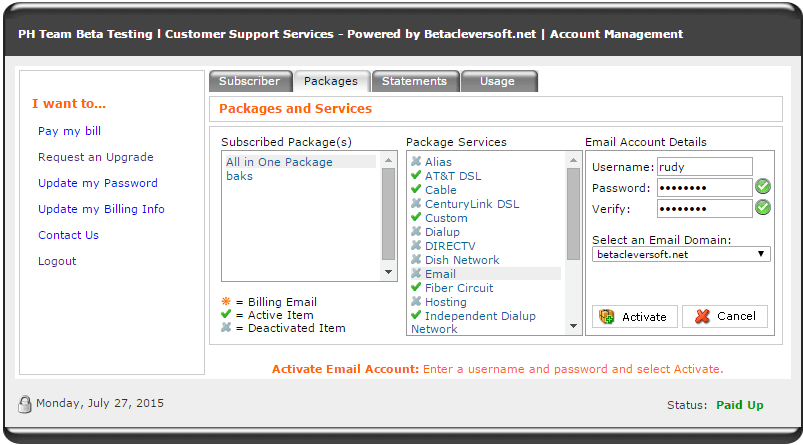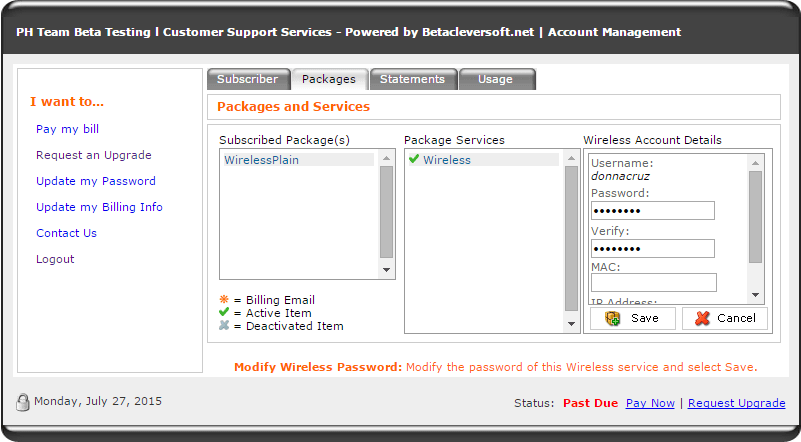To update a subscriber’s password in the Account Manager,
- Click on the “Update my Password” link on the left sidebar menu.
- The Update Password window will display with all the fields disabled. To edit the password, click on the pencil icon to edit.
- A popup will appear asking for the old password and the new password. You will also need to verify your new password to proceed.
- After you click on Save, and all password criteria are met, the new password will be automatically stored in the system.
-
- Password Criteria:
- Old Password is not the same as the New Password
- New Password is the same as Verify New Password
- New Password is Strong
- Password Criteria:
Password field in services [Packages Tab]:
If a service is inactive, you may activate it from the Account Manager:
- Accelerated Dialup
- Alias (no password field no need to add Verify password)
- Dialup
The following activated services can be edited in Account Manager:
- Dialup
- Wireless