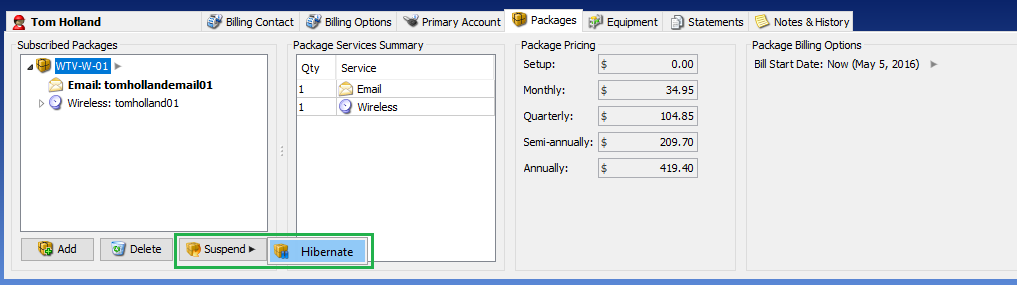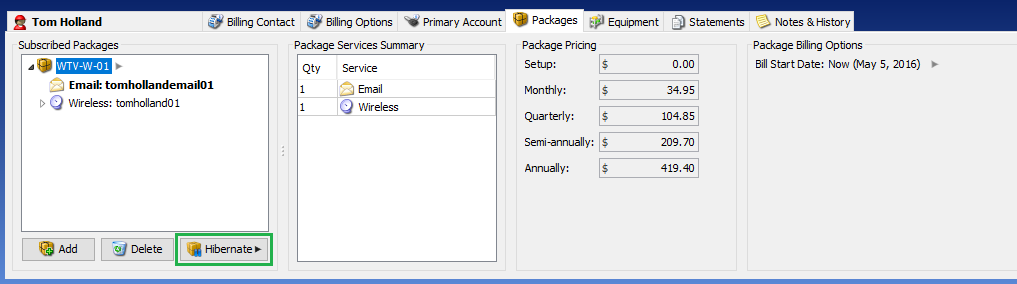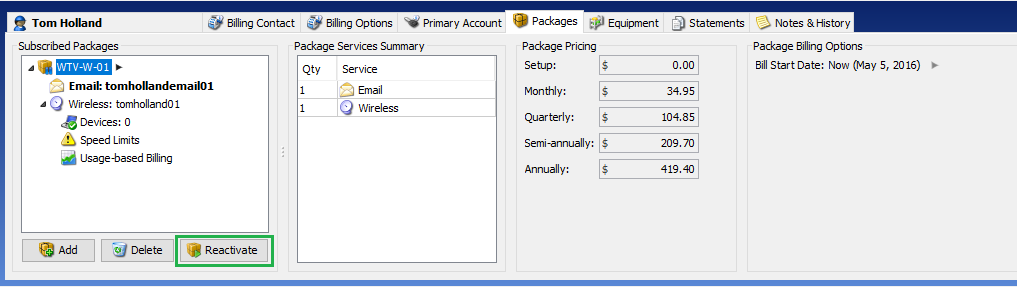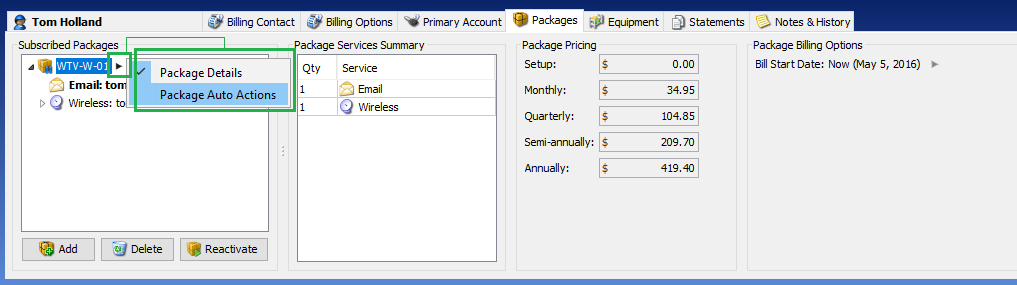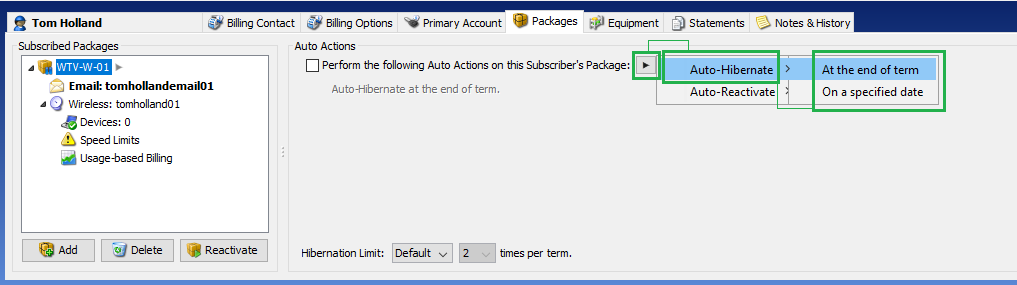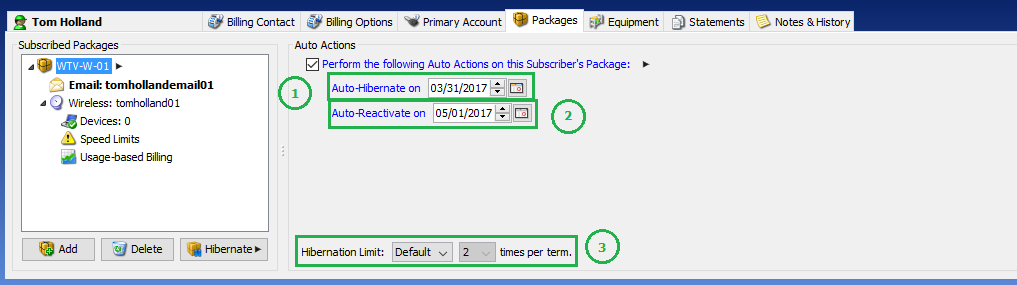- If they rent or lease the equipment and need access to the location, you can change their package to a low-cost, appropriate-bandwidth package to suit their usage needs while they’re away. In this case, you would continue to auto-bill them and automatically charge their credit card or checking account.
Note: We think this is the best practice as of this writing since it continues to deliver value to the client and maintains an active relationship with the subscriber. - If they own the equipment or you don’t invoice for the equipment costs, you can completely Hibernate their package using this new feature.
- You can also set up a package for internet access and a separate package for equipment, then hibernate only the internet package.
- You can also enable self-hibernation per-package, which is useful if you are serving monthly recurring packages in a multi-dwelling unit such as a college dorm. Hibernation can then be set up to allow the subscriber to maintain their account without a call to your customer service staff.
- Some companies charge a reactivation fee.
Hibernating a package will automatically exclude it from billing until it is re-activated.
Hibernate is fully integrated with Visp’s HyperRadius and SmartSession, so enabling support for package hibernation is quick and easy!
To enable hibernate options for a package:
Go to Settings window -> Packages -> select a package -> Options panel
- Allow hibernation for this package – check this option to enable the option to hibernate the package at any given time.
- with a limit of [x] times per term – select the number of times the package can be hibernated within a billing cycle.
- minimum hibernation length of [x] days – select the minimum number of days that the package should be hibernated before it can be reactivated.
- Note: these options are for your protection, so that in the event you have a subscriber with a 30-day package, they cannot take advantage of one month’s service by, for example, using the package one day a month and hibernating the remaining 29 days each month for 30 months.
- Require username and password to reactivate this package. – check this option if you want RADIUS to require username and password when a hibernated account attempts to re-authenticate or re-activate from hibernation.
- Allow hibernate limits to be modified per subscriber. checkbox – check this option to allow application users to customize the hibernation limit per subscribed package.
- UBO App users can supercede a subscriber’s minimum hibernation length. (Main table > Packages tab > Reactivate) – check this option to allow application users to re-activate a subscribed package in the Packages tab even if the number of days the package has been hibernated has not reached the minimum yet.
- Allow subscribers to hibernate this package on Account Manager – check this option to allow subscribers to hibernate their packages or set-up auto-hibernation through the Account Manager.
- Available auto-hibernate options on Account Manager – check the options that will be available for the subscriber on the Account Manager.
- at the end of term – the package is automatically hibernated after the subscriber’s paid-through date.
- on a specific date – the package is automatically hibernated on the specified date.
Allow subscribers to hibernate or reactivate packages on Account Manager
Go to Settings window -> Portals -> Account Manager -> Hibernate and Re-activate panel
- Hibernate checkbox – check this option to allow subscribers to hibernate their own package on the Account Manager.
- send email notification to: checkbox and field (for Hibernate) – check this option to send email notifications, to the email recipients listed in the field, whenever the subscriber switches their package to hibernated status. Then, click on the field to display the recipient list (see screenshot below on how to set-up the recipients).
- Reactivate checkbox – check this option to allow subscribers to reactivate their own package on the Account Manager.
- send email notification to: checkbox and field (for Reactivate) – check this option to send email notifications to the email recipients listed in the field, whenever the subscriber reactivates their package from hibernation. Then, click on the field to display the recipient list (see screenshot below on how to set-up the recipients).
- Recipient selection checkbox – check this option to indicate that the corresponding email will receive the notification.
- Recipient Name field – enter the name of the recipient.
- Recipient Email field – enter the email address of the recipient.
- Add and remove row buttons – click on the X button to remove the row or click on the + button to add a new row.
- Confirm and cancel buttons – click on the
button to confirm the changes and close the panel or click the X button to cancel changes and close the panel.
NOTES:
- The changes to support the Hibernate on the Account Manager are available only for the Modern (Beta) version.
- You can direct your subscribers to this guide on how to hibernate their packages on the Account Manager.
Hibernate Packages in the Packages tab
Mouse over the Suspend/Hibernate button to display the menu and toggle which button will be enabled. To hibernate an active package, select Hibernate to set it as the enabled button. After the Hibernate button is set as the enabled, click it to set the package to hibernated status.
Once the package is set to hibernated status, the button will turn into the Reactivate button, which you can click to reactivate the package anytime, as long as it is enabled.
Set-up Auto-hibernation and Auto-Reactivation in the Packages tab
Mouse over the arrow button, next to the main package node, to display the menu containing the options as indicated in the screenshot above. Select the Package Auto Actions option to display the Auto Actions panel for the package.
In the Auto Actions panel, click on the Perform the following Auto Actions on this Subscriber’s Package: checkbox or mouse over the arrow button next to it to display the auto-action options available for the package. From the list, select the auto-action you want to set for the package.
Once you select an auto-action option, its corresponding interface will be displayed below the checkbox to allow for further set-up.
- Auto-Hibernate – set when the subscribed package will be automatically set to hibernated status.
- Auto-Reactivate – set when the subscribed package will be set from its hibernated status to being an active status.
- Hibernation Limit – if customization is allowed for the package, you may select Custom from the dropdown and set a limit that is different from the default value set for the package.
NOTE: Hibernated packages are excluded from billing.



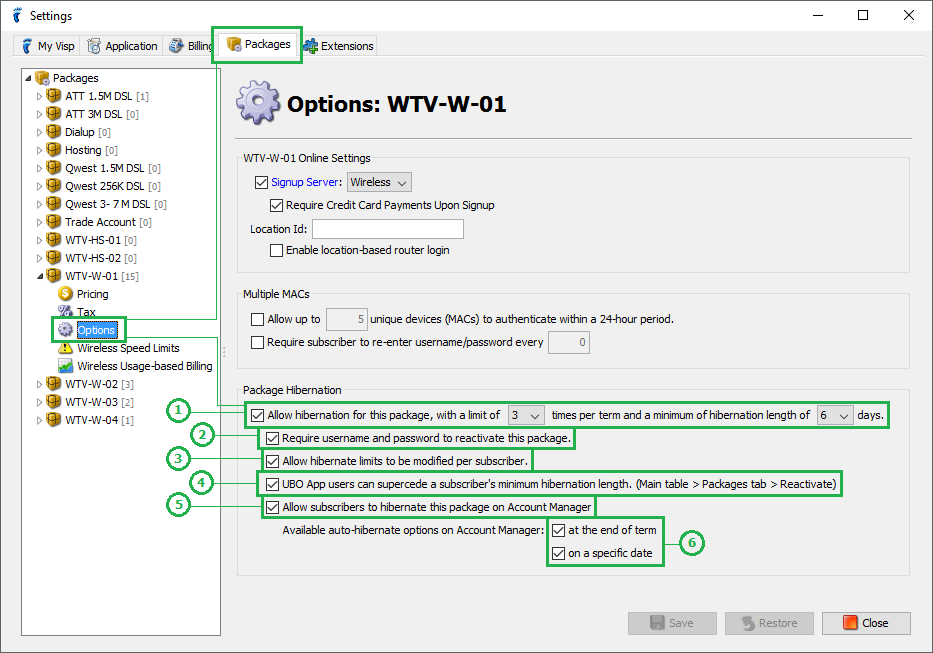
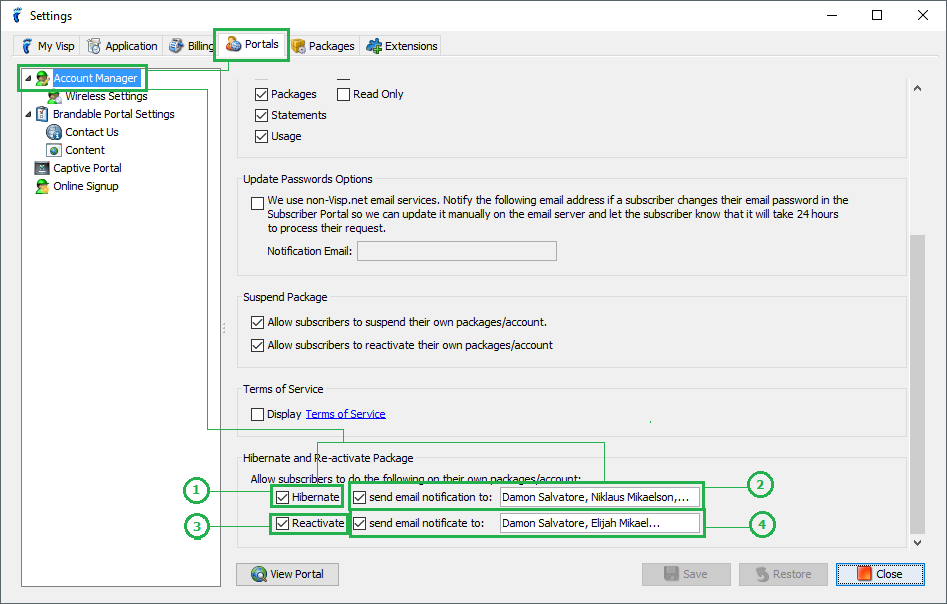
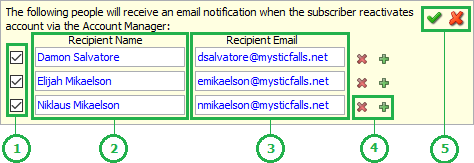
 button to confirm the changes and close the panel or click the X button to cancel changes and close the panel.
button to confirm the changes and close the panel or click the X button to cancel changes and close the panel.