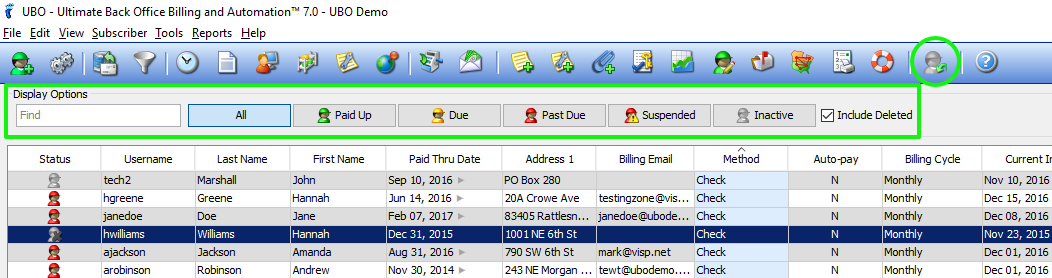Note that deleting a subscriber means cutting his/her entire account from the software, so he/she will not be able to access any of your services at all. We advise that you consider a ‘grace period’ before deleting a subscriber.
- Click on that subscriber’s row on the main table, then click the Delete Selected Subscriber icon on the toolbar.
-
- You may also right-click on the subscriber > Actions > Delete Subscriber, or go to File > Delete Subscriber.
- You will be reminded that deleting the subscriber means removing all his/her data from the software for good. If you are sure to proceed, click Delete.
- After clicking Delete, the status icon of the Subscriber will change to deleted icon.
- When the pencil icon is clicked, it will allow you to edit ISP Settings on how subscribers will be deleted.
NOTE:
If you want to auto-delete your suspended Subscriber, you can use the Auto Action feature.
Undeleting a Subscriber
If you need to restore the profile and billing information of a deleted Subscriber, simply go to the Display Options located at the upper portion of the UBO software. All you have to do is check the Include Deleted checkbox beside the Inactive button.
Then, select the Subscriber you would like to undelete by clicking the Undelete Subscriber icon.
Note that the status of the newly undeleted Subscriber will be changed to Inactive since no packages and services are currently added to the Subscriber.