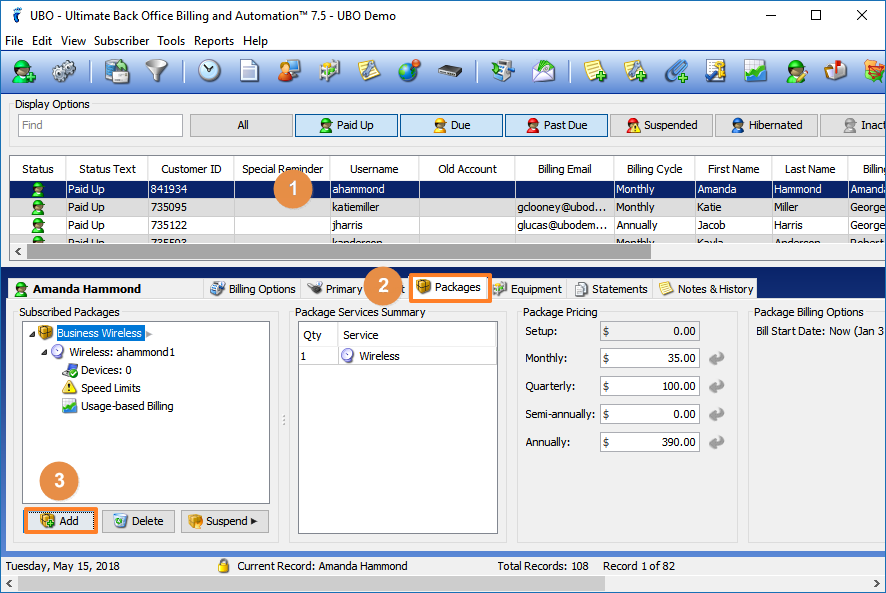- First, you must add the new package to the subscriber’s account.
- Next, move all active services to the new package.
- Lastly, deactivate and delete the old service.
Moving Active Services
An active service can be moved from one package to another, as long as the new package is configured with a similar service. You cannot move a Wireless Service to a package with a Dial-up or a Hosting service only. There must be a Wireless Service in the package for the transfer to work. When adding the new package, you may set the Bill Start date to be on a past date, the current date, or a future period. 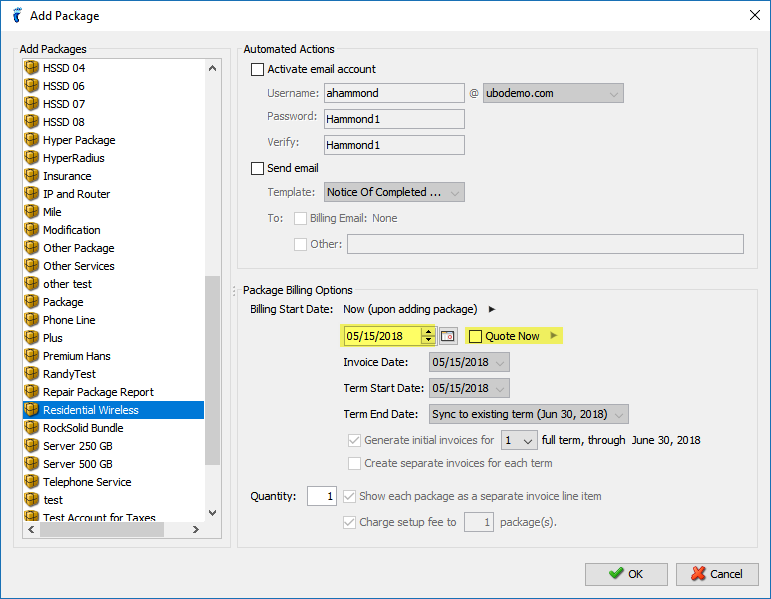
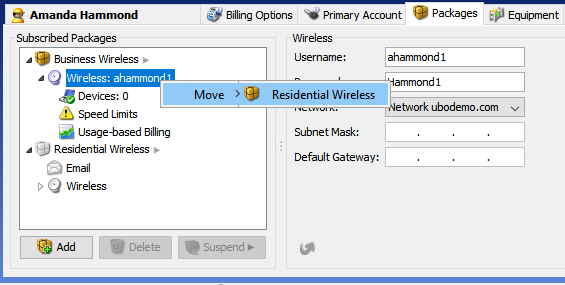
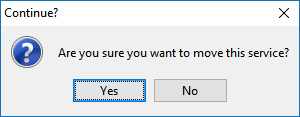 This is the same process for upgrades or downgrades in the software. When you move a service the username, password, MAC information, and IP are transferred to the new package. This prevents any downtime for the subscriber.
This is the same process for upgrades or downgrades in the software. When you move a service the username, password, MAC information, and IP are transferred to the new package. This prevents any downtime for the subscriber.
Deactivate and Delete
The old package is automatically deactivated after the transfer. 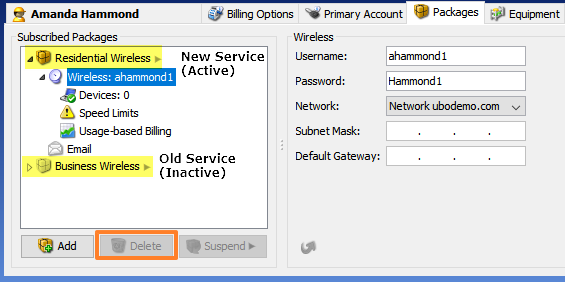 Click on the old package and then hit the Delete button to remove the package. You may review the Statements tab for any adjusted invoices because of the package upgrade/downgrade. In most cases, a subsequent Credit Memo is added, following a reversal of the charges. Consult your Client Success team (success@visp.net) if you have questions about the process or the resulting invoice charges.
Click on the old package and then hit the Delete button to remove the package. You may review the Statements tab for any adjusted invoices because of the package upgrade/downgrade. In most cases, a subsequent Credit Memo is added, following a reversal of the charges. Consult your Client Success team (success@visp.net) if you have questions about the process or the resulting invoice charges.