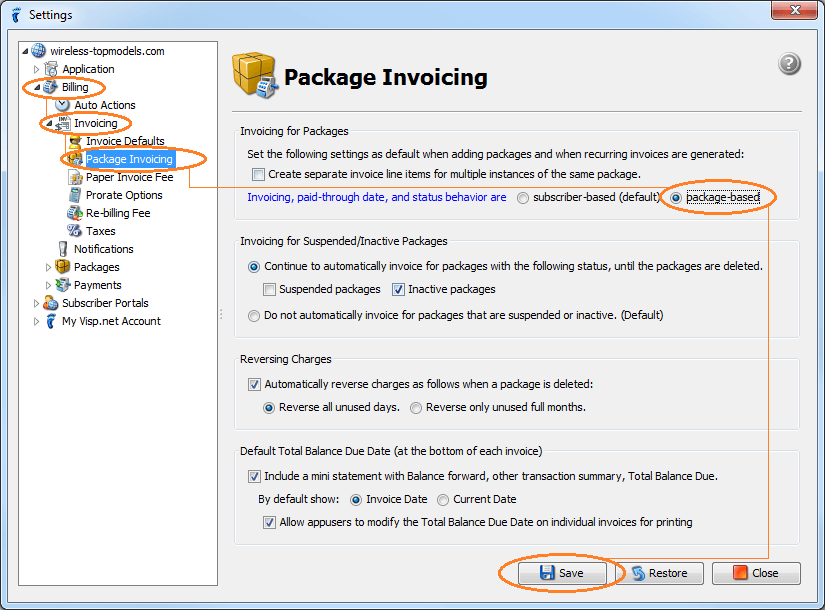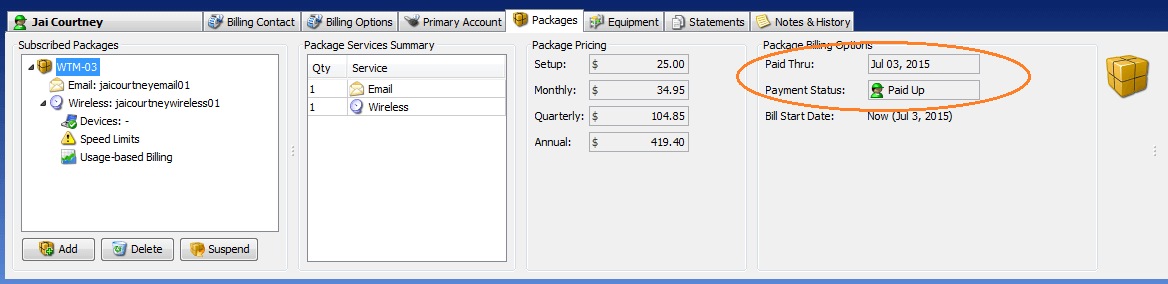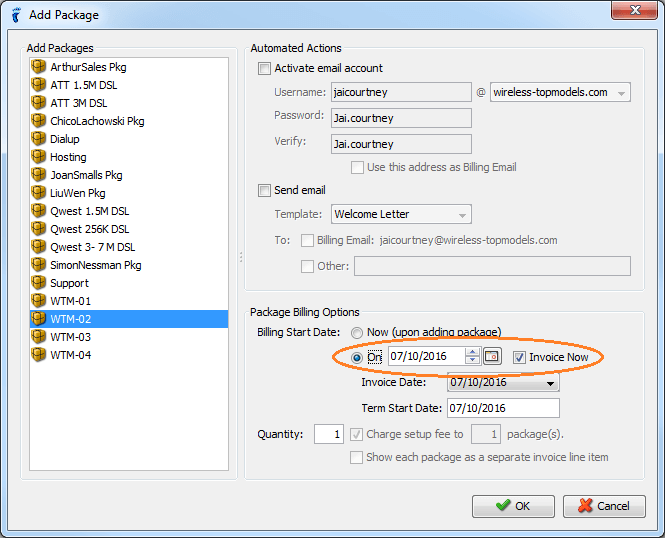You may choose to manage terms, paid-through dates, and payment status on a per-package level.
If you have enabled or selected package-based billing, a package will follow its own term and will not sync with the terms of other packages. It will also have its own paid-through and payment status, which means that auto-actions will also be applied on a per-package basis (i.e. only past due packages will be suspended if you have auto-suspension set-up for past due packages).
To get started, switch to package-based billing
- Open the Settings window, go to the Billing → Invoicing → Package Invoicing panel, and the Invoicing for Packages section.
- Click on the package-based option.
- Click the Save button to save changes.
Once you have switched to package-based billing, the Paid-Thru and Payment Status fields will appear in the Package Billing Options section of your subscriber’s Packages tab.
Also, if a subscriber has multiple packages, a tooltip is displayed when you hover your mouse over the Status and Paid Thru Date columns in the main table for that subscriber. The tooltips contain the payment status and paid-thru date information for each of the subscriber’s package.
Since each package will follow its own term when on package-based billing, packages may be invoiced with a later date using the “Billing Start Date” chooser in the “Add Package” window and checking the “Invoice Now” option.