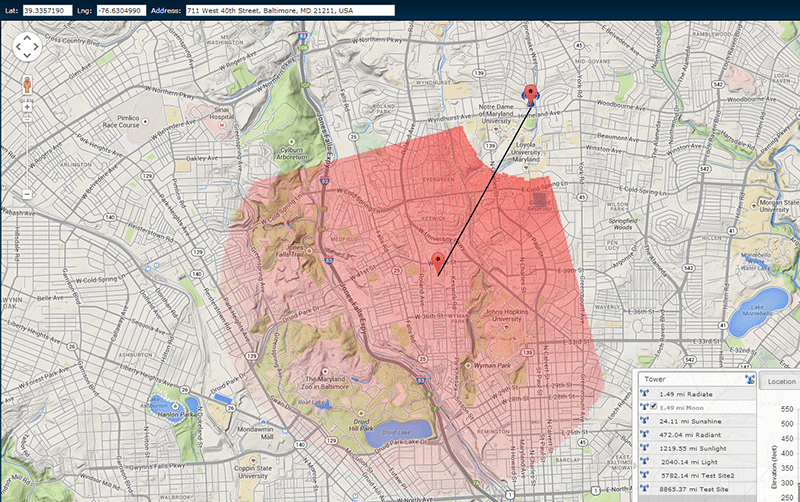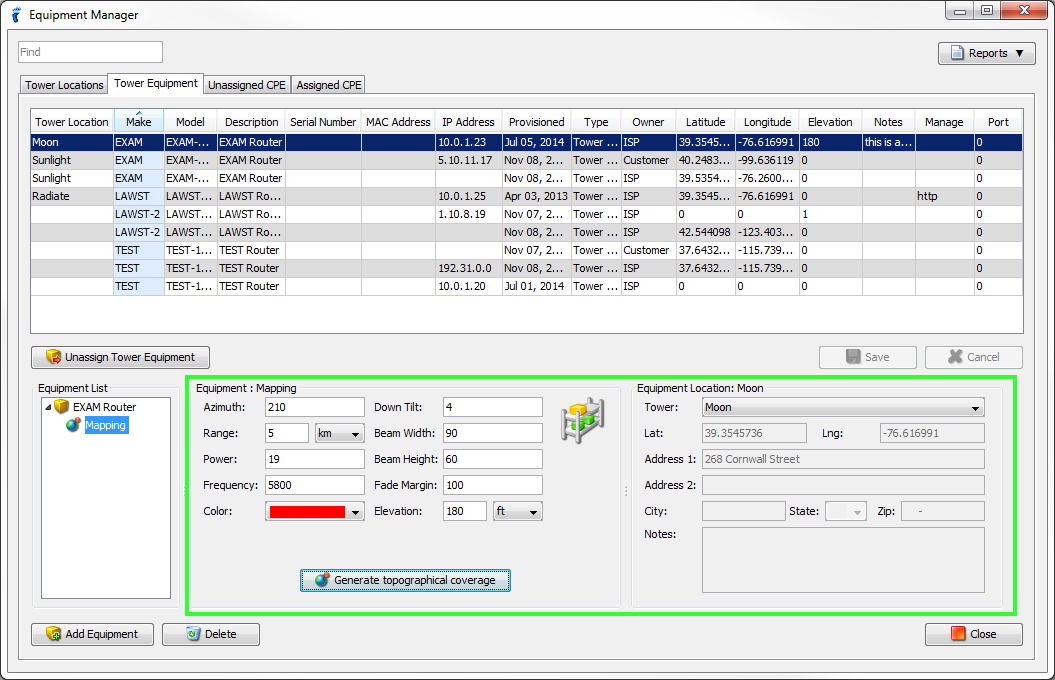Before you can prequalify a subscriber, you would need to set a coverage map for each of your equipment:
- Go to Equipment Manager > Tower Equipment.
- Set your Mapping data and your Equipment Location data.
- Make sure that the Beam Width, Beam Height, and Range values are not blank or zero.
- After saving, click Generate topographical coverage button.
- Monitoring map will appear in your default browser. You may need to wait for a while for your coverage map to finish.
- These are the statuses that will show while your map is generating:
- Downloading Elevation Data for Exan Router on Tower Moon. Please wait…
- Generating Topo Coverage Map for EXAM Router on Tower Moon
- Saving Top Coverage Image for Tower Moon. Please wait…
- Saving Top Coverage Image for Tower Moon successful. Please wait…
- After the last status disappears, you may need to save the topographical image if you want to. Close the window.

- These are the statuses that will show while your map is generating:
- Whenever you add a subscriber and Prequalify, a coverage map will now show if the subscriber is within the coverage of your Tower Equipment.