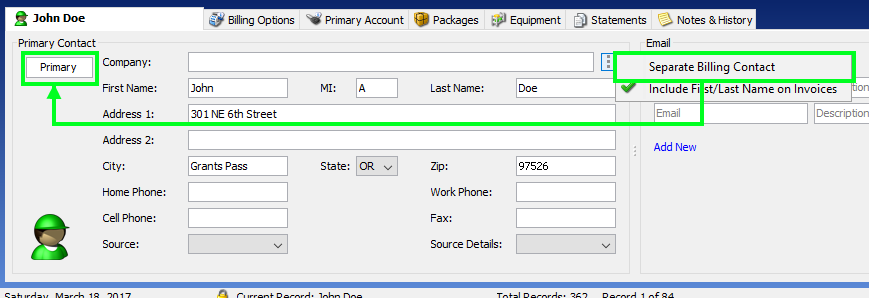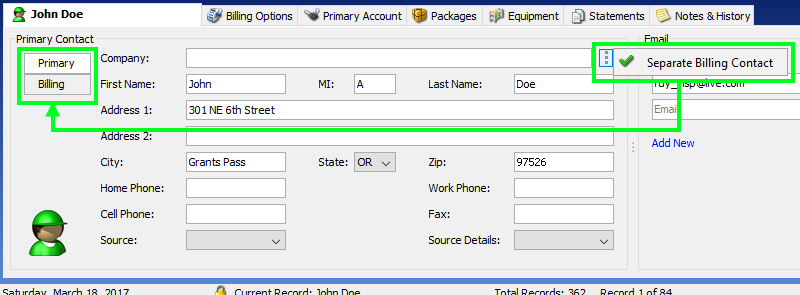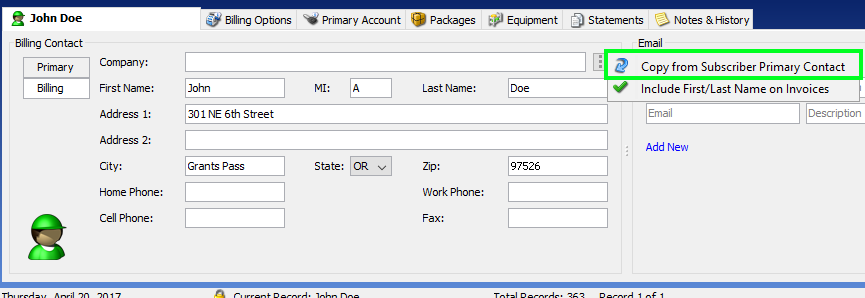Most subscribers want their mail sent to one primary address where they get their service. However, some subscribers may have a separate billing address. Visp gracefully supports this use case.
To add or remove separate billing contact details:
- In the Contact box under Subscriber, click on the 3-dot menu.
- You can uncheck Separate Billing Contact to remove contact details.
- This will hide the Billing address and use only your subscriber’s Primary Contact details.
- Check the Separate Billing Contact option to add a Billing contact.
- This will display both the Primary and Billing Contact and will allow you to save a different Billing Contact for your subscriber.
- Click on the Copy from Subscriber Primary Contact to populate your subscriber’s Primary Contact to the Billing Contact and edit as needed.
- You can uncheck Separate Billing Contact to remove contact details.