Attach files such as tower contracts or configurations to document installations, configuration data, contracts, and more for quick reference. Attachments can be marked private to protect sensitive information. Attach files by going to the Equipment Manager > ISP...
Transactional and Management Tasks
Ultimate Back Office Billing and Automation
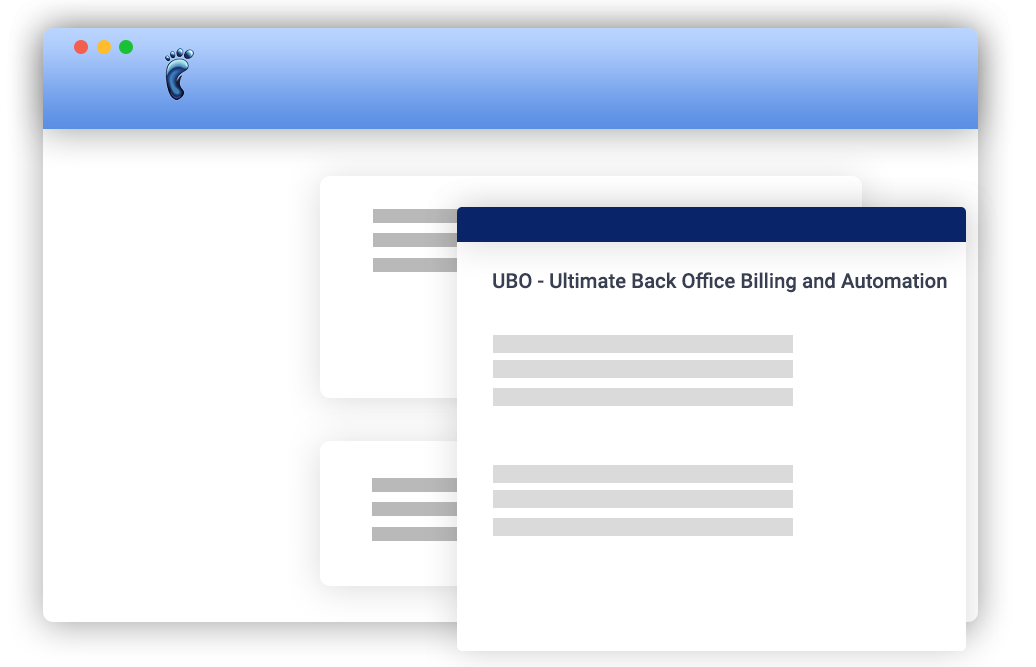
Articles
Site Owner Contact Details
Keep an accurate list of of contacts for each access site location in your network and simplify the process of identifying the people to call for access to your gear in an emergency. To enter or locate a Site Owner's contact details, go to the Equipment Manager >...
Associate Subscribers with Their Specific Access Point
Know how many subscribers are connected to a specific AP - easily tag CPE equipment and identify the AP to which it is connected.To add an Access Point, open the Equipment Manager > ISP Site Equipment tab click on Add Equipment. Provide the necessary details and...
Link Backhaul Equipment to Its Partner
Tag APs that are being used for backhaul to your most remote locations for fast and easy identification. Go to the Equipment Manager > ISP Site Equipment tab. Set the Type to Backhaul and the Link field appears. Click the drop down arrow to see the list of Backhaul...
UBO Flexible Billing
Internet Service Providers (ISPs) generally invoice subscribers using one of these methods: Fixed Billing: All subscribers are billed on the same day every month. Subscribers who join mid-cycle are automatically prorated to synchronize their invoices and due dates....
Rapidly Refund IP Pay credit card transactions directly from UBO
Whether it's a mistake in receiving payments or a discount you forgot to punch in, the Refund feature is your life-saver. Just make sure you set it up in the ISP Configuration > Billing Options > Merchant Account > Merchant Service Provider for Receive...
The World’s Best Equipment Monitoring Is Now Available to YOU!
Zabbix, one of the world’s best monitoring solutions (according to Gartner), is now integrated into Ultimate Back Office so even your front-end staff can quickly diagnose common issues. The Visp.net approach requires no proprietary hardware, and (oh yeah!) it happens...
Enhanced Paypal Integration Gives Your Subscribers More Payment Options in UBO 6.1 Beta
Your UBO 6.1 now handles Paypal better than ever! It is easy to setup Paypal in UBO. Here’s how to do it: Click on the ISP Configuration icon (or go to File > ISP Configuration). Now click on Billing Options, then go to Merchant Account. P Check the Enable PayPal...
Integrate PayPal in UBO
Setup Paypal Integration to Receive Debit or Credit Card Payments in VISP 1. Login to Paypal 2. Click on the gear icon (Settings) on the upper right corner of the page. 3. Select Account Settings 4. View the left sidebar, and under Product and Services, select Website...
“Remember My Password” Can Now Be Turned Off for Better Security
Now you can turn off the “Remember my password” option in the Login window to require that App Users always enter their password. If an unscrupulous 3rd party happened to get access to the computer, they would not be able to login. Just set it in the ISP Configuration...
Generate Coverage Map for Prequalify
Before you can prequalify a subscriber, you would need to set a coverage map for each of your equipment: Go to Equipment Manager > Tower Equipment. Set your Mapping data and your Equipment Location data. Make sure that the Beam Width, Beam Height, and Range...
Updated: Fast and Easy FCC Report Generation
The UBO has been updated to support the latest FCC reporting requirements. Here’s how to generate and submit Fixed Broadband Deployment and Subscription Reports. To start, click on the Reports icon. In the Report Center: Click on FCC on the list of categories,...
Adding Tower Location | VISP – UBO ISP Billing System
Go to the Tower Locations tab and click on the Add Tower button. Fill up the Add Tower Location window to successfully create a tower location. Location (Tower Name) - brief description for the tower location you’re creating Lat - Latitude Lng - Longitude Address 1 -...
Receive Payment by Money Order
Here's how you take a money order payment: Select a subscriber. Go to the statements tab. Go to receive payment. Amount due is automatically posted. You may put a memo. We will go to the drop down and choose money order. Enter the money order number. After that,...
Suspending a Package
To suspend a subscriber's package, first, select the subscriber from the Main table you would like to suspend. Go to their Packages tab. On the Subscribed packages panel, you will see the list of the packages a subscriber is currently subscribed to. Choose and select...


