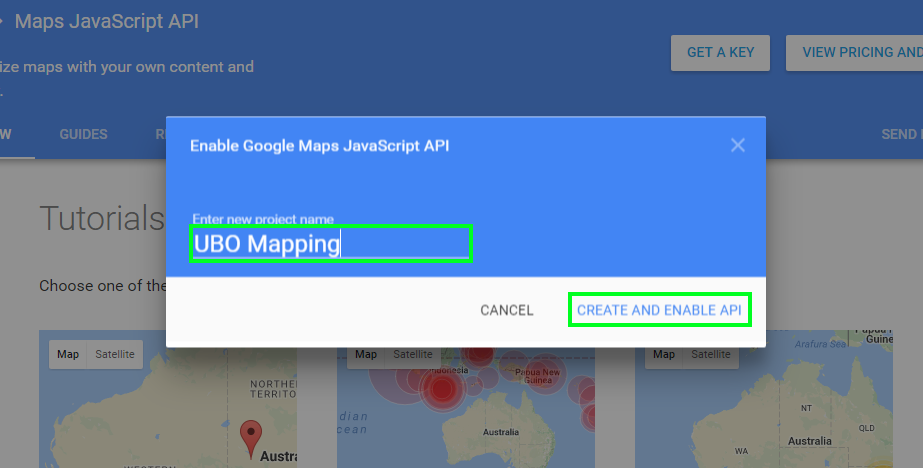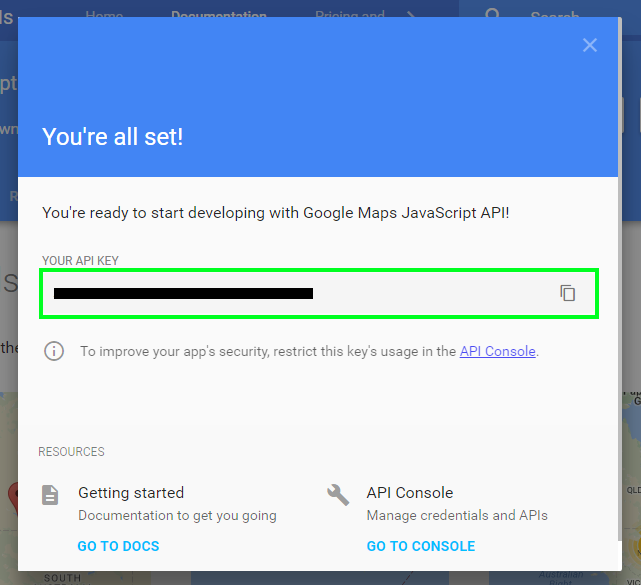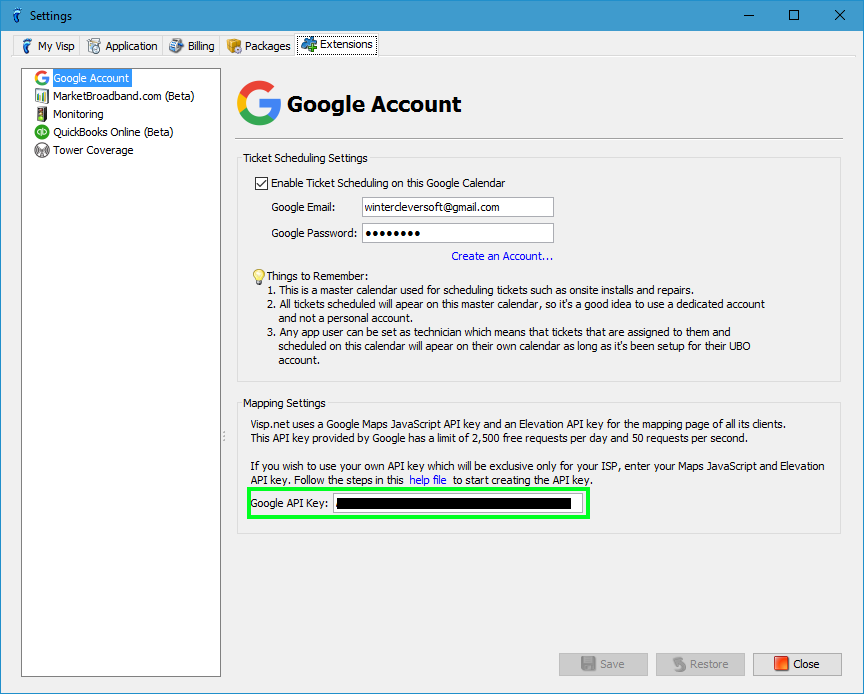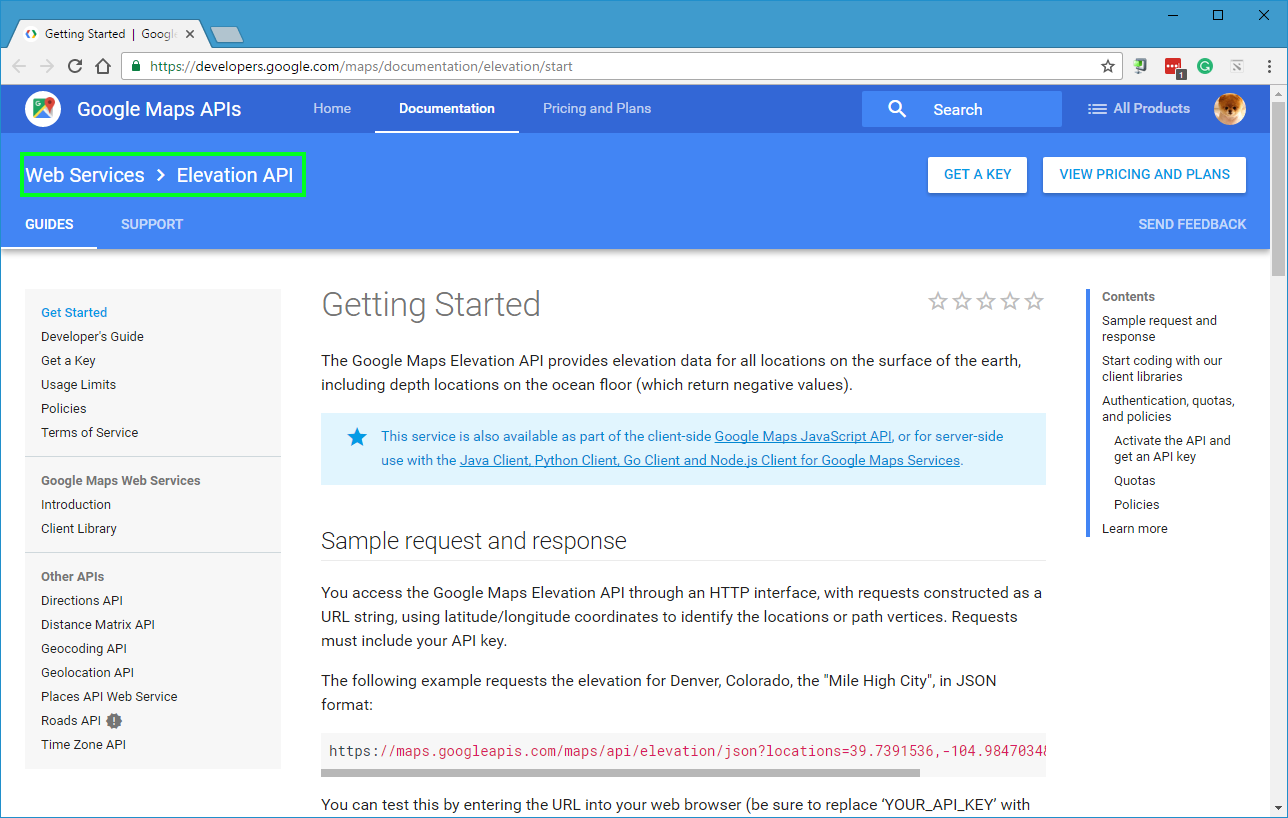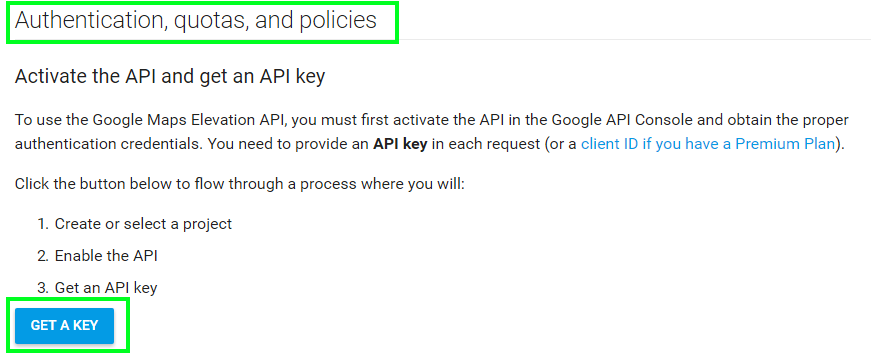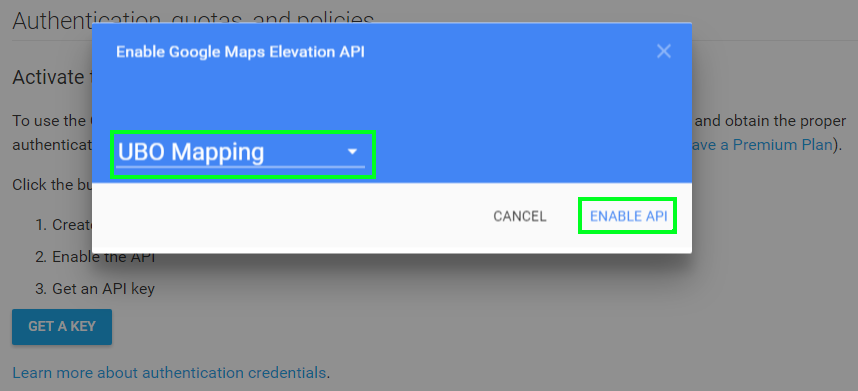- Go to Google Maps API > Maps JavaScript API page.
- You need to login to your Google Account which can be the same with the Google Calendar account entered in UBO.
- First, we need to get and enable the Google Maps Javascript API.
- Simply click on Get a Key button. A popup will then be displayed.
- Enter a new project name. Then, click on Create and Enable API and wait for it to create the API.
- Project name must be between 4 and 30 characters. If you want, you can name it UBO Mapping.
- On your first key creation, you may need to agree on Google’s Term of Service before you can proceed with enabling the API.
- When Maps JavaScript API is created and enabled, the API key will then be displayed.
- Click on the Copy button at the leftmost part of the textfield.
- Close the popup.
- In your UBO, paste your API key to the field in the Mapping Settings under Settings > Extensions > Google Account.
- Lastly, we need to enable the Elevation API. Go to Google Maps API > Elevation API page.
- Scroll down to Authentication, quotas, and policies and click a Get a Key button.
- Click Select or create a project and select the project that you just created. Then, click Enable API and wait for the API to be enabled.
- In this example, the project that was just created was named UBO Mapping so this project was selected.
- When Elevation API is enabled, the API key will then be displayed.
- You do not need to copy the API key displayed here since you’ve already copied the Maps JavaScript API key. Close the popup.
Your UBO Mapping page will now use the API key you entered in the field.
If you encountered problems with the steps above, simply call our Client Success Team at 541-955-6900 and they will assist you with the process.