VISP uses equipment profiles to store and input equipment information under the same Make or Model. This is efficient for your inventory listing to see how many devices are in your inventory at a glance. To add and configure the equipment profile click the Equipment...
Transactional and Management Tasks
Ultimate Back Office Billing and Automation
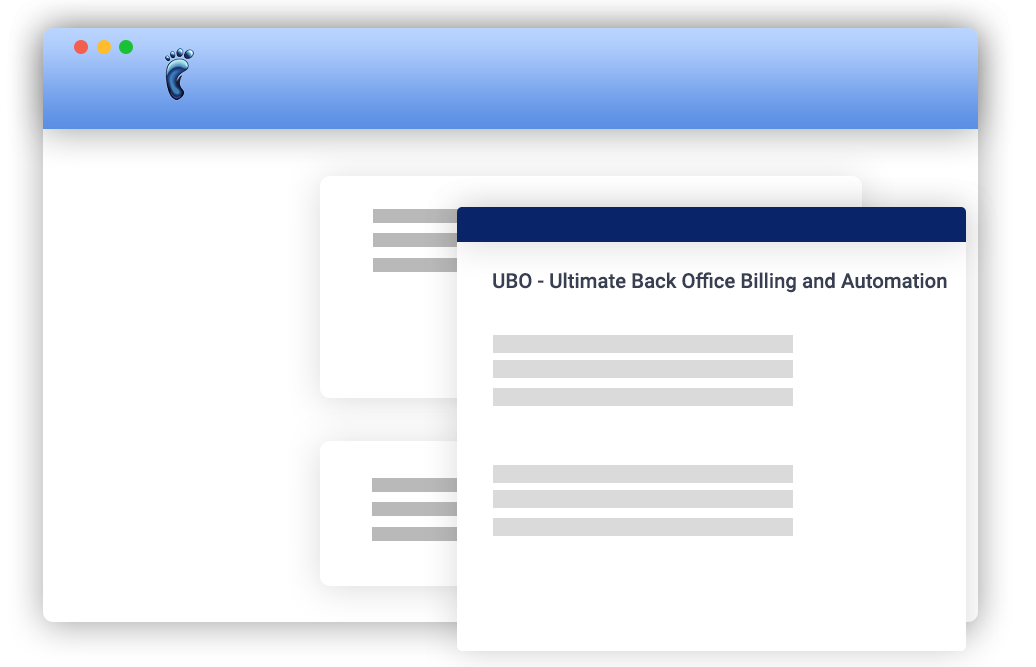
Articles
How to Import your Site data from Tower Coverage to UBO
To start importing your site data from Tower Coverage to UBO, kindly open Settings > Extensions > Tower Coverage and follow the steps below: Integrating your Tower Coverage account is required to proceed. This means that you will need to check the Integrate...
Add and Delete a Package and its Services
In UBO, you can actually add a package and set up services, pricing and other details for each package that your subscribers can subscribe to. Setting up packages has never been this easy. In the ISP Settings > Billing > Packages, you will be able to access the...
Upgrade or Move to a New Package
There are three steps to upgrading or moving to another package in VISP: First, you must add the new package to the subscriber's account. Next, move all active services to the new package. Lastly,...
Add or Delete a Package
Have you already configured the settings and pricing for your Packages? If not, watch this video. The video and instructions below are for adding or deleting packages in the subscriber's account. Adding...
Manage Hotspot Subscribers in UBO
Getting Started: Add Wireless Hotspot to a package Open Settings window. Go to Billing → Packages panel and click on Add Package button. Select Wireless Hotspot from the Available Services -- click on the + icon to add the service to the package. Click Save to save...
Deleting a Subscriber
Note that deleting a subscriber means removing all active services and then moving the subscriber's account to the Deleted category. If you configured the software to automatically delete a subscriber, we...
Changing Your Subscriber’s Billing Cycle
From the Billing Options tab (lower section), you may change the billing cycle of a subscriber to monthly, quarterly, semi-annual, or annual. Remember to click on the Save button after you make your...
Offer and Invoice Your Subscribers for Prepaid Support Events and Other Services
Bill for your current in-house value-added services such as hosting, VoIP, and email directly in UBO, or private label and resell the services provided by visp.net with the Prepaid Support Event service. To add a Prepaid Support Event service to a package, go to ISP...
Printing Subscriber Invoices, Receipts, or Statements
You may print invoices, statements, or receipts individually or by batch. Printing Individually In VISP, open the invoice by going to the Statements tab of your selected subscriber. Next, click on View...
Adding a Credit or Debit Memo
A Credit Memo reduces your Accounts Receivable (AR) from a subscriber. You can use a credit memo when adding a one-time credit (discount) to an account, or a reversal of charges. A Debit Memo increases the...
Receive Tokenized Payments
This feature is only available for clients using IPPay or Authorize.net merchant accounts. Tokens are digital codes that are linked with your subscribers' bank or credit/debit cards. Enable Tokens First, open your Settings window, then go to the Billing tab. Click on...
Adding and Removing Recurring Items on an Invoice
Note: The guide below contains instructions for both the VISP Desktop and Web App. The article focuses on recurring invoice items. If you're simply looking to add or edit items on an invoice. [su_spoiler title="VISP Desktop App, 7.x" open="yes" style="fancy"...
Add or Edit Items on an Invoice
You have the option to print a paper copy or send a digital invoice to your subscribers. However, before you send the invoice, you may want to edit it, to put additional charges or discounts. Opening an Invoice In the VISP Desktop App, go to the Statements tab and...
Create a Custom Invoice
Note: The guide below contains instructions for both the VISP Desktop and Web App. In the VISP Desktop App, to manually create invoices other than the ones generated by the system, hover on the Add button in the Statements tab. Select Invoice from the list that...


