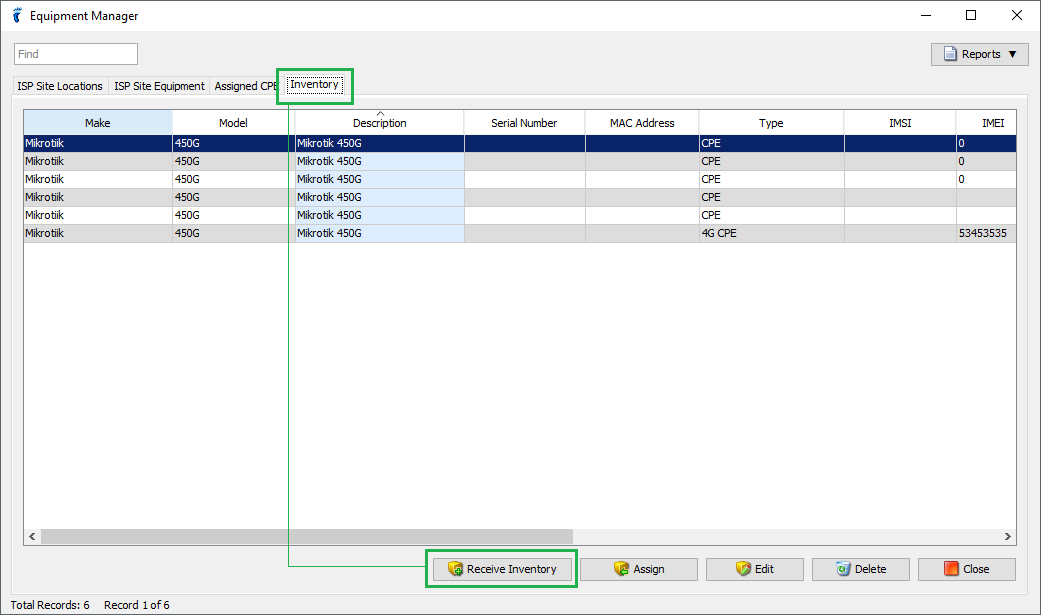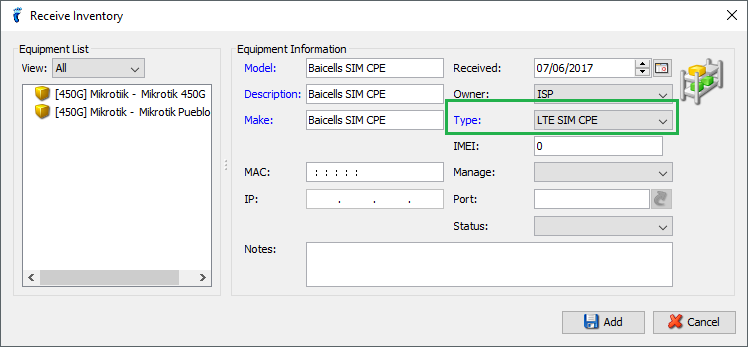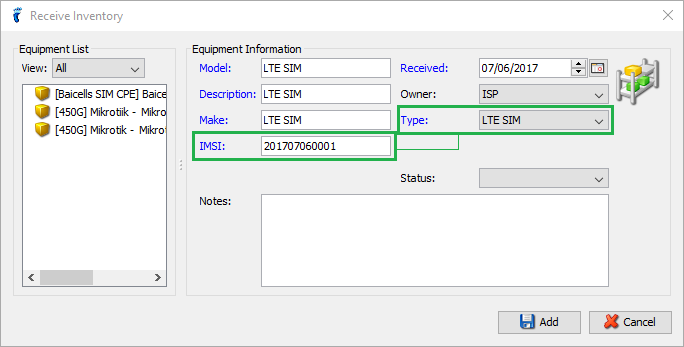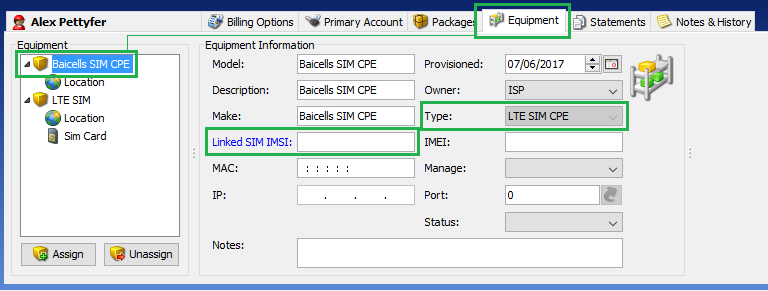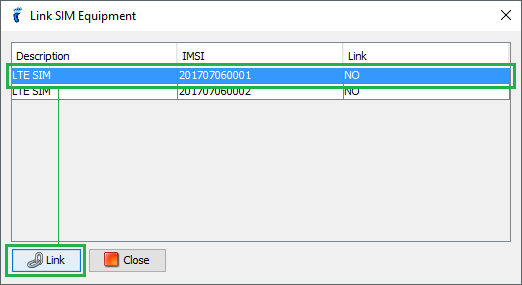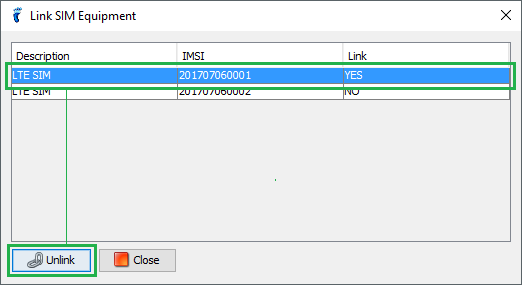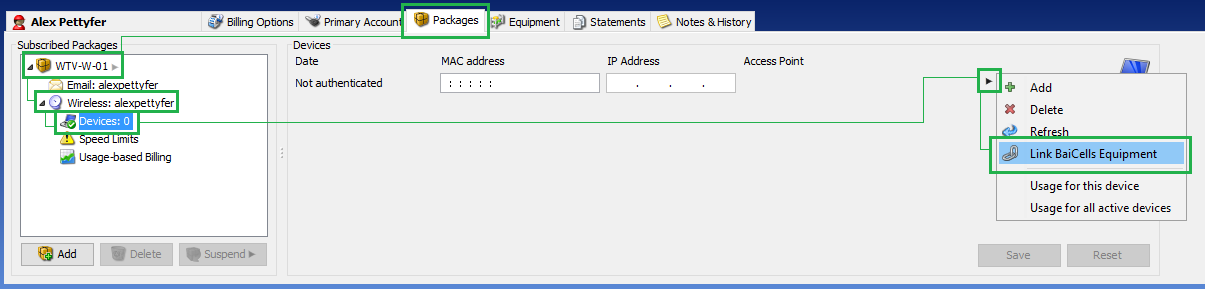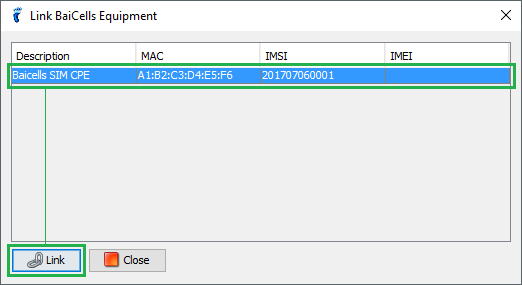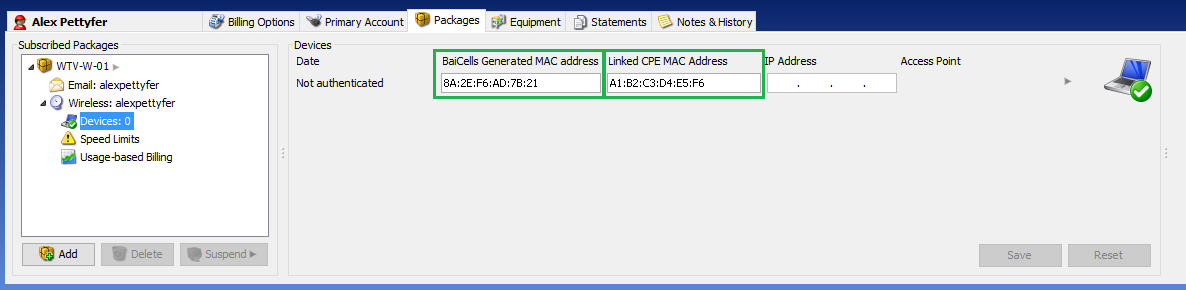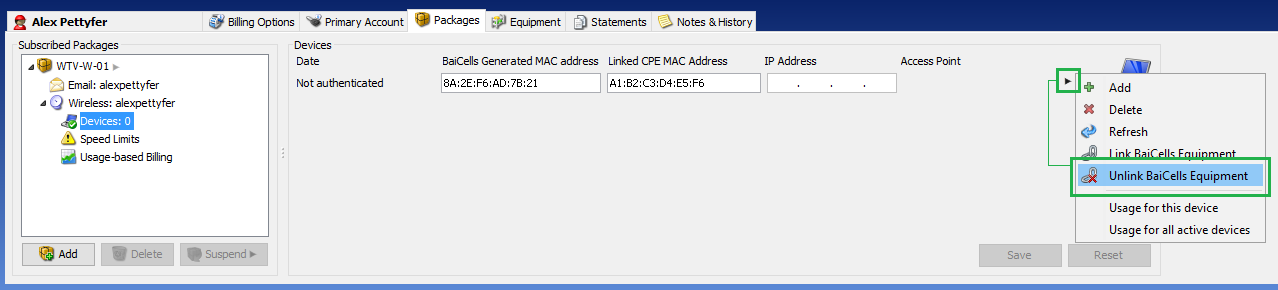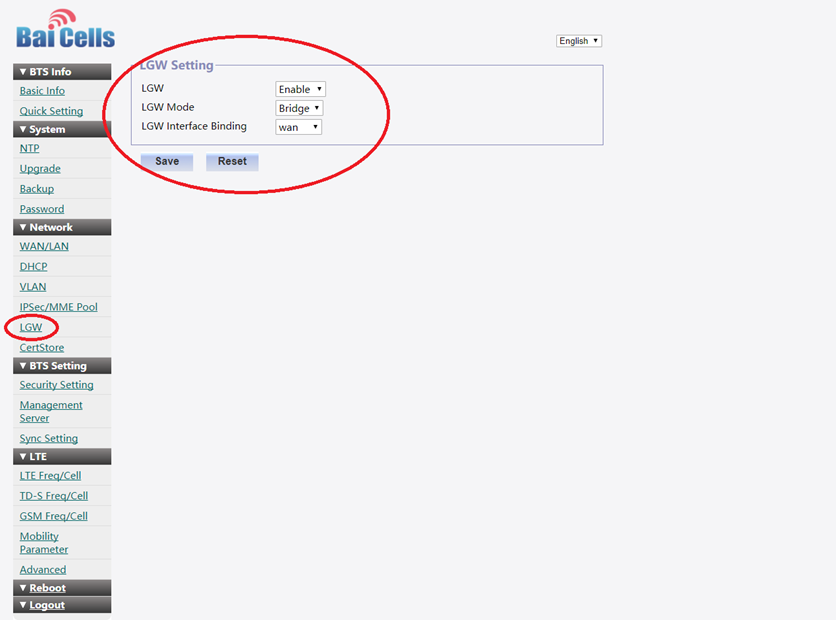If you have BaiCells equipment, you can add them in UBO and link them to your subscribers’ Wireless service devices for easier monitoring and management.
To add LTE SIM and LTE CPE equipment, open the Equipment Manager window (go to Tools menu -> Equipment Manager), go to the Inventory tab, and click on Receive Inventory.
In the Receive Inventory window, select “LTE CPE” or “LTE SIM” accordingly as the Type.
For the LTE SIM type, enter the value for the IMSI field (required). Click Add button to receive inventory.
Once you have both an LTE CPE and LTE SIM added, you can then proceed with assigning both items to a subscriber. After an LTE CPE is assigned and displayed in the Equipment tab (lower tab), the Linked SIM IMSI field becomes available. This field shows the IMSI of the LTE SIM to which the LTE CPE is linked. If the field is empty, that means the LTE CPE is currently not linked to an LTE SIM.
To link an LTE CPE to an LTE SIM (that’s assigned to the subscriber), click on the Linked SIM IMSI field to open the Link SIM Equipment window, choose from one of the available LTE SIM equipment in the list, and then click on the Link button.
If an LTE SIM is already linked to an LTE CPE, the Link column will say “YES”, and the Link button becomes an Unlink button.
Once an LTE CPE and LTE SIM are linked, you can now use them to link to a Wireless service device. Go to Packages tab, select the package and Wireless service, and then go to the Devices node. Mouse over the arrow icon found at the right end, and select Link BaiCells Equipment from the menu.
This will open the Link BaiCells Equipment window from which you can choose which BaiCells equipment to link with the Wireless service device. After selecting the BaiCells equipment, click on the Link button.
After selecting the BaiCells equipment to link to the Wireless service device, the MAC Address field is automatically populated with an auto-generated and calculated MAC Address based on the IMSI of the linked LTE SIM, and the Linked CPE MAC Address field is filled with the linked LTE CPE’s MAC address.
You can unlink the Wireless service device from the BaiCells equipment by selecting the Unlink BaiCells Equipment option from the same menu displayed when you mouse over the arrow button to the right. This will empty out the MAC Address fields that were auto-filled.
Enabling Baicells Authentication
To enable MAC address authentication, you will need to log into the configuration page of your BaiCell eNB and go to the LGW configuration page.
- Select the following settings:
- LGW: Enable
- LGW Mode: Bridge
- LGW Interface Binding: WAN
- Click save.
- You will need to reboot your eNB in order for the changes to be applied.
Your CPEs will now appear with the BaiCell generated MAC address (derived from the IMSI) on your WAN interface allowing you to use MAC address authentication.
Please note your eNB must be running firmware version SPC008 or higher.