New! Automatically Reverse charges when packages are Suspended Some ISPs prefer that their subscribers pay only for days they receive services and not for suspended days. If that’s you, you can now automatically reverse invoice charges when you Suspend a...
Ultimate Back Office Documentation
UBO Software Documentation
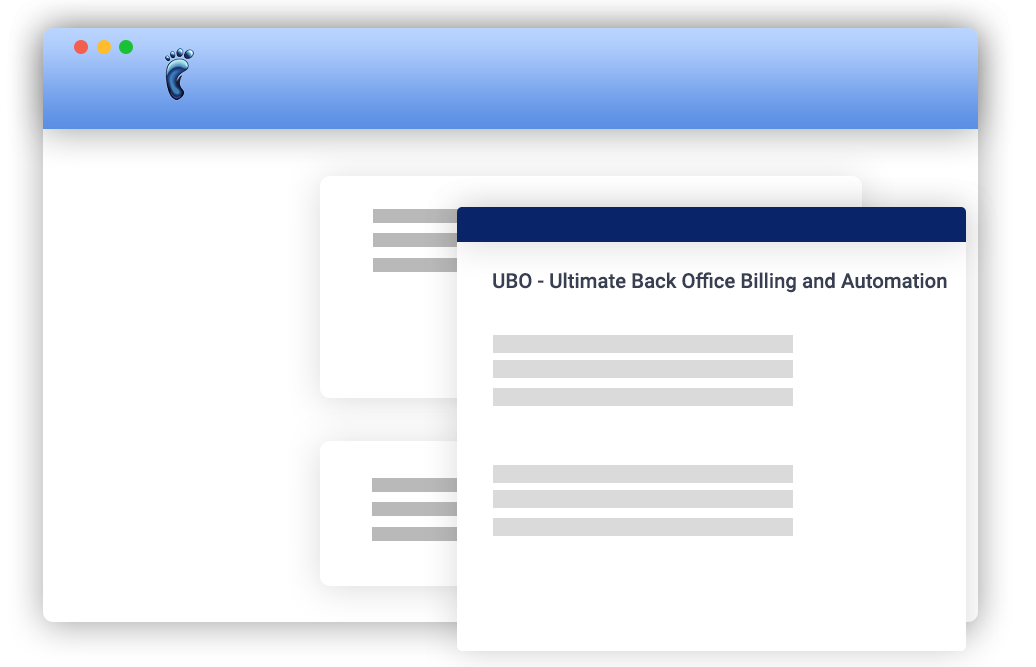
Articles
Exclude Deleted Subscribers
Until now, when you logged into UBO, all subscribers were loaded by default. This included deleted subscribers even when ‘Include Deleted’ main table filter was unchecked when you last logged out. This added loading and processing time for many operations for...
Select and Assign Multiple Tickets
In the Ticket and Schedule Manager, you may want to assign multiple tickets to a single technician. Viewing each ticket and changing the assigned technician can be a lot of clicks. Thanks to valuable feedback from ISPs like you, UBO now supports multiple selection of...
How to Select and Assign Multiple Tickets
To select multiple tickets in the Ticket and Schedule Manager, do any of the following: hold Ctrl key and mouse click on the tickets you want to select press Shift + Up to select multiple tickets above the initially selected ticket press Shift + Down keys to select...
Set bill start date to a past date
When you add a new Package to a subscriber, there might be a situation when it’s after the 1st of the month but you want to begin the billing on the 1st or some other time before today. Before that was not possible, but now that’s easy in UBO. Simply select a past...
ISP Settings: Marketing
For this setting, you can choose to gather marketing details that you might need to analyze where your subscribers got to know your ISP or the reasons why they would want to cancel their account.In Settings > Application > Marketing, there are actually two...
ISP Settings: Custom Fields
Set up Custom Fields to track all types of subscriber data that do not have corresponding default UBO fields. You can Hide fields, select formatting, choose display color, set data type, rename the field, or restrict viewable data to certain staff. For example, you...
New Positive or Negative option for PDF invoices
During the past few days, there has been a minute change that has been pushed to live which affects the way figures are reflected inPDF Invoices. Have you noticed it? Yes, the amounts presented have all been changed to however it is displayed on your Account Manager...
Quote Feature
You can choose whether to automatically add the bill for your subscriber’s new package to an invoice or add it to a quote first. Getting Started : Choose where the bill for a new package will be added Open the Settings window. Go to the Billing → Invoicing → Package...
Ability to Edit Online Help in ISP Portal
You can provide instant answers to your subscribers by offering them help through our Online Help. In Settings > Subscriber Portals > Brandable Portal Settings > Online Help, you can choose whether you want to show the Default Online Help... Or your own help...
Private Notes and Attachments in Notes & History Tab
Notes and Attachments are very important especially if they contain crucial information regarding the subscriber. That's why only a subscibrer with a user right can view locked items. To add a locked note, just tick the "Lock this note" checkbox in the add note...
Find Subscriber Equipment Fast
When the number of items in the Equipment tab exceeds what can be displayed, a scroll bar displays by the list and a Find field appears above it. The Find field makes it easy to search through a long list of equipment - type the first few characters of the equipment...
Equipment Status
Record the status of any piece of hardware in your inventory, such as “Deployed”, “Decommissioned” or “Out Of Service”. To set the status of an assigned equipment: Go to the Equipment tab. Click the Equipment you want to update from the list on the left side of the...
Account Manager Password Security Enhancements
To update a subscriber's password in the Account Manager, Click on the "Update my Password" link on the left sidebar menu. The Update Password window will display with all the fields disabled. To edit the password, click on the pencil icon to edit. A popup will appear...
Site Margin and Profitability Report
Record the costs associated with an Access Site, and the system uses actual site revenue to calculate its Gross Profit Margin and Gross Profit. To generate the Site Margin: Open the Equipment Manager. Go to ISP Site Locations tab. In the Equipment panel, click on Site...


