Create templates for your most common types of service calls - streamline the time it takes CSRs to create and resolve tickets for your subscribers. To add a new Ticket Type: Open Settings. Go to Application > Ticket Types. Click the "Add New Template" node. A new...
Ultimate Back Office Documentation
UBO Software Documentation
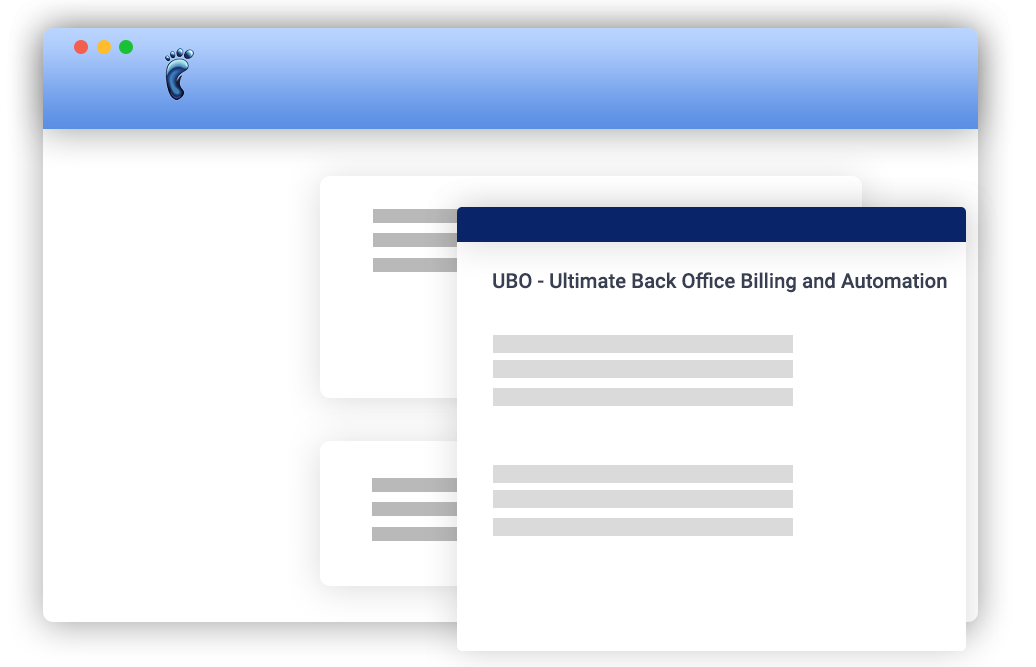
Articles
Manage terms, paid-through dates, and payment status per package
You may choose to manage terms, paid-through dates, and payment status on a per-package level. If you have enabled or selected package-based billing, a package will follow its own term and will not sync with the terms of other packages. It will also have its own...
Process payment using tokens
In addition to the existing payment methods available (cash, check, etc.), you can also process payment for subscribers using tokens. Getting Started: Allow TOKEN payment method Open the ISP Configuration window, go to the Subscriber Portals → Online Signup panel, and...
Internationalization & Localization
We are glad to be of service all over the world! We are proud to say that we are supporting the following countries: Note: The following screenshots were taken from different sections of the software USA (Add New Subscriber window): Canada (Subscriber tab):...
Manage wired service accounts
Other Connection service refers to non-wireless connection services that work the same way with Wireless service. To add an Other Connection service to a package: Open the ISP Configuration window. Select a package from the list in the Packages node (or add a new...
Help Videos and Help Articles
In parts of the software where help articles and help videos are available, you will be able to notice a help icon in the upper right portion of the software main component. (See sample screenshots of the ISP Config and lower tabs below.) When hovered, a list of help...
CSM: Show and Hide Tabs
With just a few clicks, you can take control of the information that gets displayed on your subscriber’s Account Manager page. Open the ISP Configuration window, go to the Subscriber Portals → Account Manager panel, and the Tab Options section. Check or uncheck an...
Labor and Other Service
Here’s how you add Labor and Other Services to a Package: Open ISP Configuration > Packages > [Package name] Click the plus sign (+) beside the Labor service or Other Service in the list of Available Services at the right-most part of the panel. Optional: You...
Set UBO Date and Time to Your Time Zone
You can now set your timezone in UBO. To set your time zone: Open the Settings window. Go to the Application → Time Zone panel. Select from the available time zone options listed the drop-down menu. The date and time displayed below the menu automatically...
Track Multiple Equipment SSIDs with Frequency Ranges
UBO supports tracking of SSIDs, including their respective frequency range. Record and track the SSIDs and the frequencies assigned to your equipment. Open the Equipment Manager. Click the ISP Site Equipment tab. Click the SSID node in the Equipment tree. Add the SSID...
Asset Tags for Regulatory Compliance
Record equipment asset tags for fast and easy tracking of company assets. Being able to account for and track the ownership of equipment -- including the location and initial configuration -- is an important piece of managing your company resources. To enable the...
Track Any IP Address at a Given Date-Time Range
Track IP address assignments and use by date and time. Keep a list of IP utilization within your network should issues arise in which such information is required. To track an IP Address: Open the Report Center. Click Packages and Services in the Categories list....
Equipment Manager Shows Number of Records and Label Changes
The Equipment Manager shows the number of records as reflected on the items in the main table. The total number of records in the current table. This may include search results that are hidden from view. Represents the order of the record in the current table. This...
Attach Files to Site Equipment
You can attach files (such as photos of tower equipment) to your Site Equipment. Just go to Equipment Manager > ISP Site Equipment tab. Choose the Site Equipment you want to attach a file to in the table. Two Ways to Add an Attachment: Hover on the Attachment node...
Confidential Attachments such as Contracts may be Marked Private
There is a very important feature called "Lock this attachment" in the ISP Site Location tab under the Equipment Manager. This is how it works: A locked attachment has a lock on its icon in the tree node. Anyone who has a right to attach an image can lock an...


