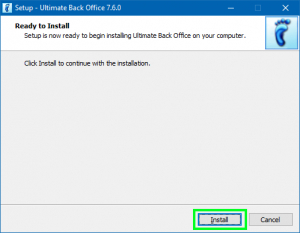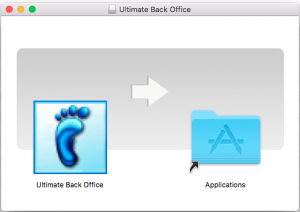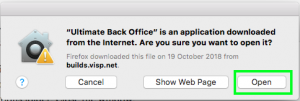While 32 bit systems are still supported by Java Webstart, only 64-bit systems are supported by the Ultimate Back Office desktop app.
For Windows (64-bit) users:
- Download and double-click on the installer to start.
- On your first install, your Windows Defender might block the installer. Click on More info to proceed.
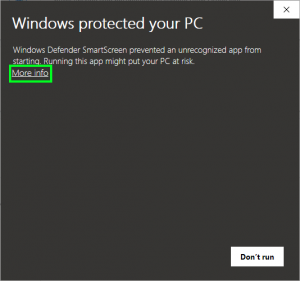
- Click on Run anyway button to continue the installation.
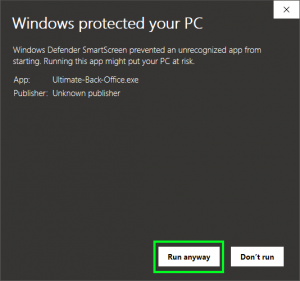
- In the setup window, click Install button and wait for it to finish.
- After the installation, an Ultimate Back Office desktop shortcut will be created. Click on the desktop shortcut and start using your Ultimate Back Office.
For MAC (64-bit) users:
- Download and double-click on the installer to start.
- After clicking on the installer, the install window should now display.
- In the Install window, drag the Ultimate Back Office icon to the Applications folder.
- Close the window.
- In your MAC desktop, eject the mounted Ultimate Back Office.
- Go to your Finder > Applications, drag the app to your desktop to create a shortcut.
- On your first access of the UBO app, press Control + left-click on the shortcut. Select Open in the menu displayed.
- Click Open on the prompt that is displayed to start using your Ultimate Back Office.
For Linux (64-bit) users:
- Download and double-click on the installer to start.
- Click on Install.
- For installation using Terminal, type dpkg -i /path/to/deb/file and install should now start.
- NOTE : Kindly make sure that xdg-utils is installed/reinstalled if the installer does not work. This will also be needed for future UBO updates.
- Go to your Menu and look for Ultimate Back Office. Create a desktop shortcut.
- Click on the desktop shortcut and start using your Ultimate Back Office.