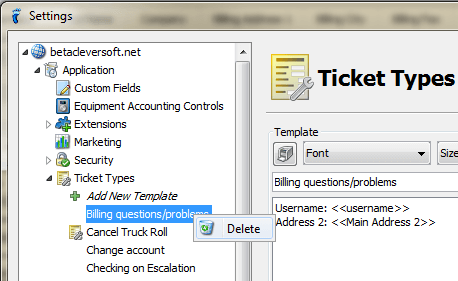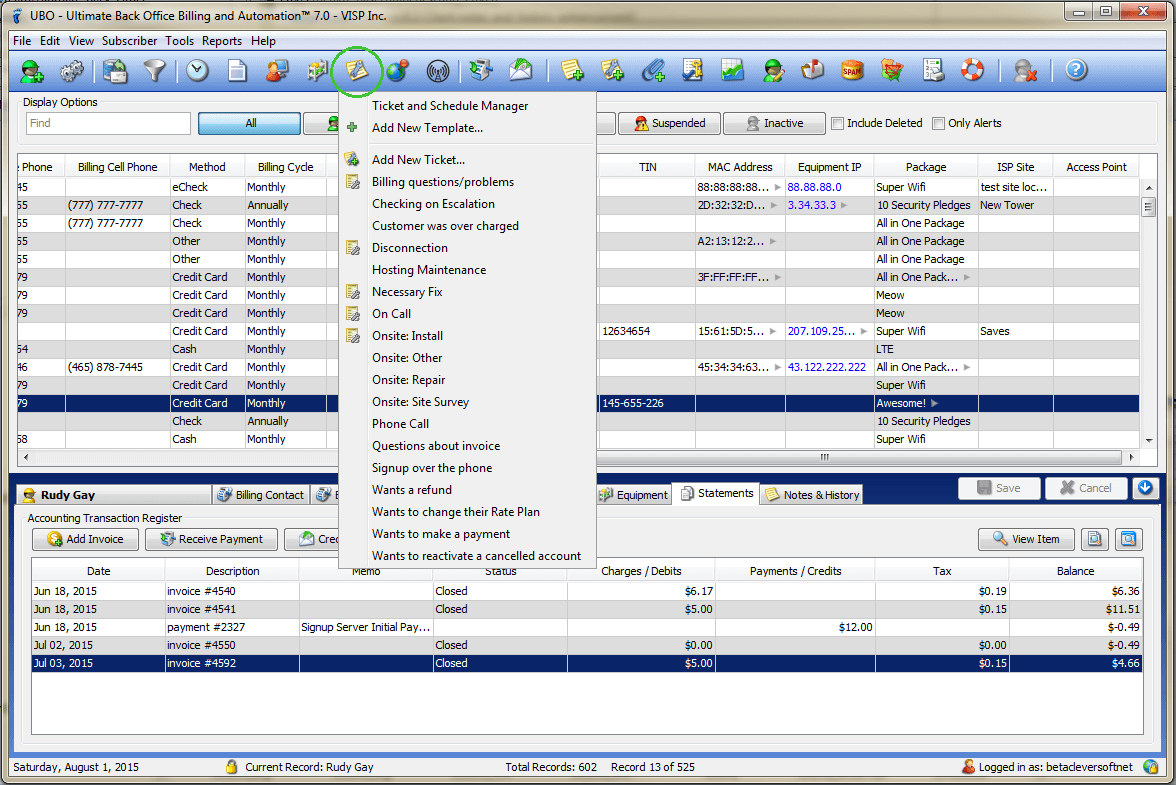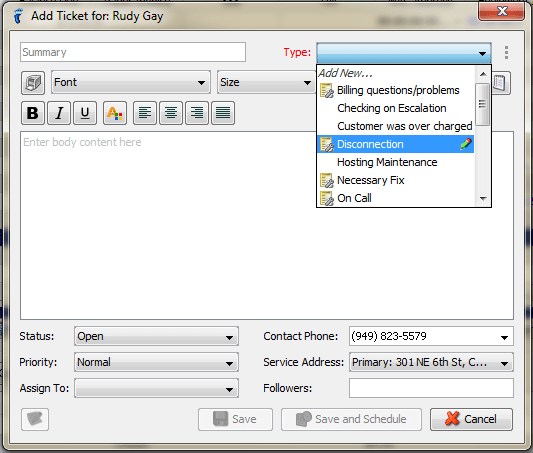Create templates for your most common types of service calls – streamline the time it takes CSRs to create and resolve tickets for your subscribers.
To add a new Ticket Type:
- Open Settings.
- Go to Application > Ticket Types.
- Click the “Add New Template” node.
- A new node called “New Template” appears.
- In the text field on the Template panel, replace “New Template” with the name of the Ticket Type you want to add.
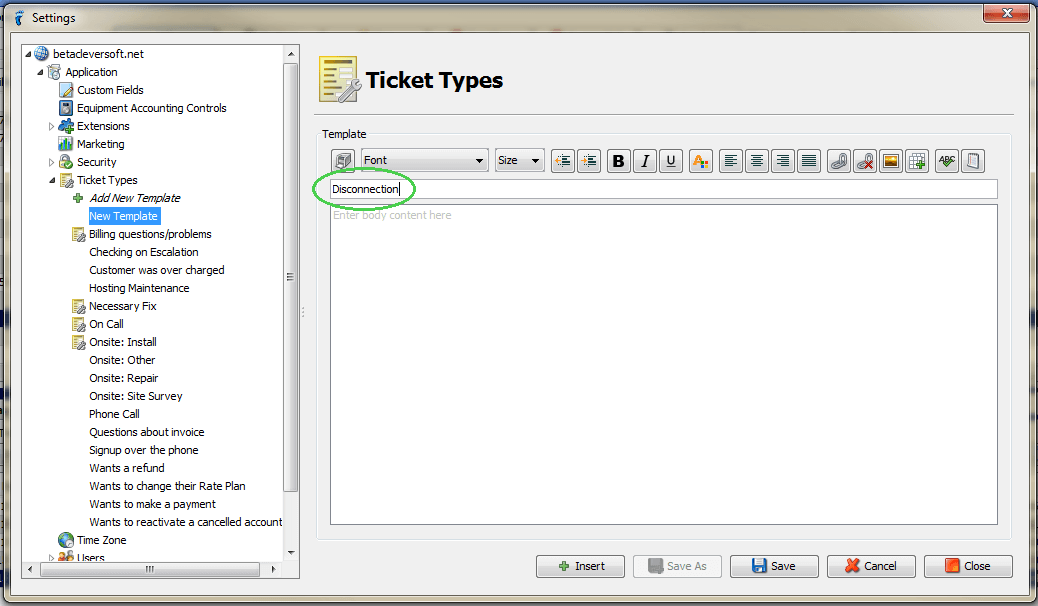
- Write the template in the text area provided.You can also leave it blank.
- Click Save.
To edit a Ticket Type:
- Open Settings.
- Go to Application > Ticket Types.
- Click the Ticket Type you want to edit.
- Click Save to overwrite the previous template OR click Save As to save it as a new Ticket Type. You can also click Insert to insert a system variable, or Restore to discard unsaved changes.
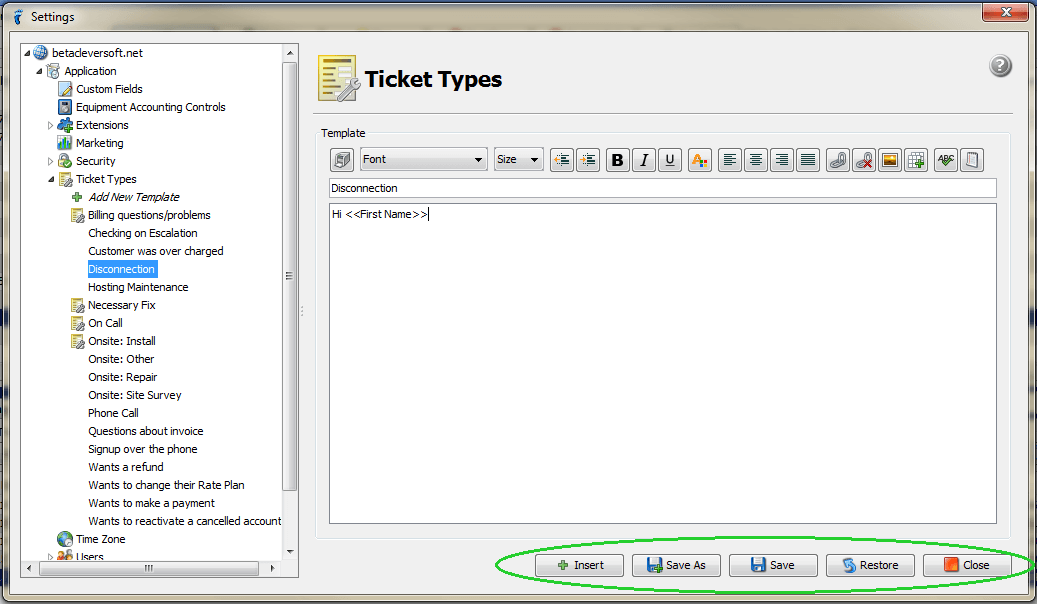
To delete a Ticket type:
- Open Settings.
- Go to Application > Ticket Types.
- Right-click on the Ticket Type you want to delete.
- Click Delete.
- Click OK in the confirmation window.
Managing Tickets
When you click the Ticket and Schedule icon in the toolbar, a menu of available tasks appears.
- Ticket and Schedule Manager – Opens the Ticket and Schedule Manager.
- Add New Template… – Opens the Settings window if user has rights.
- Add New Ticket… – Adds a ticket without a default Ticket Type.
- [Ticket Type] – Adds a ticket with the chosen Ticket Type.
In the Add Ticket window, there is a Type combo box that allows you to categorize the tickets added into the system.
- Add New… – Appears when user has rights. User can add a new Ticket Type on the spot.
- Ticket Type icon – There is a template for that ticket type.
- Pencil icon – Appears when user has rights to edit the ticket; opens the Settings window to edit the ticket.
In the Edit Ticket window, when changing the ticket Type, the following change options are available:
- Do not use template of selected type and keep my content – Changes the type and leave everything else as is.
- Replace my content with template of selected type – Changes the type and, if the new type has a template, the old template, with its contents, will be replaced with the new one.
- Append template of selected type to my content – Changes the type and, if the new type has a template, the new template will be appended to the bottom of the old one.