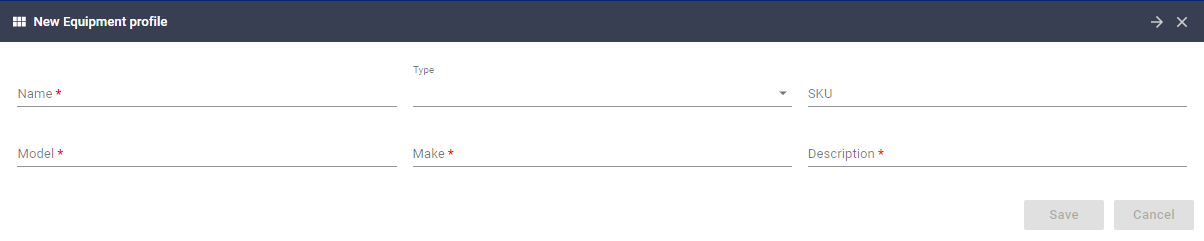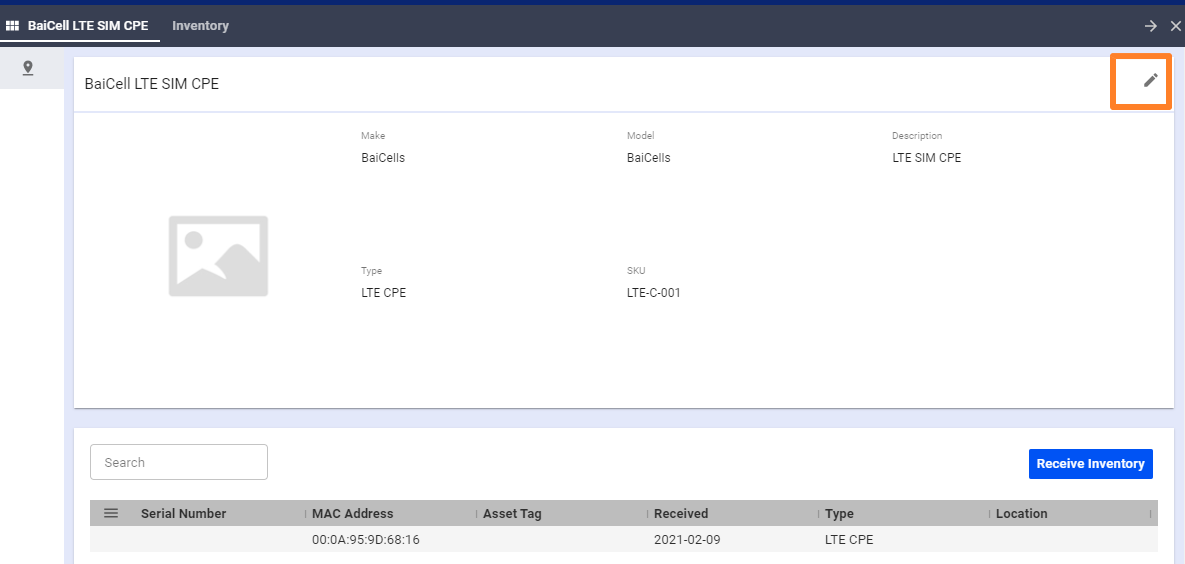VISP uses equipment profiles to store and input equipment information under the same Make or Model. This is efficient for your inventory listing to see how many devices are in your inventory at a glance.
To add and configure the equipment profile click the Equipment Menu in the sidebar > Hamburger menu icon > Equipment Profile and then New Equipment Profile Dock will appear.
Input the following information:
- Name: Name of the profile
- Type: Select the appropriate use of the profile you’re adding. Example: CPE or: Customer Premise Equipment
- SKU: Stock Keeping Unit
- Model: The device model
- Make: The device Manufacturer (OEM)
- Description: Short note about the device
To configure or edit an Equipment Profile click on the Equipment Menu > Inventory tab > open the Equipment Profile you need to update. Once the dock opens, click the Edit button on the upper-right corner.