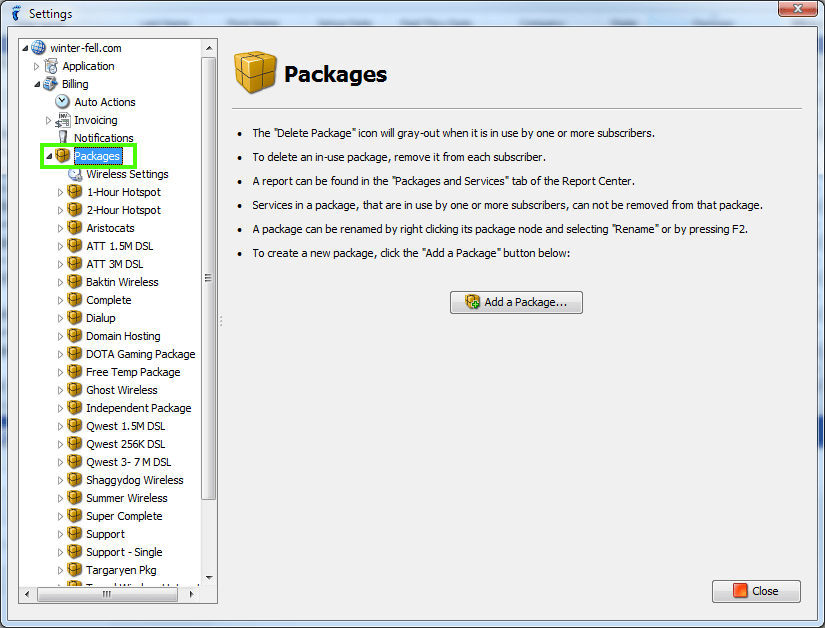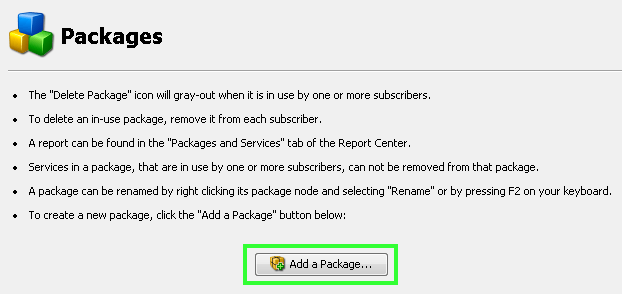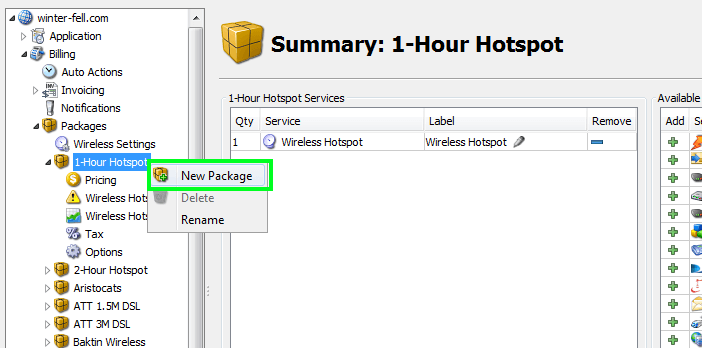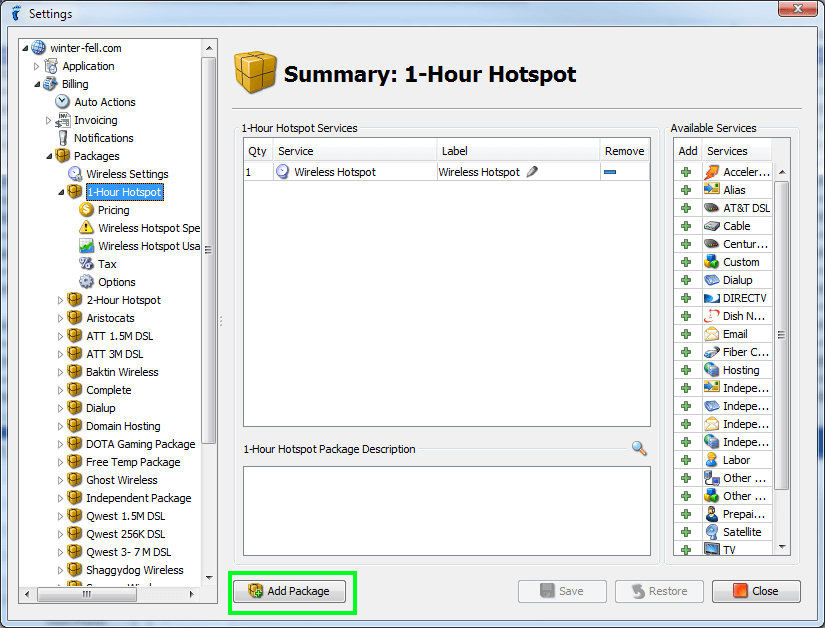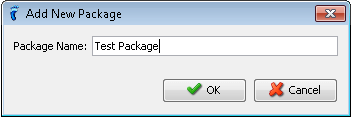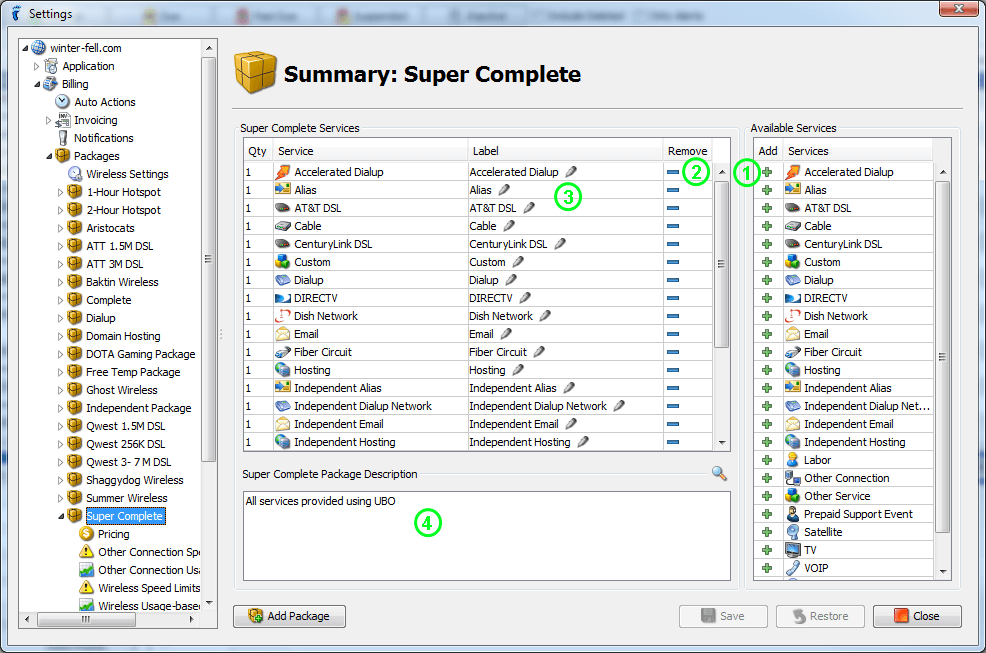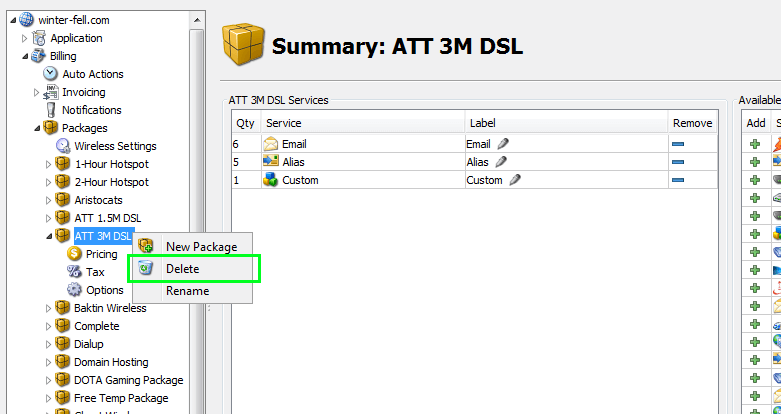In UBO, you can actually add a package and set up services, pricing and other details for each package that your subscribers can subscribe to. Setting up packages has never been this easy. In the ISP Settings > Billing > Packages, you will be able to access the Package node where you will be able to set up all package-related settings.
Add a Package
- Simply click on Add a Package button in the Packages node.
- Right-click on any package name and choose New Package.
- Click on Add Package button below the Package Description Panel.
- Name your new package.
- Add services to your created package.
- For each package, it is required that you add at least 1 service to successfully create the package in the software.
- You can add different combinations of services and vary the quantity for each service (except for the Wireless Hotspot service).
Here are the things that you can do to add/remove services
- Click on the (+) icon to add the services to the package.
- After clicking this icon, the service will be added on the Package Services list which is located at the left side.
- To add multiple instance of the service, simply click on the icon again.
- Click on the ( – ) icon to remove the added service from the package.
- After clicking this icon, the service will be removed from the Package Services list.
- To remove multiple quantity of the service, simply click on the icon again.
- If you want to edit the service label, click on the corresponding field of the service in the Label column. This label will be the text displayed to your subscribers and app users when viewing the package.
- If you want to add a description of your package that can be viewed in your signup server, simply add or edit the text in the Package Description textarea.
- Click Save to successfully create the package.
Delete a Package
- Right click on the package you want to delete and click Delete.
- NOTE: If a package is still subscribed by at least 1 subscriber, you cannot proceed in deleting the package.