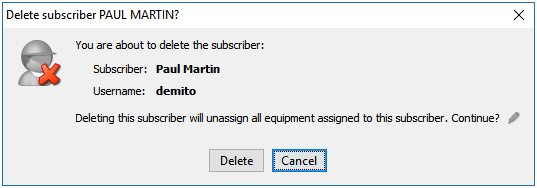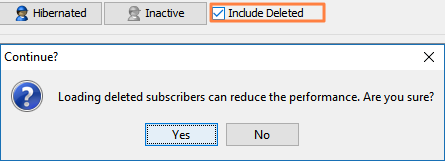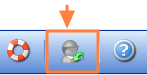Note that deleting a subscriber means removing all active services and then moving the subscriber’s account to the Deleted category. If you configured the software to automatically delete a subscriber, we recommend adding a ‘grace period’ before doing so.
- Click on that subscriber’s row on the main table, then click the Delete Selected Subscriber icon on the toolbar.
-
- You may also right-click on the subscriber > Actions > Delete Subscriber ; or go to File > Delete Subscriber.
- You will be reminded that deleting the subscriber means removing all active services and stop all recurring emails and charges.
- If you are sure that you want to proceed, click Delete.
- After clicking Delete, the subscriber will be moved to the Deleted Category.
- When the pencil icon is clicked, it will allow you to edit the ISP settings and configure how subscribers will be deleted.