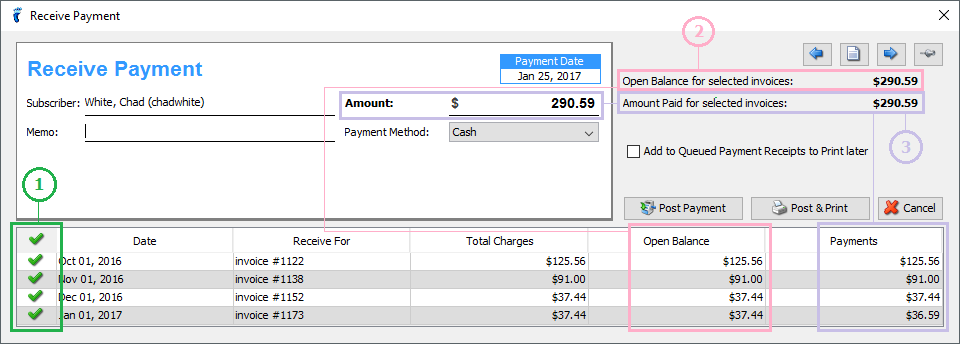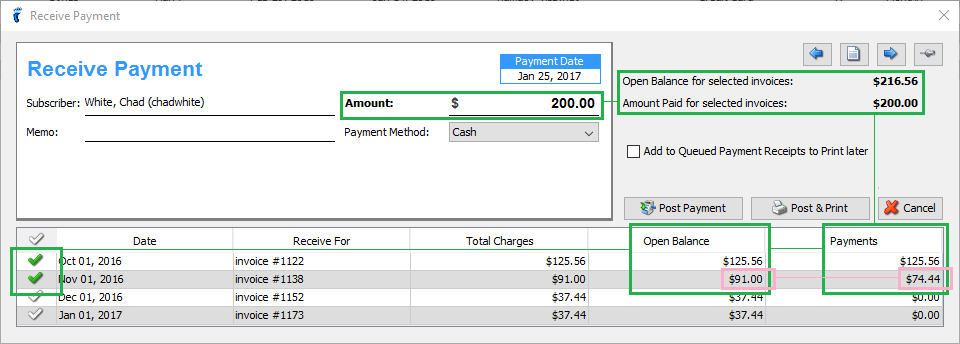Subscriber payments don’t always line up with the invoices you sent. Where the payments got out of alignment with the invoices can be time-consuming to track down. UBO supports payments that associate automatically with the most likely invoice(s), so payments that don’t directly match the invoice stand out, and detail about how you applied specific payments is recorded for future reference.
This also improves the sync of data between UBO and QuickBooks Online if you use the UBO QuickBooks Online Extension.
To apply a payment to a specific invoice click the Receive Payment button in the Statements tab, or click a payment that has been posted before by double clicking a payment from the Statements table.
Guide:
- Invoice selection column – click here to mark the corresponding invoice to which the payment applies.
- Open Balance column and Open Balance for selected invoices:
- Open Balance column reflects the remaining unpaid amount for each invoice listed in the table. This is the Total Charges for the invoice minus any payments previously applied to that invoice.
- Open Balance for selected invoices field displays the total open balance for all the selected invoices in the table.
- Payments column and Amount Paid for selected invoices:
- Payments column – editable field.
- Amount Paid for selected invoices field displays the total payment distributed for all the selected invoices in the table.
Please note the following default behavior:
- Only non-fully paid invoices are listed in the table while on Receive Payment mode.
- All invoices listed in the table are pre-selected for payment distribution when you click on the Receive Payment button in the Statements tab. In effect:
- The Payments column values for all invoices listed in the table are set to the amount found in their corresponding Open Balance columns.
- The value for the Amount field in the Receive Payment panel is set to the amount found in the Amount Paid for selected invoices.
- On manual selection of invoices to which payments will be distributed, if there is still enough undistributed payment amount left, the value for this column is automatically set to the invoice’s corresponding Open Balance amount.
If the remaining undistributed payment amount is not enough to cover the full Open Balance amount, the value is instead set to the remaining undistributed payment amount.