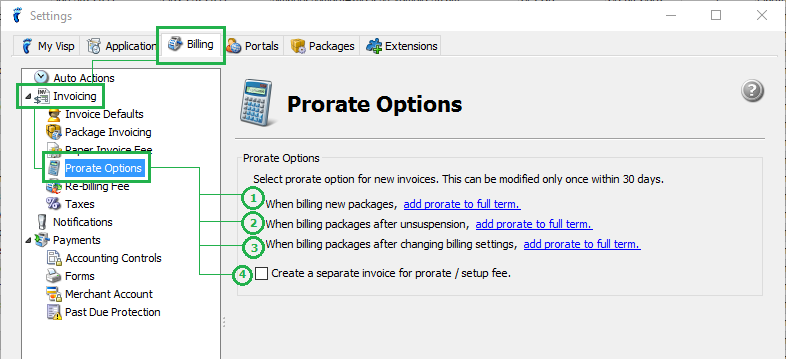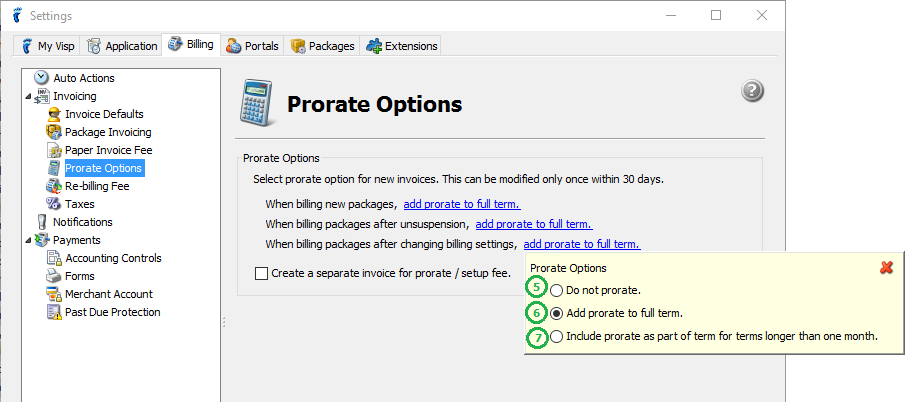Packages are added anytime within the year. What if you have the option to charge a package from the date it was added?
- Go to Setting > Invoicing > Billing > Prorate Options.
- Set the prorate rule for the 1st invoice of a newly added package.
- Set the prorate rule for the invoice of a newly unsuspended package.
- Set the prorate rule for the invoice after billing setting changes are made.
- Optional: You can “Create a separate invoice for prorate and setup fee.”
- When ticked, the subscriber will have an invoice with the prorate and setup fee charges of the package.
- Do not prorate.
- Only full terms will be generated.
- Add prorate to full term.
- Prorate + the next full term (only applies to Quarterly and Annual billing cycles)
- For Quarterly subscribers, invoice charges will be Prorate + 3 months.
- For Annual subscribers, invoice charges will be Prorate + 12 months.
- Include prorate as part of term longer than one month
- Prorate is already included in the current term (only applies to Quarterly and Annual billing cycles)
- For Quarterly subscribers, invoice charges will be Prorate + 2 months.
- For Annual subscribers, invoice charges will be Prorate + 11 months.
Note: Before hitting Save, make sure that your settings are correct and final, because you can only update it once in 30 days.