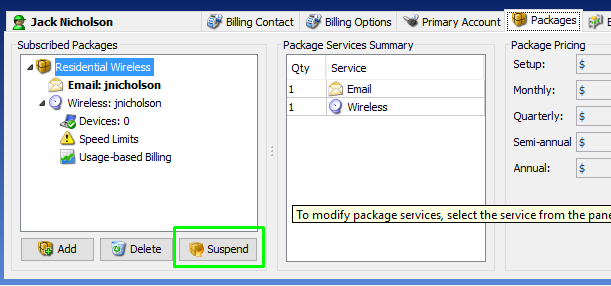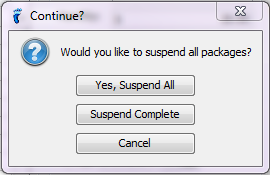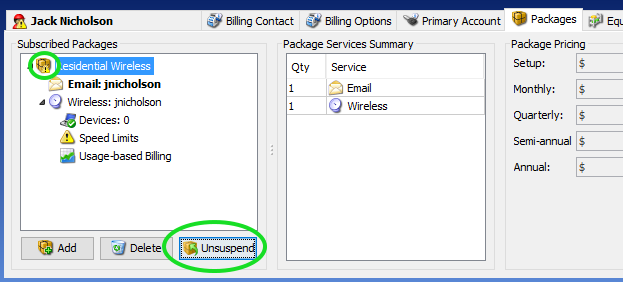- To suspend a subscriber’s package, first, select the subscriber from the Main table you would like to suspend.
- Go to their Packages tab.
- On the Subscribed packages panel, you will see the list of the packages a subscriber is currently subscribed to.
- Choose and select the package you want to suspend, and click on the Suspend button at the bottom of this panel.
- Now it would ask you if you want to suspend all packages or just the one you selected.
- Click “Yes, suspend all” to suspend all the packages of the subscriber,
- “Suspend, [package name]” to suspend just the package you selected,
- and the third button, to cancel.
- A message pops up saying subscriber will not be charged for suspended packages on subsequent invoices until packages are unsuspended. (This message, only shows up if you specifically disabled invoicing for suspended or inactive packages in your ISP Settings.You can, however, configure it in your ISP Settings window to enable invoicing for packages that are either suspended or inactive.)
- You can confirm that a package has been suspended if you see the “Unsuspend” button located at the bottom. Or if you see an exclamation mark on the package icon.
And that’s how you suspend a package!