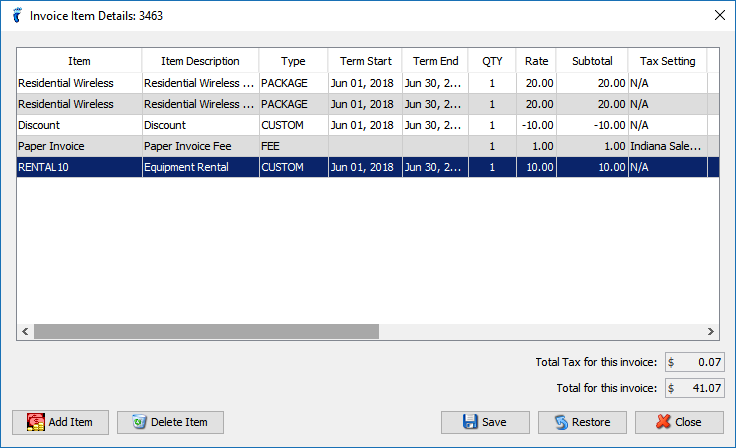You have the option to print a paper copy or send a digital invoice to your subscribers. However, before you send the invoice, you may want to edit it, to put additional charges or discounts.
Opening an Invoice
In the VISP Desktop App, go to the Statements tab and double-click on any open invoice. Next, click on the Edit button to begin editing.
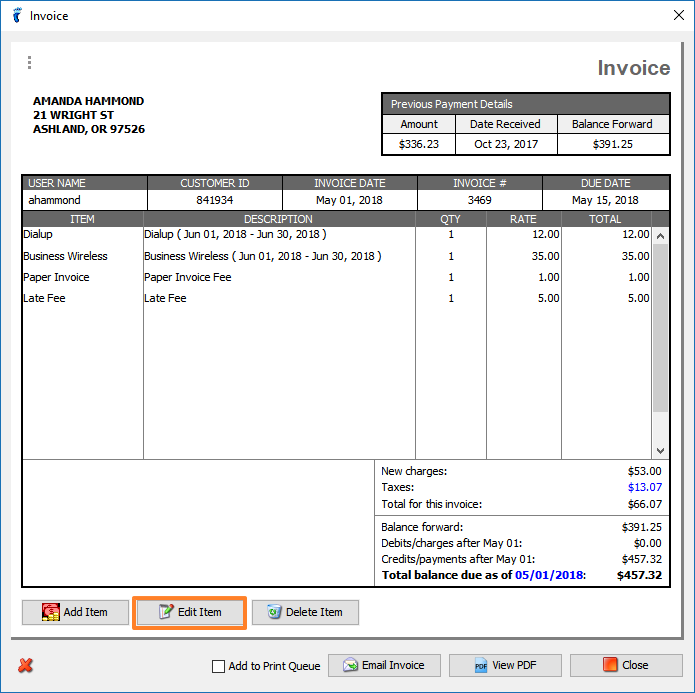
VISP Desktop App, v7.x – Invoice
Editing the Invoice
First, in the Items column, you must create a shortcode or a very brief label of the item you want to add. This allows you to re-use or pull-up the same charge later on, so you may auto-complete the fields required instead of manually typing the details of the line item.
Next, fill out the remaining column fields:
- Item Description
- Quantity (Qty)
- Rate (for discounts you must write a minus sign before the amount)
- Tax Setting (select from your available list of Tax rates)
- Recurring ( put a check if your item is recurring, and specify the next period or cycle you want the charge to get added to an invoice).
- Auto-Suspend ( allows you to automatically suspend the line item if the subscriber is suspended, inactive, or if the package is not billed. )
- Expires in ( allows you to set the date when you want the charge or discount to expire )
Click on Save to apply the changes.
Take note that invoices with a Close status can still be edited, however, adjustments may affect your accounting reports.