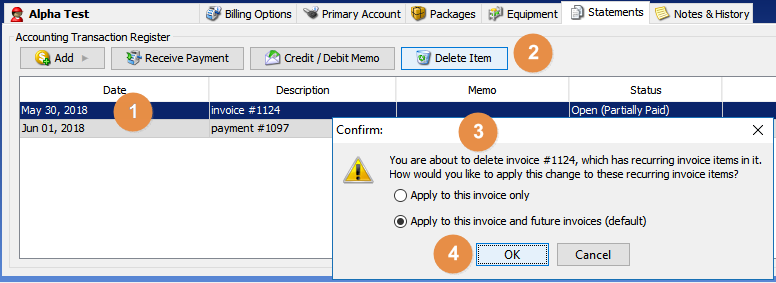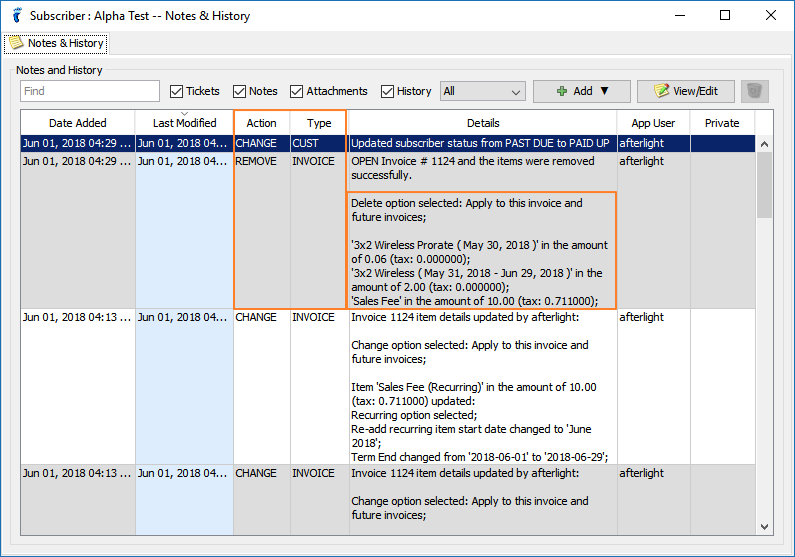Note: The guide below contains instructions for both the VISP Desktop and Web App.
The article focuses on recurring invoice items. If you’re simply looking to add or edit items on an invoice.
- Open the invoice and click on the Add Item button.
- Next, add details to the invoice line item
- Item (shortcode)
- Item Description
- Rate
- Tax Setting
- Scroll to the right side until you see the Recurring column. Toggle or put a check on the box.
- A pop-up will open showing the month when the recurring line item is to be re-added. You may select whether the recurring line item does not pro-rate, or if it adds a pro-rated amount only, or adds both the full amount and the pro-rated value. Click on the OK button.
- Click on Save when you’re done making changes.
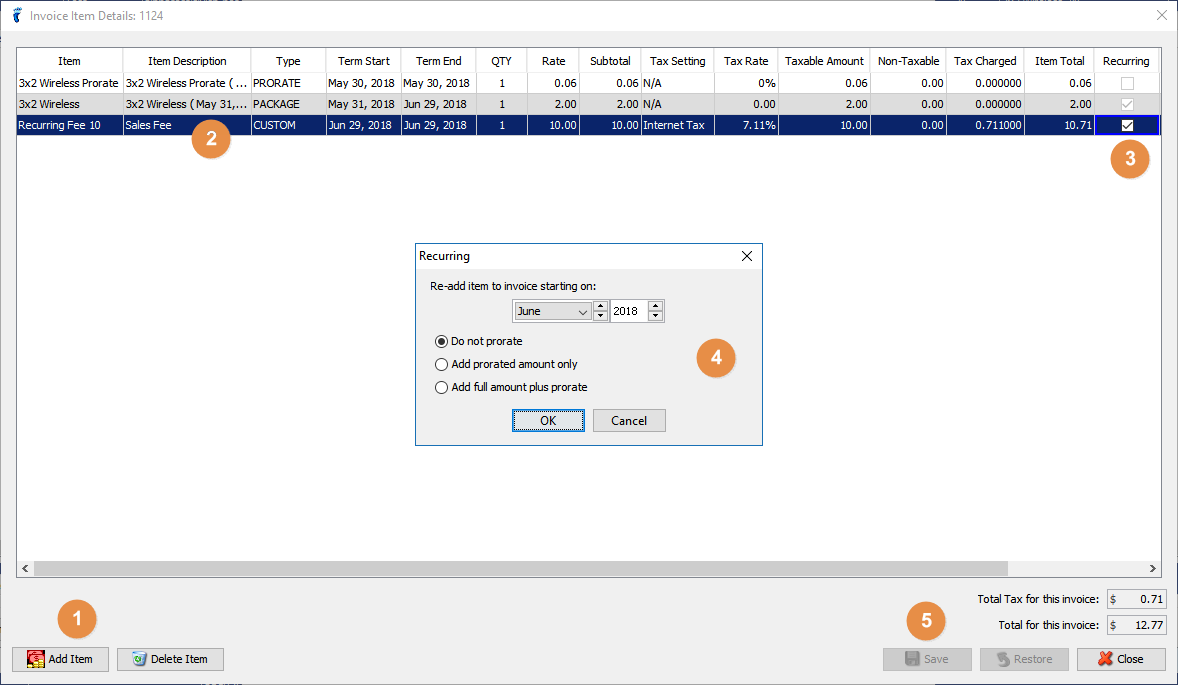
VISP Desktop App, v7.x
Remove Recurring Line Items
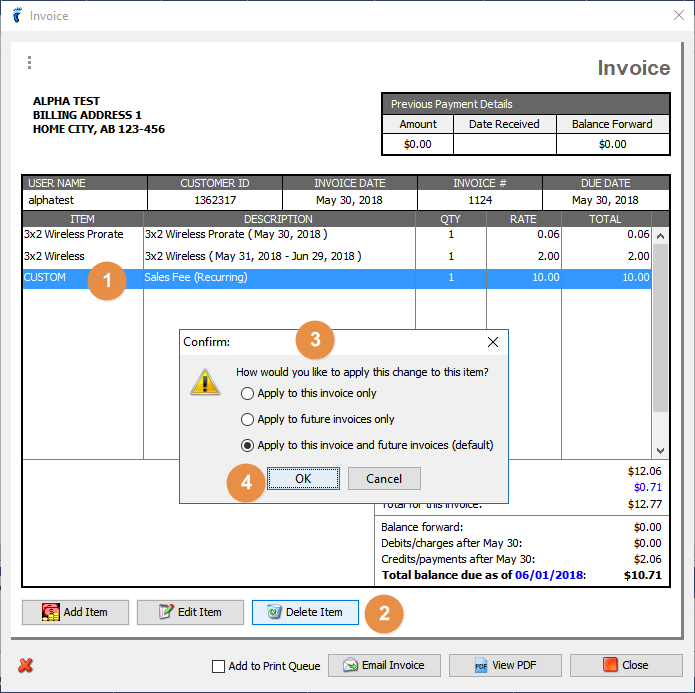
VISP Desktop App, 7.x
- First, select the recurring invoice line item you want to remove.
- Click on the Delete Item button.
- A pop-up will open and you must choose whether you want the changes or the removal of the recurring item to happen for the current invoice only, to all future invoices only, or to the current invoice and to future invoices generated.
- Click on OK to complete the process.
Delete Invoices With Recurring Line Items
Be careful when deleting invoices with recurring line items. Once you delete an invoice with recurring line items, you’re given a choice whether you want to remove all recurring items for the current invoice only or remove them from all future invoices as well.
If you have multiple recurring invoice items, open the invoice and select only those you want to remove, instead of deleting the invoice itself.
Review Deleted Recurring Invoice Items
If you’re missing a recurring discount or fee on subscriber invoices, the first place to check is the Notes & History tab.
You may sort the data columns by Date Added, Last Modified Date, Type, or Action to find the invoices that were removed.
Review the Details column and check whether the Delete option on the recurring items, from a deleted invoice, applies to the current invoice only or to all future invoices as well.
You may choose to re-add the recurring item on a new system-generated invoice or to manually create a new invoice and then re-add the recurring line item.
If you have any questions, feel free to send an email to success@visp.net or call 541-955-6900.