Note: The guide below contains instructions for both the VISP Desktop and Web App. To process a subscriber's e-check payment, first, save their e-check account information in the software. If your subscriber wants to pay using another e-check account, you must first...
Ultimate Back Office Documentation
UBO Software Documentation
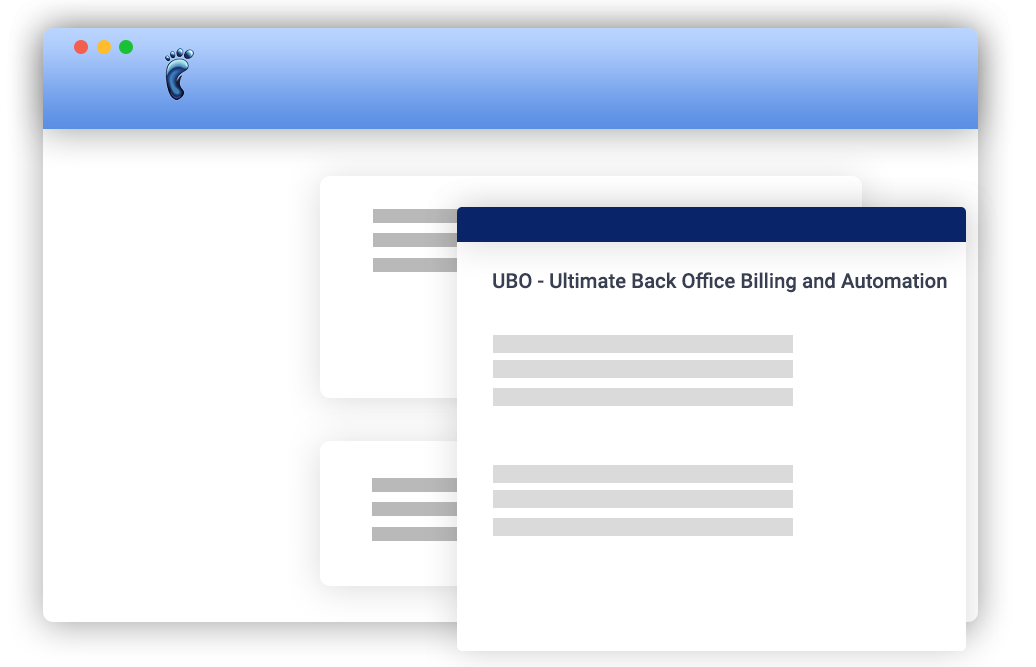
Articles
How to reset your VISP Appuser Password?
Did you or your team members forget the login and password to the VISP software? There are two ways to solve this problem. Request a Password Reset from Another AppUser If there's an existing AppUser that has elevated permission to edit ISP and Application...
How to Install the Ultimate Back Office Desktop App
While 32 bit systems are still supported by Java Webstart, only 64-bit systems are supported by the Ultimate Back Office desktop app. For Windows (64-bit) users: Download and double-click on the installer to start. On your first install, your Windows Defender might...
Stripe Payment Processing Now Available in UBO
Stripe is now available as a merchant option in UBO for credit card and eCheck payments. To start using Stripe for processing credit card and eCheck payments in UBO, open the Settings window -> Payments -> Merchant Account panel. Then, check the Enable...
Process Credit Card and Echeck payments with Stripe
We're pleased to report support for Stripe credit card and eCheck payment processing in UBO. To access, open the Settings > Payments > Merchant Account. Then, check the Enable Integrated Merchant Services in Ultimate Back Office and on the Account Manager....
How to Launch Winbox from UBO
If you're using Winbox for network management, you can launch the application from UBO from three different locations: Equipment Manager -> ISP Site Equipment tab -> IP address field Subscriber Equipment tab -> IP address field Main Table -> Equipment IP...
Oriental Bank Integration for Puerto Rico ISPs
To enable Oriental Bank for your ISP, go to the Settings window -> Billing tab -> Payments -> Merchant Account panel. Enable Integrated Merchant Services in Ultimate Back Office and on the Account Manager checkbox -- check to enable setting up your Oriental...
Choose which term to sync the new subscriber package
If you're an invoice-based billing ISP, whenever you add a new package to a subscriber, you can choose whether to sync the new package's term to an existing one or have it start a new term in full. In the Add Package window -> Package Billing Options -> Term End...
New package term sync options!
If you’re an invoice-based billing ISP, whenever you add a new package to a subscriber, you can choose whether to sync the new package’s term to an existing one or have it start a new term in full. In the Add Package window -> Package Billing Options -> Term End...
Manually set the Payment Date for your subscriber’s check payments
Have you ever had a subscriber check payment that didn't get processed on the day you received the check? There may be times you'd like to show certain payments on the day they should have been posted rather than the day you got around to it. You can now backdate...
UBO 8 Beta : Link equipment and Wireless service device with BaiCells integration!
If you have BaiCells equipment, you can add them in UBO and link them to your subscribers’ Wireless service devices for easier monitoring and management. To add LTE SIM and LTE CPE, open the Equipment Manager window (go to Tools menu -> Equipment Manager), go to...
How to Link BaiCells Equipment with Wireless Service Devices
If you have BaiCells equipment, you can add them in UBO and link them to your subscribers' Wireless service devices for easier monitoring and management. To add LTE SIM and LTE CPE equipment, open the Equipment Manager window (go to Tools menu -> Equipment...
How to Require Subscriber Equipment Before Activating a Wireless Service
When your technician has set up equipment to your subscriber's location, you may want to require that they also show the CPE's relationship to your network SSID, AP, and Site. You can now do that in UBO. Go to ISP Settings > Application > Equipment Accounting...
Require Technicians to Complete Your Subscriber’s Equipment Location Data
When your technician has set up equipment to your subscriber’s location, you may want to require that they also show the CPE’s relationship to your network SSID, AP, and Site. You can now do that in UBO. A new “Require ISP Site, AP and SSID” option is now added to the...
ReadyNet support is now available in Visp!
To start connecting ReadyNet to UBO, open the Settings window -> Extensions tab -> ReadyNet (Beta) panel. Then, check the Enable ReadyNet integration option, enter your ReadyNet username and password, and click Save to enable integration. Once ReadyNet...


