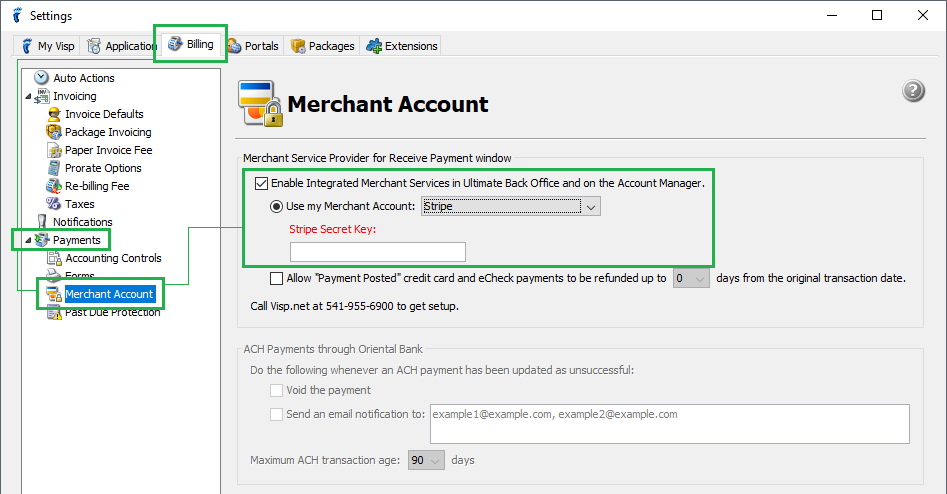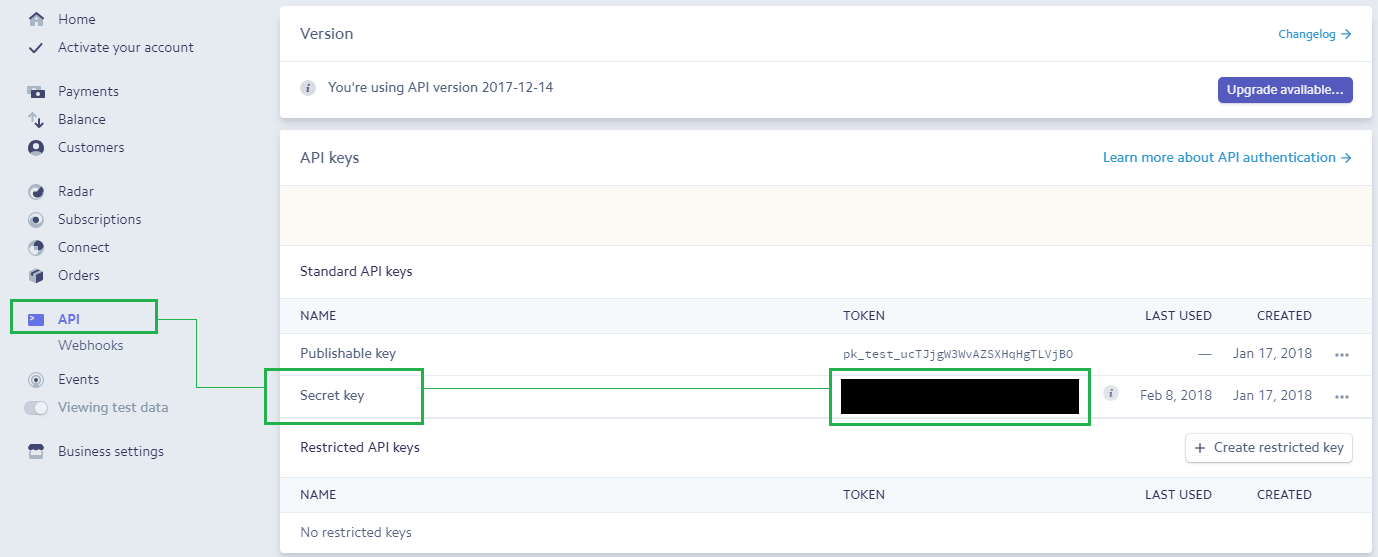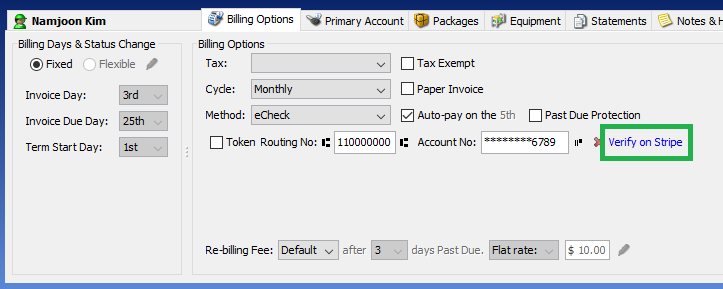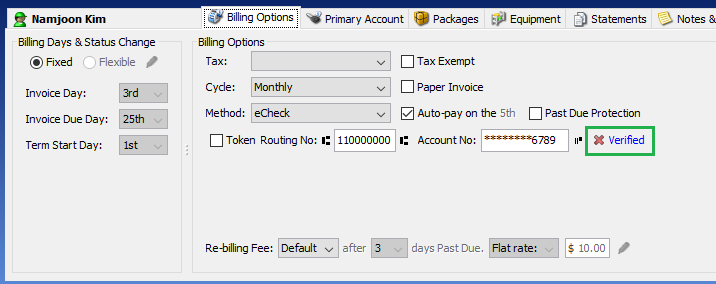We’re pleased to report support for Stripe credit card and eCheck payment processing in UBO.
To access, open the Settings > Payments > Merchant Account. Then, check the Enable Integrated Merchant Services in Ultimate Back Office and on the Account Manager. checkbox and select the “Stripe” option from the Merchant Account combobox (see screenshot below), then enter your Stripe Secret Key. Once you’ve completed the integration, you’re now ready to add the credit card and eCheck accounts to your subscribers and have them synced directly to your Stripe customer records.
You can get your Stripe Secret Key from your Stripe dashboard. After logging in, go to the API page, and copy the values from the Secret Key field (see screenshot below).
For eCheck accounts, you still need to verify the account before making payments with it.
To proceed with the verification, click the Verify on Stripe link next to the eCheck account. This will open the subscriber’s corresponding record on your Stripe dashboard. In the page, scroll down to the Bank accounts section, and click on the Verify link (see screenshot below).
Once you click on the link, it will open the Microdeposit amounts in cents panel. Enter the two deposit amounts, which you have already acquired from your subscriber, and click on the Verify button. After the verification is confirmed, refresh the subscriber in UBO — it should show Verified in the Billing Options tab then. (You can find more details for ACH on Stripe site’s ACH documentation.)

1-541-955-6900

success@visp.net
Login