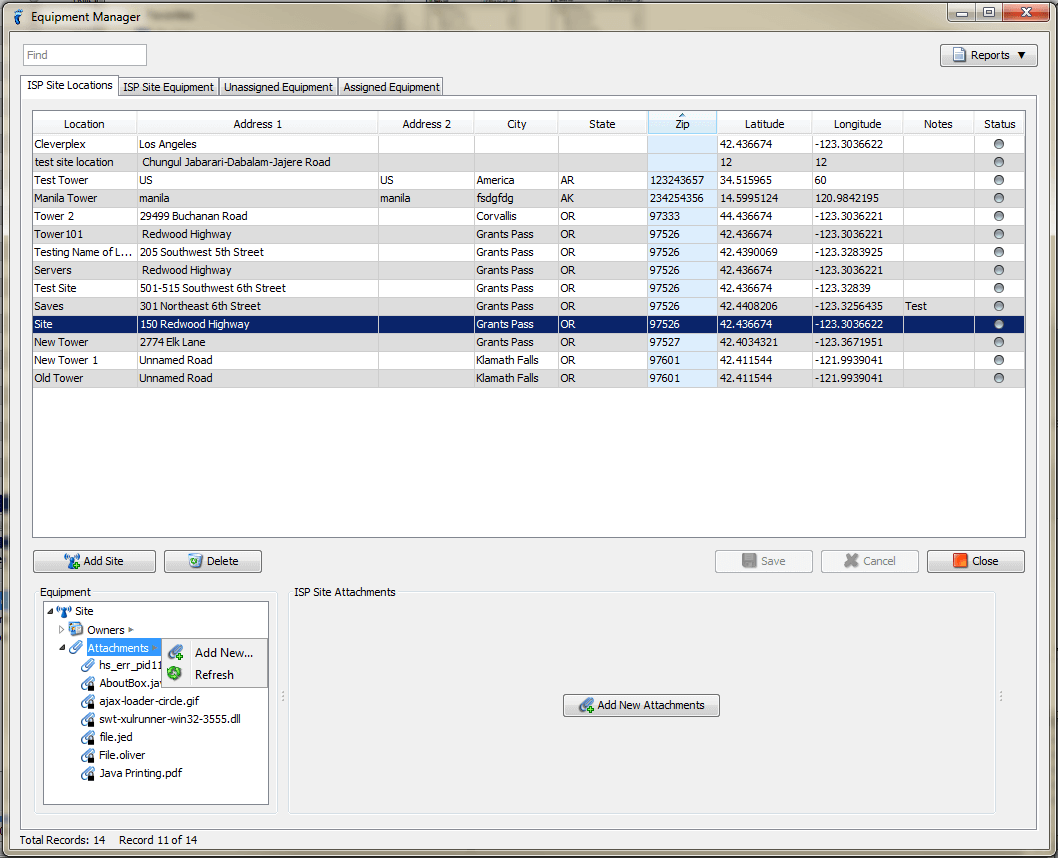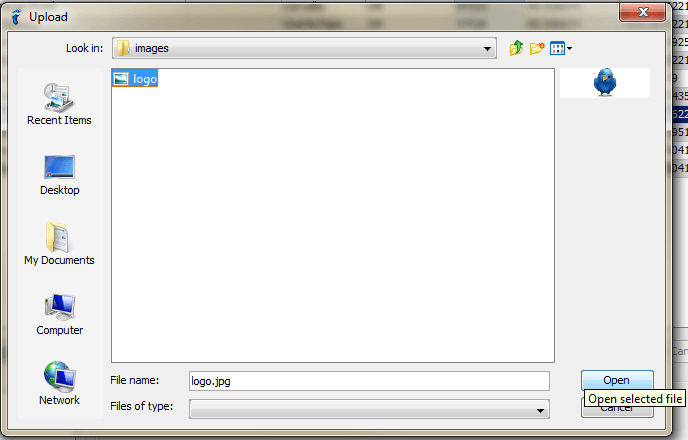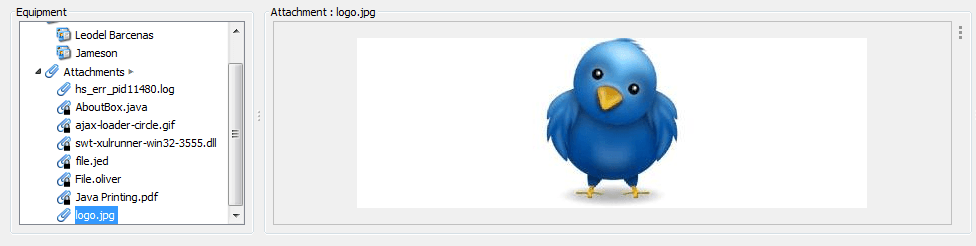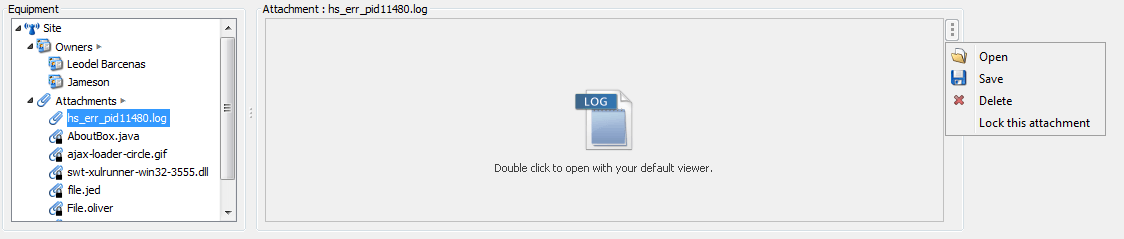Attach files such as tower contracts or configurations to document installations, configuration data, contracts, and more for quick reference. Attachments can be marked private to protect sensitive information. Attach files by going to the Equipment Manager > ISP Site Locations tab.
There are two ways to add an attachment:
First:
- Hover over the Attachments node
- Click on Add New
Second:
- Click on the Attachments node.
- Click the Add New Attachments button at the center of the ISP Site Attachments panel.
Either method opens the file explorer window. Choose the file you wish to attach and click Open.
The file is now attached to the Site.
The software allows you to attach different file types. However certain files can be previewed only once they are opened.
If the attachment is an image file (jpg, jpeg, or png) the file is readily viewable.
Make sure you have a default viewer for special file types that require it.
There are two methods to view non-image files.
First method: Double click the file logo at the center of the panel.
Second method: Click the vertical ellipsis at the upper right side of the panel. Then click Open in the menu that pops out.
If you are not the one who attached the file but you wish to save the file to your computer, click Save in the menu.
To remove a file, click the vertical ellipsis at the upper right side of the panel. Then click Delete in the resulting menu.