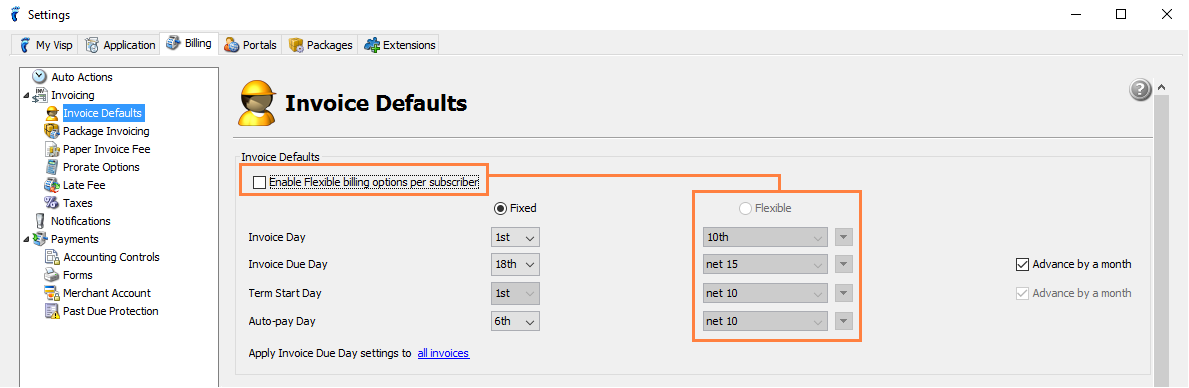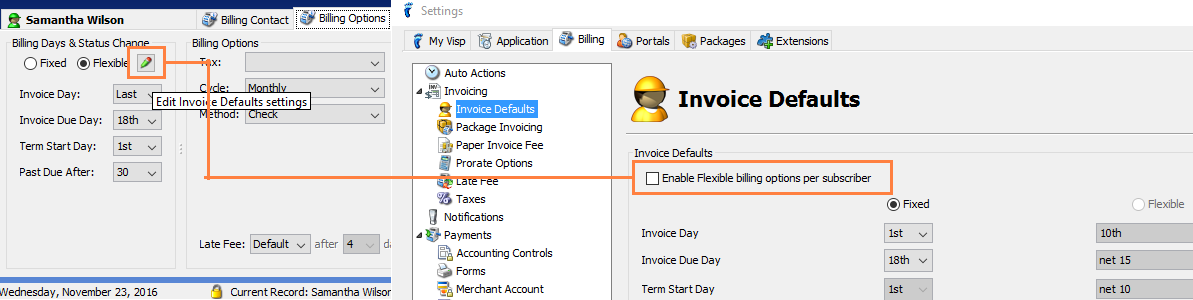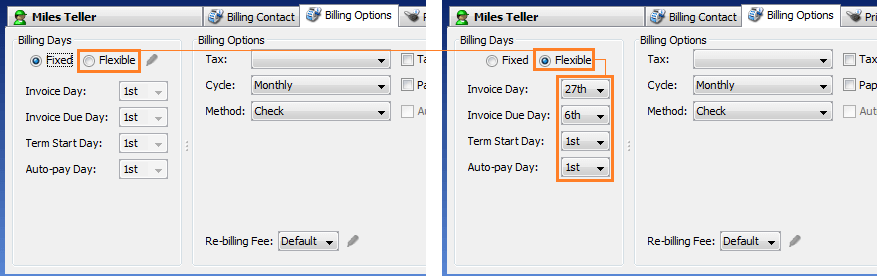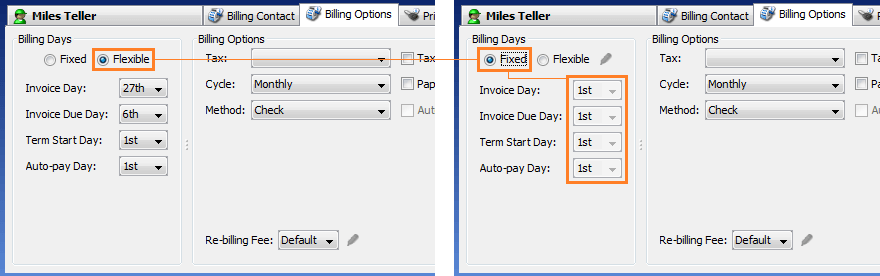Internet Service Providers (ISPs) generally invoice subscribers using one of these methods:
Fixed Billing: All subscribers are billed on the same day every month. Subscribers who join mid-cycle are automatically prorated to synchronize their invoices and due dates.
Flexible Billing: Also known as Anniversary or Mensiversary billing, Flexible Billing allows subscribers to choose their own recurring monthly billing dates. Set individual subscriber billing cycles to any day you want for subscriber convenience.
Flexible Billing is quick and easy to set up in UBO. To start, go to ISP Settings > Billing Tab > Invoicing > Invoice Defaults.
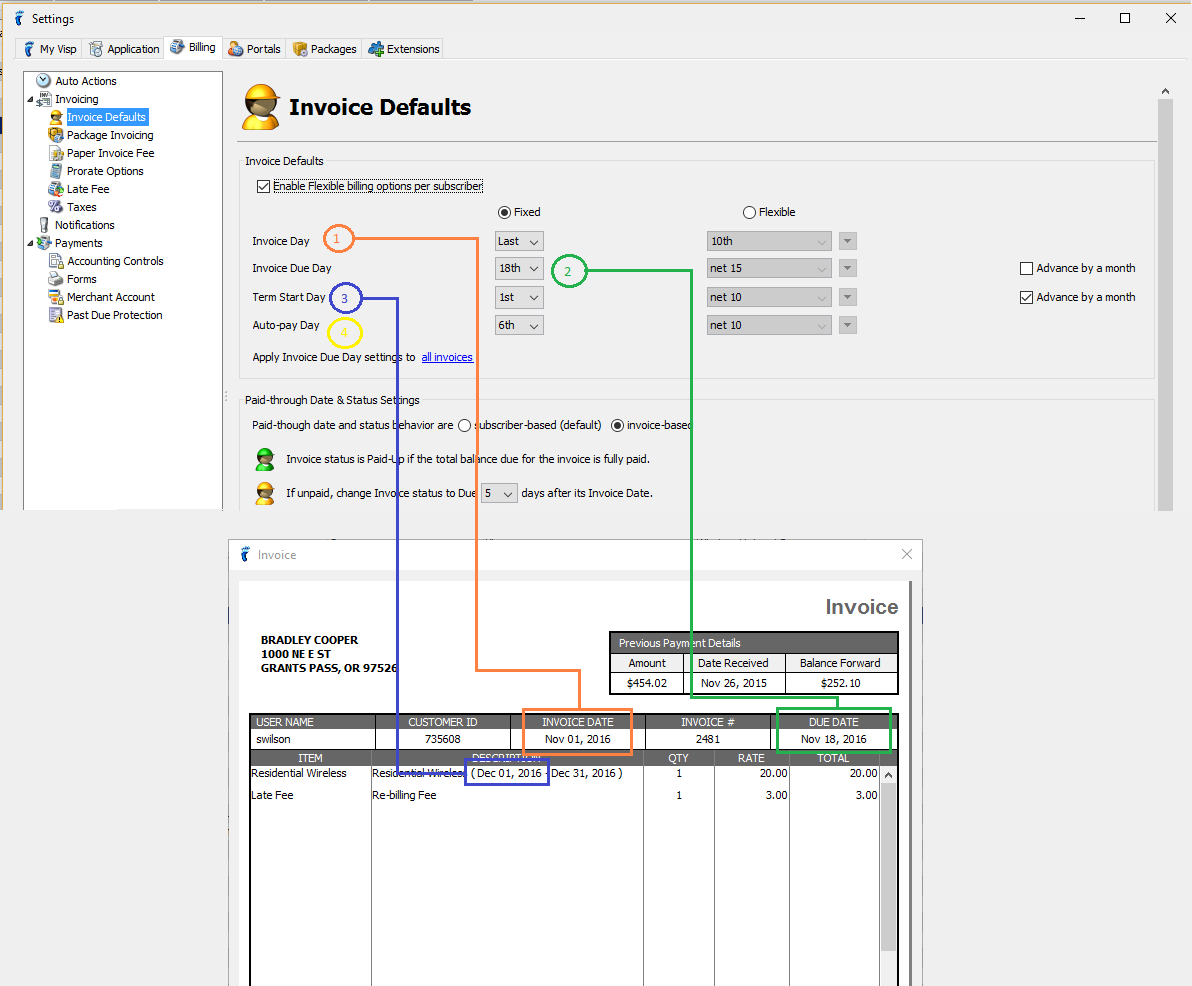
- Invoice Day → The day of the month your subscribers’ recurring invoices will be generated.
- Invoice Due Date → The day of the month your subscribers’ recurring invoices will become due.
- Term Start Date → The day of the month your subscribers’ recurring term will begin.
- Autopay Date → The day of the month when subscriber payments via credit card(s) or e-checks are automatically processed.
Note: For the drop down fields above, you have the option to select from the 1st to the 28th, and the last day of the month.

- Invoice Due Date → Advance by a month — Check this option to set the Invoice Due Date to one month after the Invoice Date.
- Term Start Date → Advance by a month — Check this option to set the start of the recurring invoice term after the Invoice Date.
You can configure the default settings to be applied on your new subscribers when they are added to the system.
To set a specific day of the month on which all subscribers are automatically billed, select Fixed and set the day setting fields as desired.
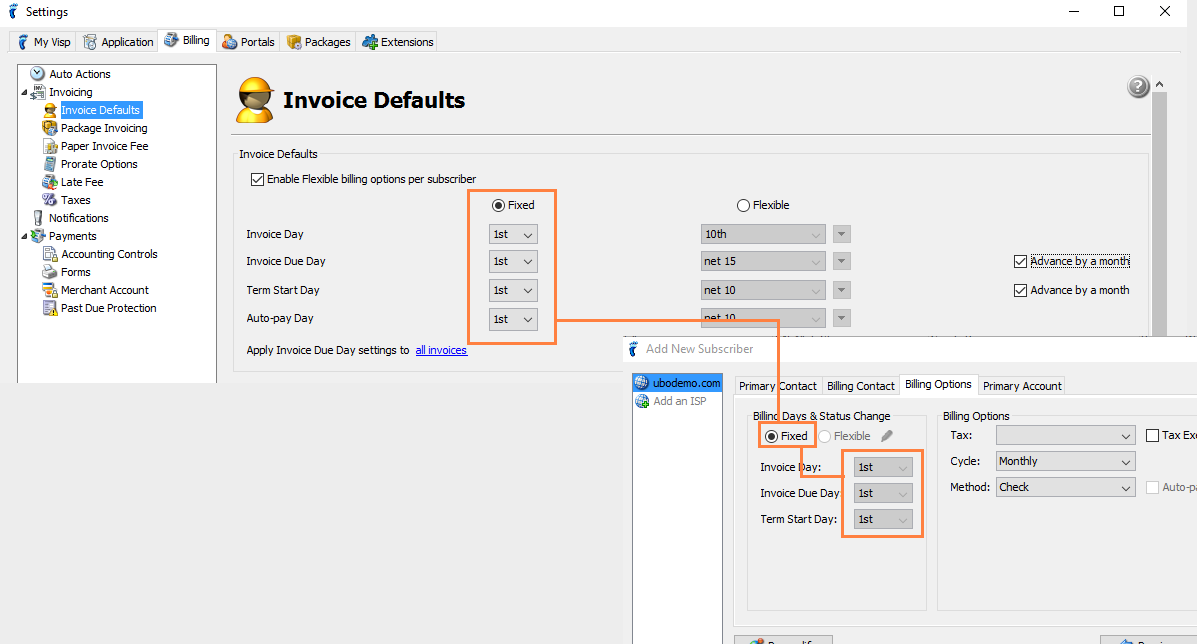
To set up flexible billing for all subscribers based on the criteria you select, select Flexible.
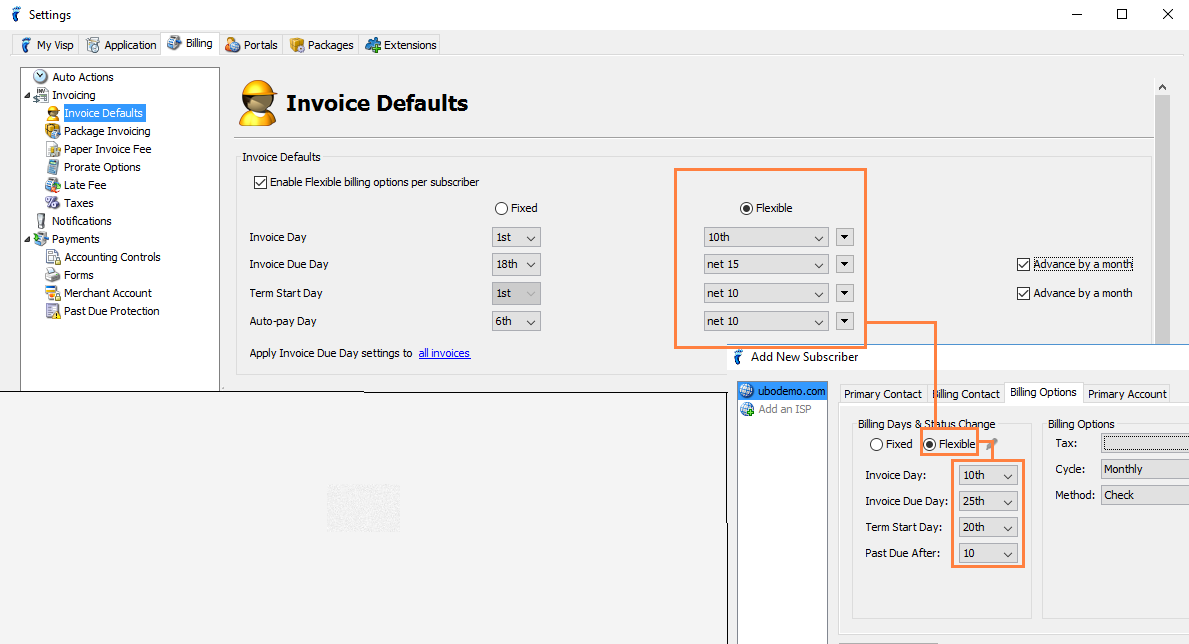
Specify the rules used to flexibly bill each subscriber as follows:
- To automatically set the Invoice Day to the same day the subscriber signs up or is added, select the Sign-up Day option in the Invoice Day dropdown menu. Otherwise, choose the desired day of the month.
- To set the Invoice Due Day/Term Start Day/Autopay Day a number of days after the Invoice Day, select any of the “net x” options. Otherwise, select Invoice generation day to set these day settings to be the same as the Invoice Day.
- Example (see screenshot above):
- Invoice Day: 10th
- Invoice Due Day: net 15 → 10th + 15 → 25th
- Term Start Day: net 10 → 10th + 10 → 20th
- Invoice Due Day: net 10 → 10th + 10 → 20th
- Example (see screenshot above):
Disable Flexible billing by toggling off the Enable Flexible billing options per subscriber option.
When you toggle off the Enable Flexible billing options per subscriber option, the billing settings of the subscriber that displayed in the Billing Options tab in the lower tabs will be disabled for editing.
You can toggle on the Enable Flexible billing options per subscriber option again from the Billing Options tab in the lower tab by clicking on the pencil icon next to the Flexible option.
You will be directed automatically to the ISP Configuration window → Billing Options → Invoice Defaults panel. (Please see screenshot below).
In the subscriber’s Billing Options tab, if the Enable Flexible billing options per subscriber option is toggled on:
- You can change your subscriber’s billing setting to either Fixed or Flexible.
- When you change one of the Fixed billing fields, all subscribers on Fixed settings are automatically updated.