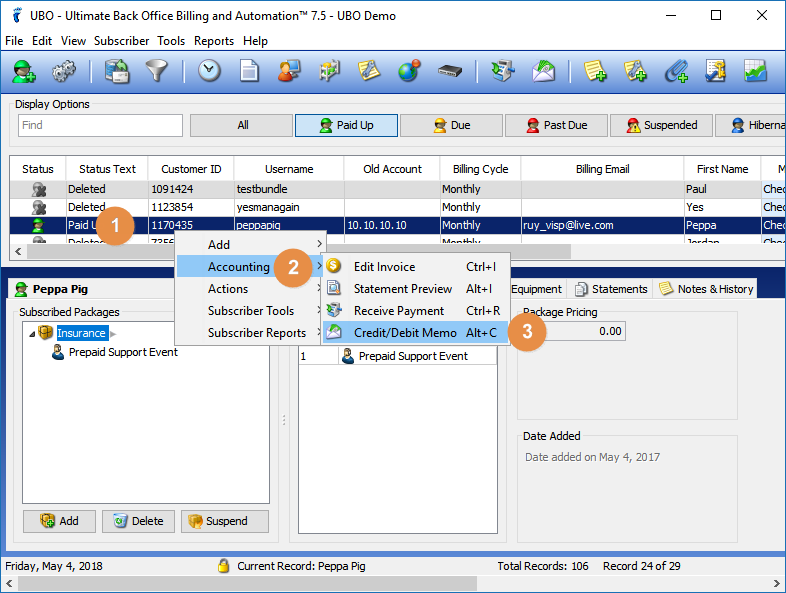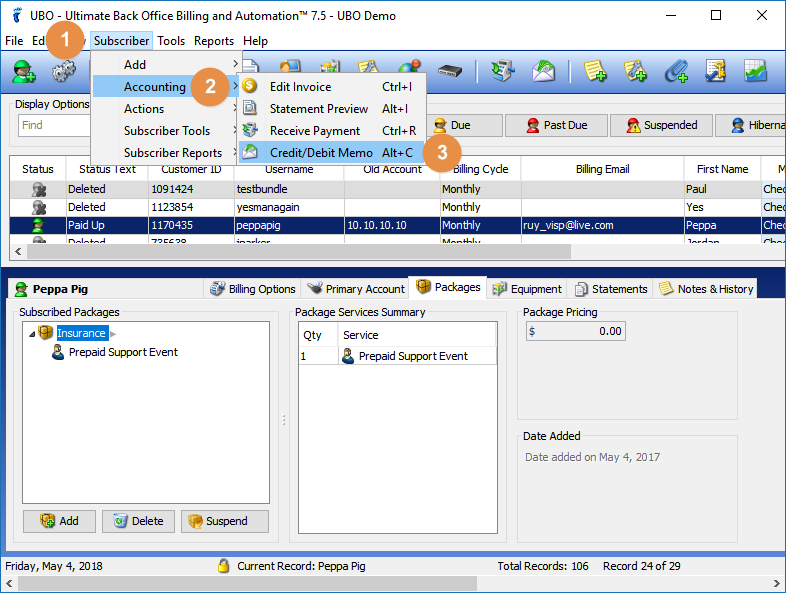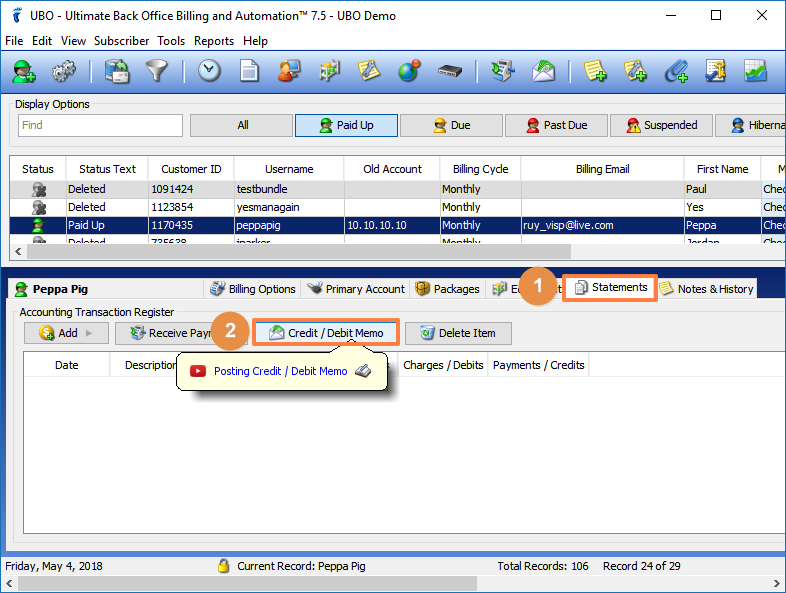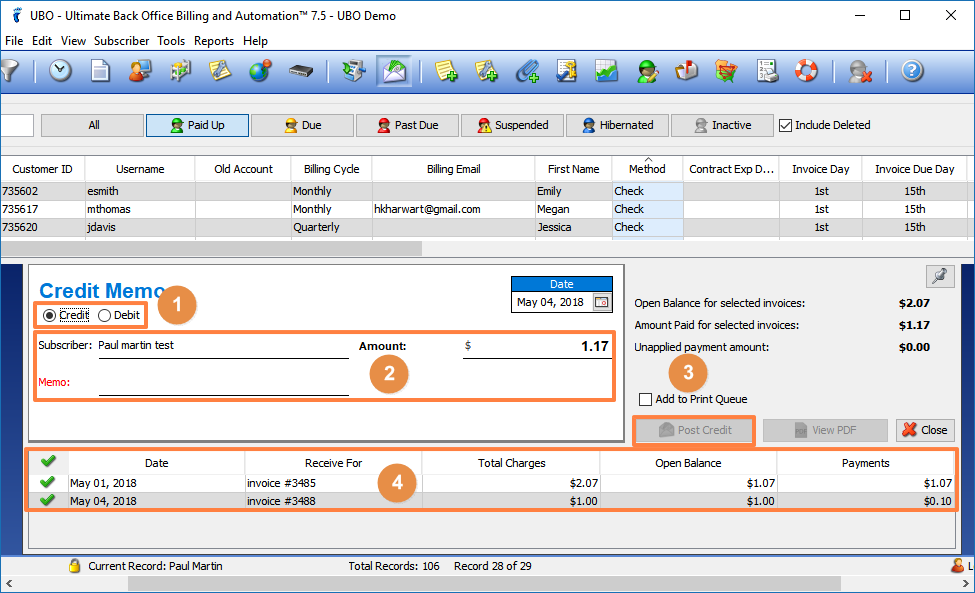A Credit Memo reduces your Accounts Receivable (AR) from a subscriber. You can use a credit memo when adding a one-time credit (discount) to an account, or a reversal of charges.
A Debit Memo increases the Accounts Payable (AP) of a subscriber. This can be a one-time fee or an internal offset to an account.
There are several ways to add a credit or debit memo to an account.
You may right-click on a subscriber from the main table, and then select Accounting, and then select Credit or Debit Memo.
Or you may click on a subscriber from the main table, and then click on the Subscriber menu, go to Accounting, and then select Credit or Debit Memo.
You may also select a subscriber, then click on the Statements tab (lower section), and then click on the Credit / Debit Memo button.
First, make sure that the subscriber field shows the name of the account you want to add a credit or debit memo on. Toggle Credit or Debit Memo. Type the amount and then add a short memo regarding the credit or the fee.
Click on Post Credit or Debit to apply the amount. You may toggle ‘Add to Print Queue‘ for printing.