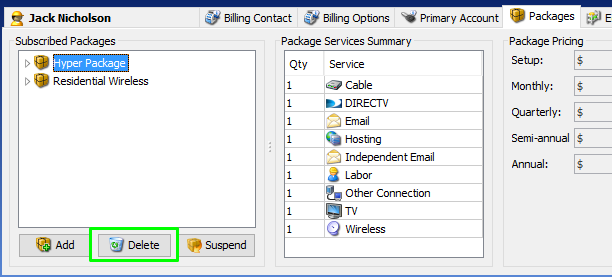Like package suspension, package deletion applies to entire packages provided to a subscriber. Thus, deleting a package from a subscriber’s account means deleting all the services included in it. If you want to cut off just one service instead of an entire package, consider deactivating this service instead.
However, if you prefer deleting the entire package, here’s how:
However, if you prefer deleting the entire package, here’s how:
- Select the subscriber from your main table, and go to the Packages tab.
- Under Subscribed Packages, select the package you’d like to delete and click the Delete button at the bottom of the panel.
- A confirmation message would pop up saying that “Deleting a package will deactivate all the services in the package, and will stop recurring line items that are auto-suspended with the package from being added to the next invoices.”
- Click on ‘Yes’ to confirm package deletion.
- Or ‘No’ to cancel the action.
NOTE: Deleting a package may incur reversal charges on a subscriber’s invoice if you have enabled Automatic reversing of charges in your ISP Settings. Furthermore, you have the option to reverse unused days or reverse only unused full months. If you don’t want reversal charges to be applied to your subscribers’ invoices, you can disable it anytime in your the ISP Settings.