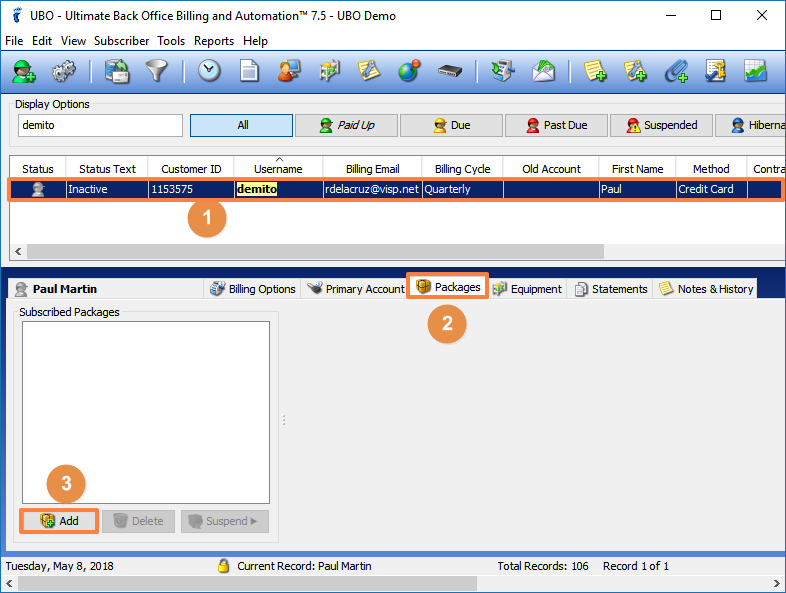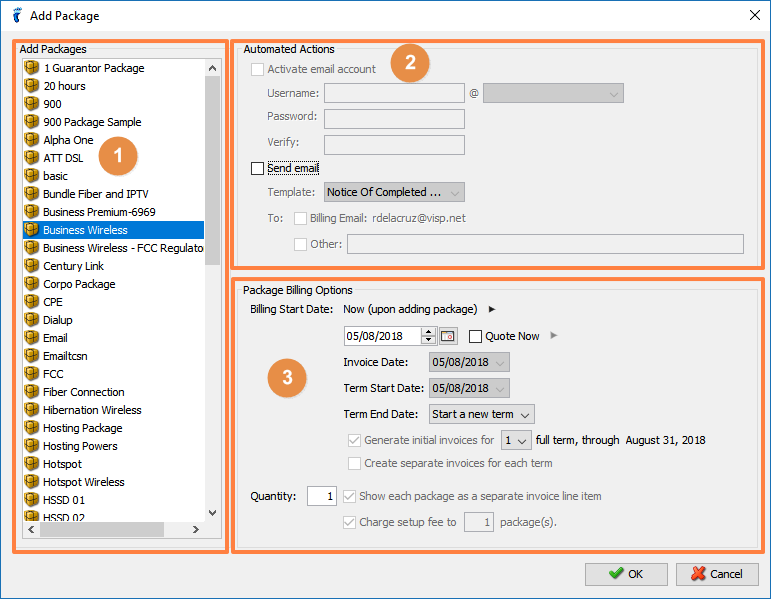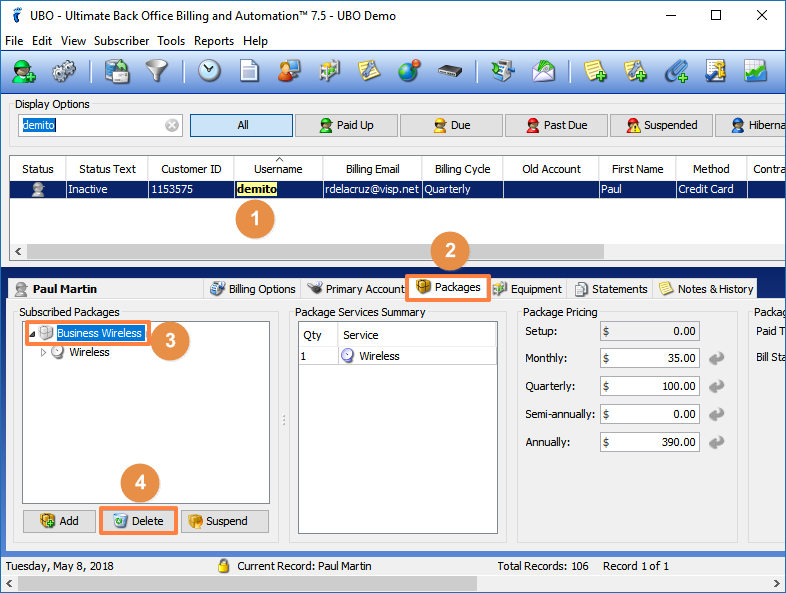Have you already configured the settings and pricing for your Packages? If not, watch this video.
The video and instructions below are for adding or deleting packages in the subscriber’s account.
Adding Packages to a Subscriber Account
- First, select the subscriber from the main table.
- Go to the Packages tab
- Click on the Add button.
The Add Package window opens, showing these three sections- the list of Packages, AutomatedActions, and Package Billing Options.
- First, go to the Add Package list on the left section and choose what you want to assign to your subscriber.
- The Automated Actions allows you to activate a premium email account in the VISP servers for your subscriber, using your ISP domain. You may also send an email to that newly created address or add an existing email address your subscriber owns. Take note that VISP will charge you for the email accounts you create and activate on the VISP servers. You may disable the creation and activation of an email account, as well as the sending of emails when adding packages to a subscriber’s account.
- The Package Billing Options allows you to set the bill start date, invoice date, term start date, and quantity of the package you want to add. By default, the option sets the bill start date to your current day. This means packages start billing on the day you add them.
Once the package has been added, it will appear in the Subscribed Packages panel.
To learn how to activate or deactivate a service, watch this video.
Deleting a Package from a Subscriber Account
- Select the Subscriber from the Main table
- Go to the Packages tab (lower section)
- Select the Package you want to delete.
- Click on the Delete button
Take note that when you delete a package from a subscriber account a pop-up window may open asking you whether you want to reverse (or refund) or leave the charges as is for unused days or months of the service.
For more information, watch this video. Do you want to upgrade or move to another package? See this video.