Usage based billing is a great way to keep track of your high-usage subscribers and manage users' bandwidth. Go to ISP Configuration > Packages > [wireless package name] > Usage-Based Billing Apply usage-based billing to wireless access services in this...
Ultimate Back Office Documentation
UBO Software Documentation
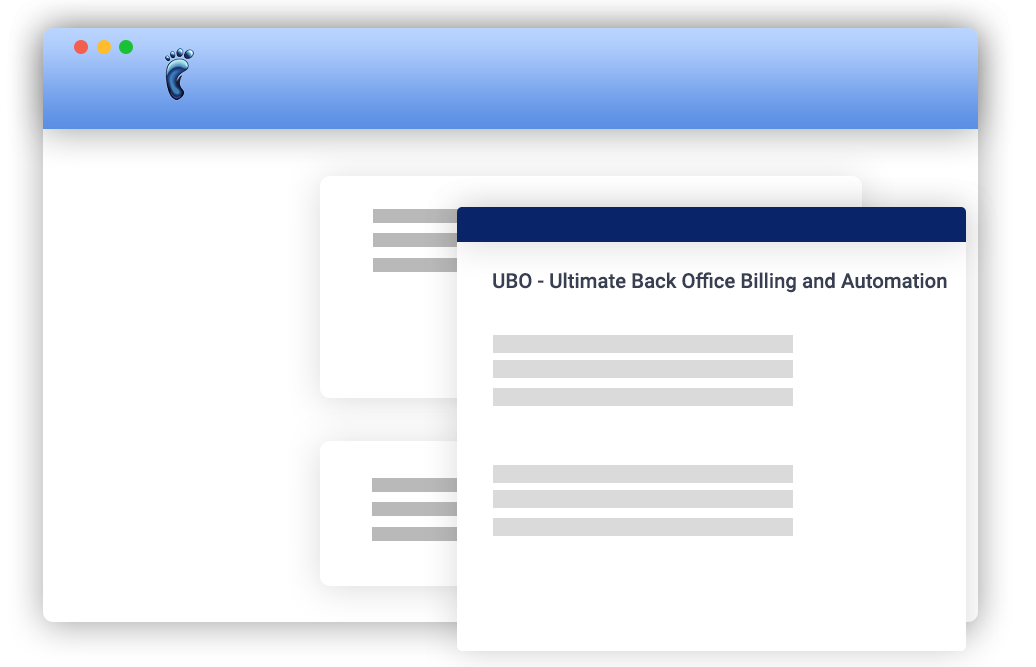
Articles
Connecting Tower Coverage to UBO
To integrate Tower Coverage with UBO, first, download and open the VISP Desktop App. At the moment, to complete the integration, you can only store the credentials for Tower Coverage in your VISP desktop app interface. The required fields are not yet available in the...
ISP Settings: Application Security
Specify the default IP range for network locations from which restricted Application Users can access the Ultimate Back Office software. Note: You should be an admin user to configure these settings. Go to ISP Settings > Application > Application Security....
Activating a Service
Service activation affects the activation of the package. Once a service of a package is activated, the package that contains that service would automatically be activated. After you have successfully added a package, you can now activate the package services. Click...
ISP Configuration: Package Invoicing
Invoicing of packages are always a major part in your business transactions to your subscribers. Because of this, Ultimate Back Office (UBO) gives you the options to change and modify on how your packages will be invoiced on different subscriber and package...
Deleting a Subscriber
Note that deleting a subscriber means cutting his/her entire account from the software, so he/she will not be able to access any of your services at all. We advise that you consider a 'grace period' before deleting a subscriber. Click on that subscriber’s row on the...
Deleting Subscriber’s Package
Like package suspension, package deletion applies to entire packages provided to a subscriber. Thus, deleting a package from a subscriber's account means deleting all the services included in it. If you want to cut off just one service instead of an entire package,...
Deactivating a Service
Service deactivation applies to individual services, so deactivating one service does not affect another. Start by selecting the subscriber in the main table, then going to his/her Packages tab at the bottom of the software. In the Subscribed Packages panel, expand...
ISP Settings: Grace Period
A grace period is the amount of time you give to your Subscribers so they can pay their balance due without getting suspended. For example, if payment is due on the 10th of the month and the grace period was set to 10 days, the Subscriber will be considered as past...
Setting the Package Billing Option
When adding packages, you can be able to set the dates when you want your packages to be billed. Billing Start Date - every time you add a package to your Subscriber, you can choose either to set the bill start date upon adding the package or on a specific date as...
Mass Email
With the Mass Email Manager, send emails of invoices, payments and many more to your subscribers easily. You can also be able to schedule sending of mass emails. Open Mass Email Go to Tools > Mass Email. Or simply click the Mass Email icon in the Toolbar....
Keyboard Shortcuts in UBO
Here are some keyboard shortcuts that you can use within the software: Ctrl + N - Add New Subscriber Ctrl + D - Deleting a Subscriber Reactivating a subscriber when he/she is deleted Ctrl + P - Print the invoice Alt + F4 - Exit / Log out Ctrl + S - Save Ctrl + C -...
Managing Tower Locations
Ways to open the Equipment Manager window Go to Tools > Equipment Manager; Click on the Equipment Manager icon on the Toolbar; Or press Alt + Q to access the keyboard...
ISP Settings: Paper Invoice Fee
Some of your subscribers may want to have printed invoices. Paper Invoice Fee feature in the ISP Settings allows you to set a default value and setting when Paper Invoice is enabled for your subscribers. Go to ISP Settings > Billing > Invoicing > Paper...
Assigning and Unassigning an Equipment
To assign equipment... There are two ways to do this: through the Equipment Manager and through the subscriber's Equipment tab. Using the Equipment Manager Go to the main table first and click on the subscriber to whom the equipment is to be assigned. Open the...


