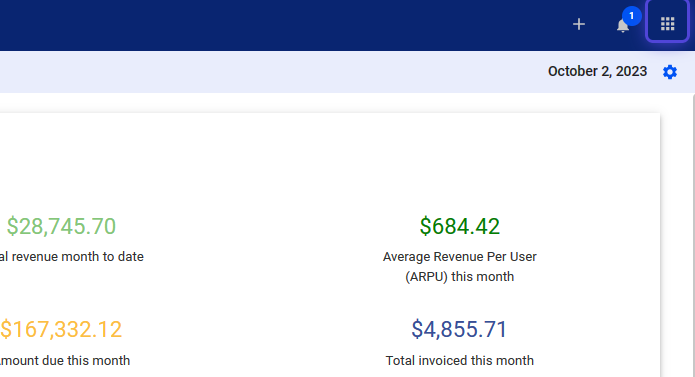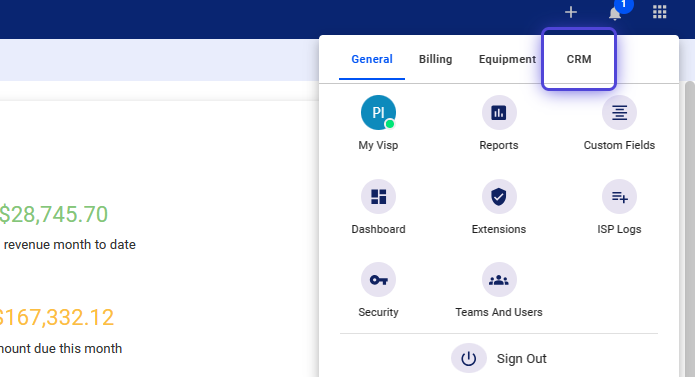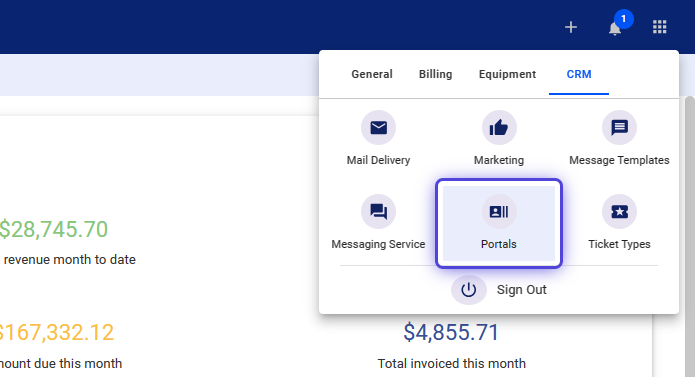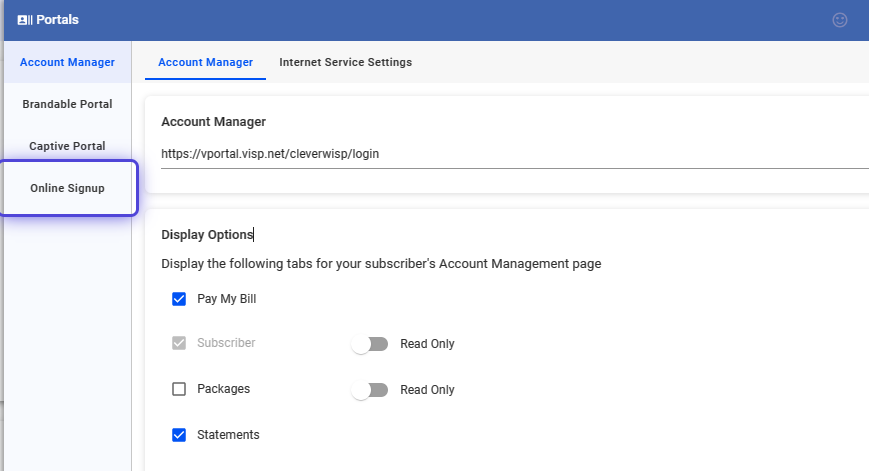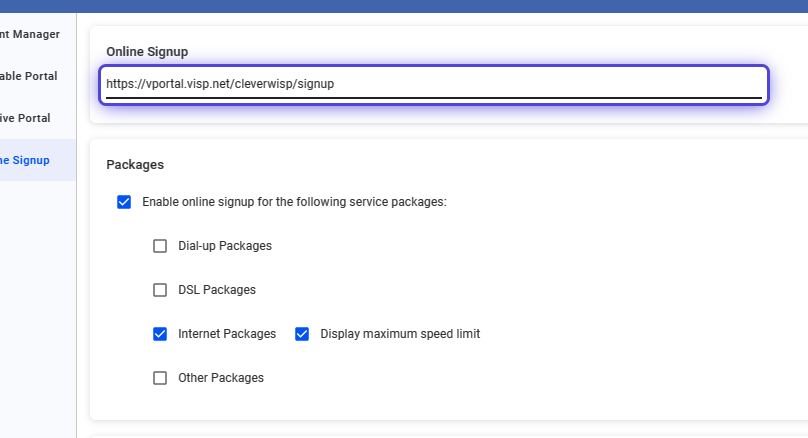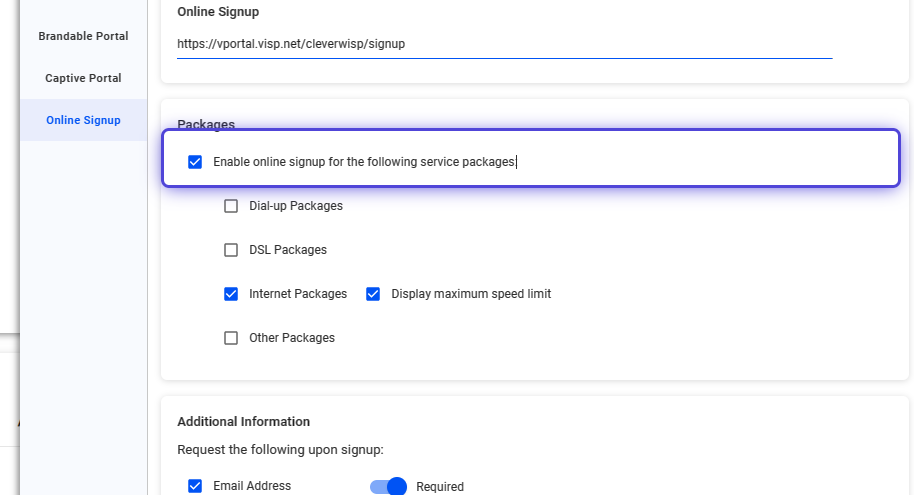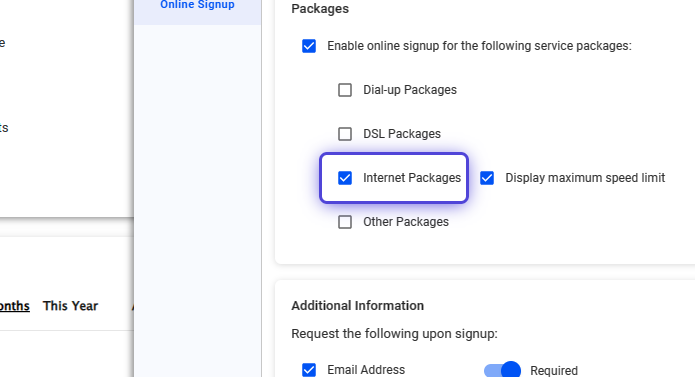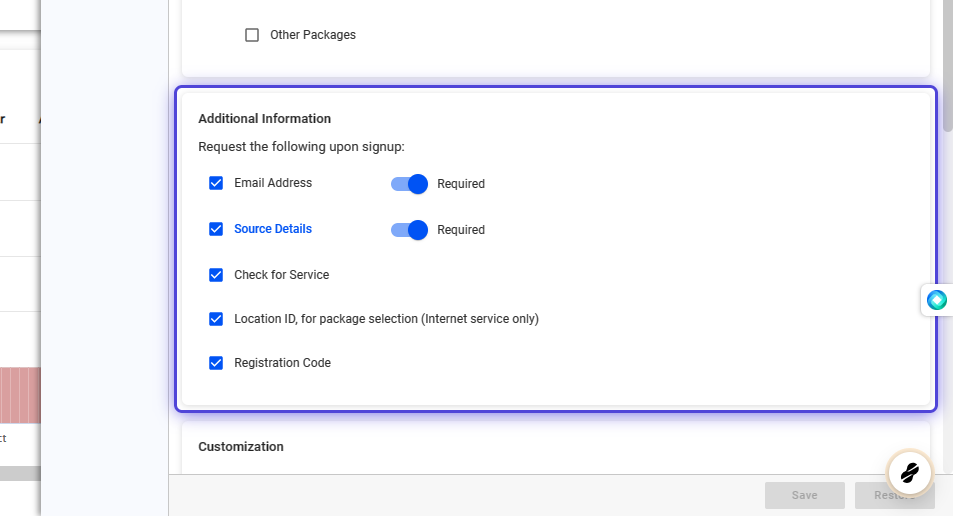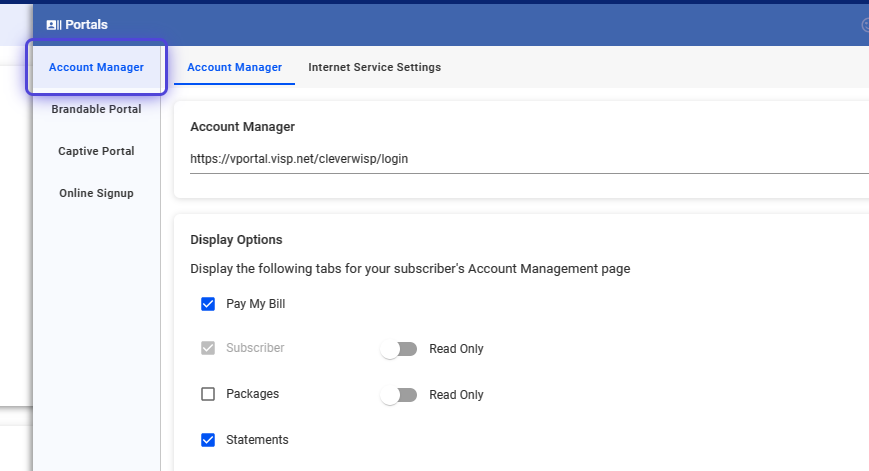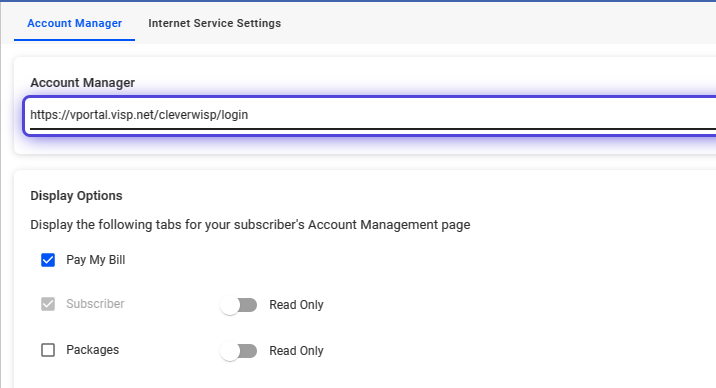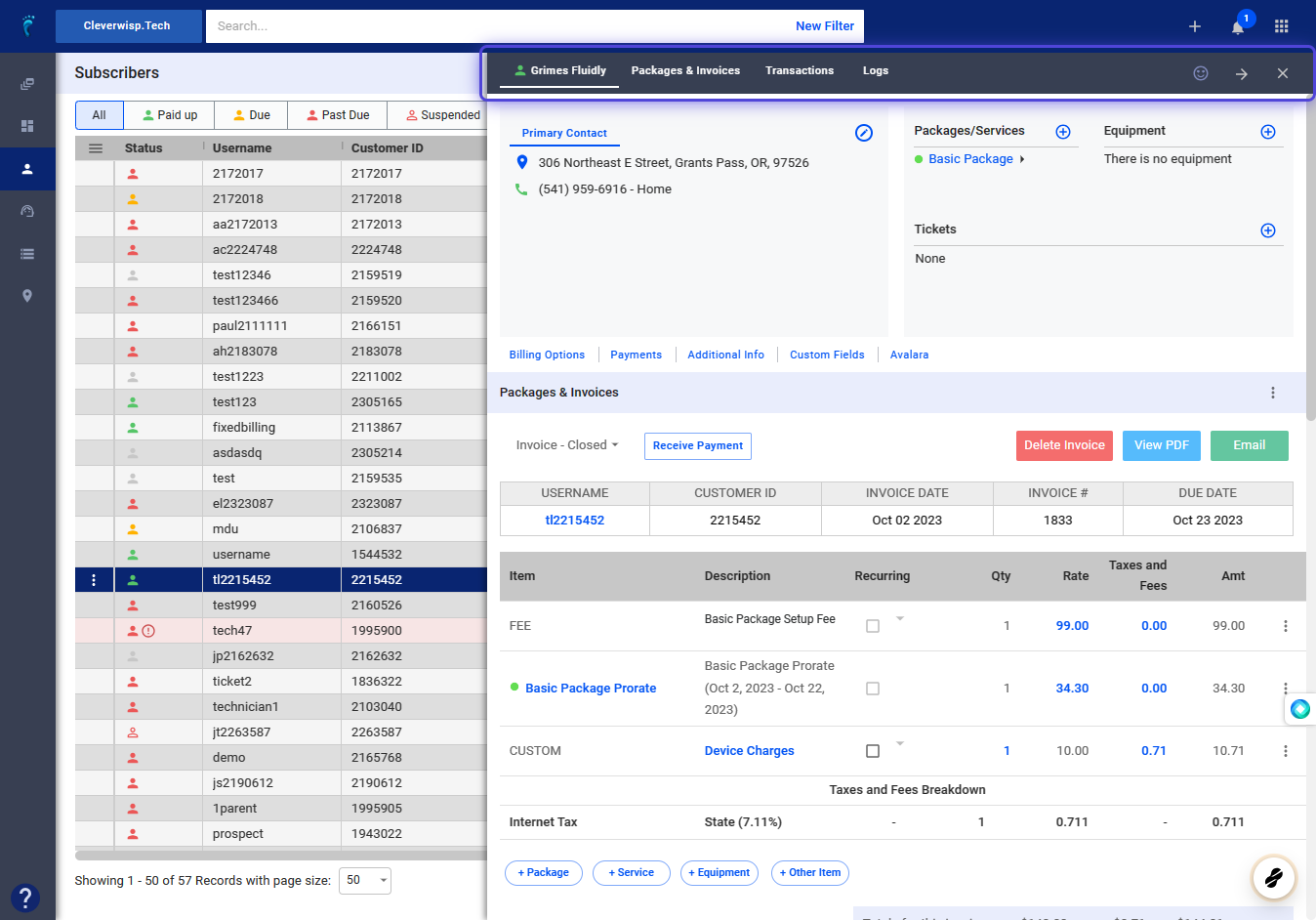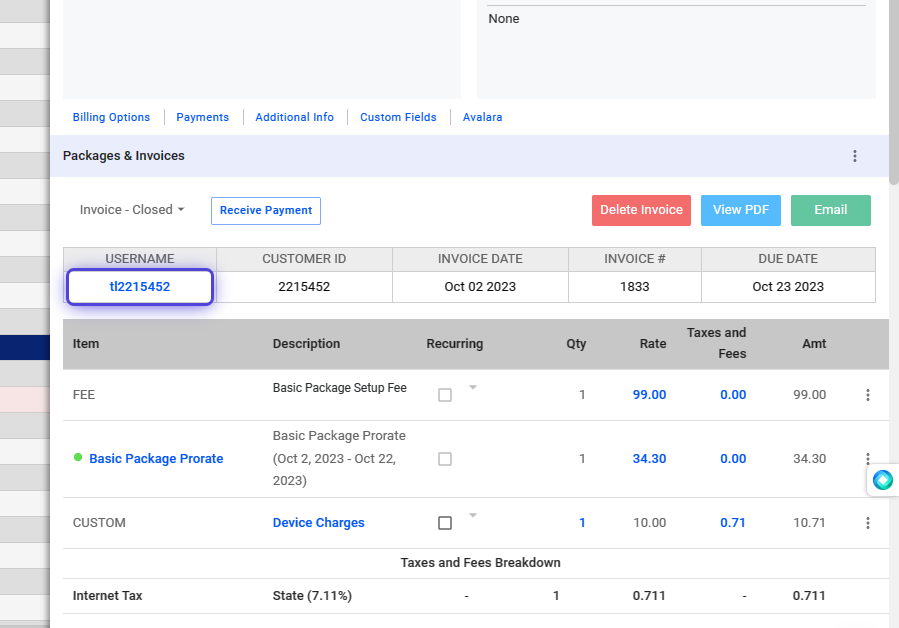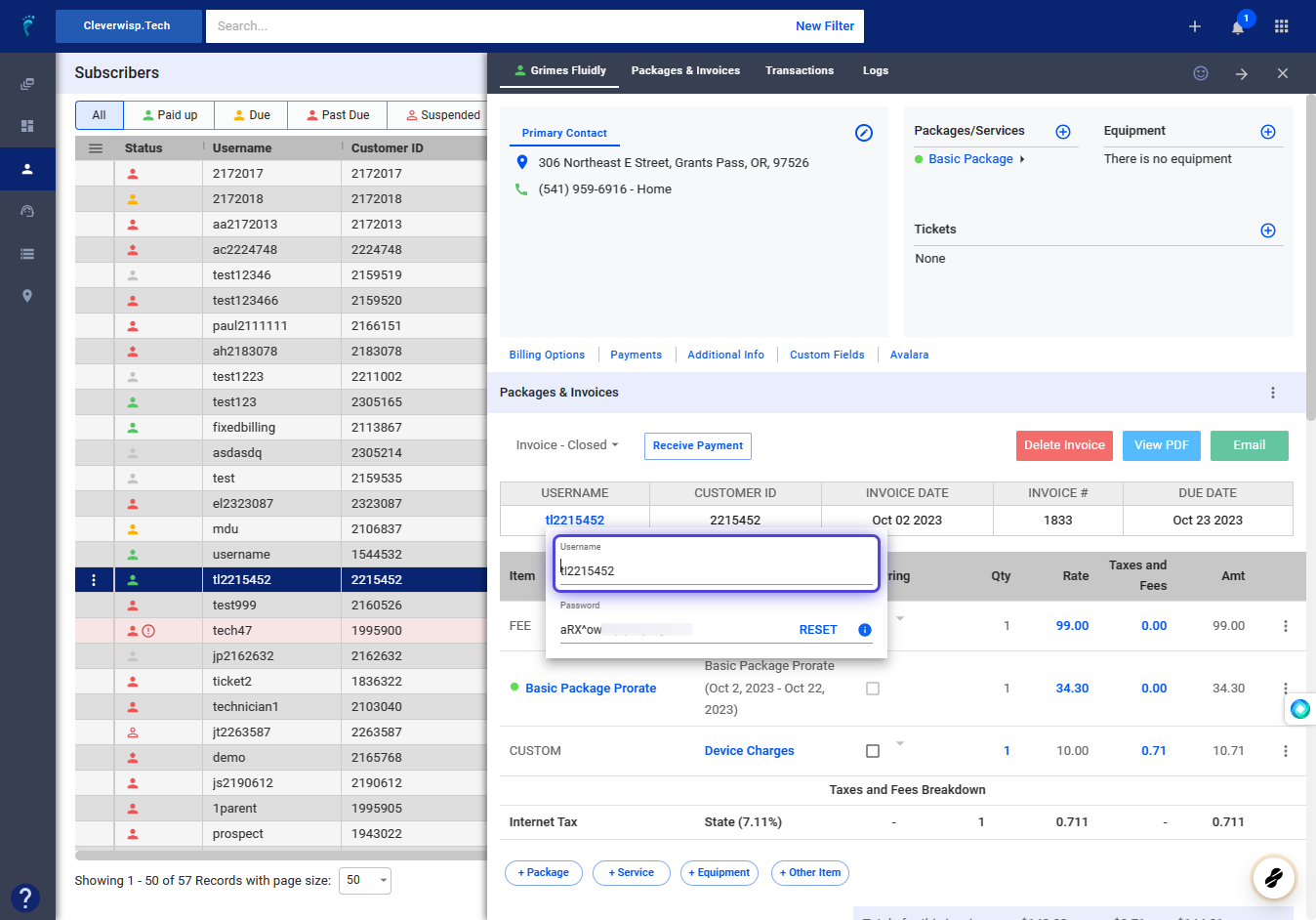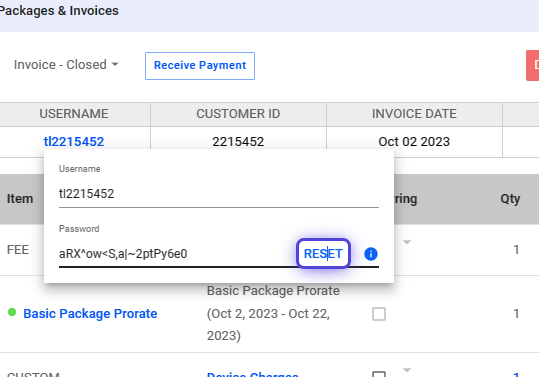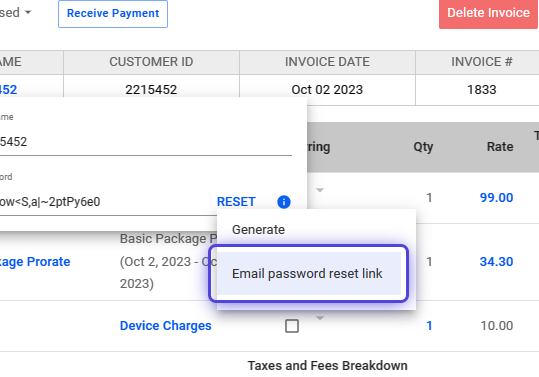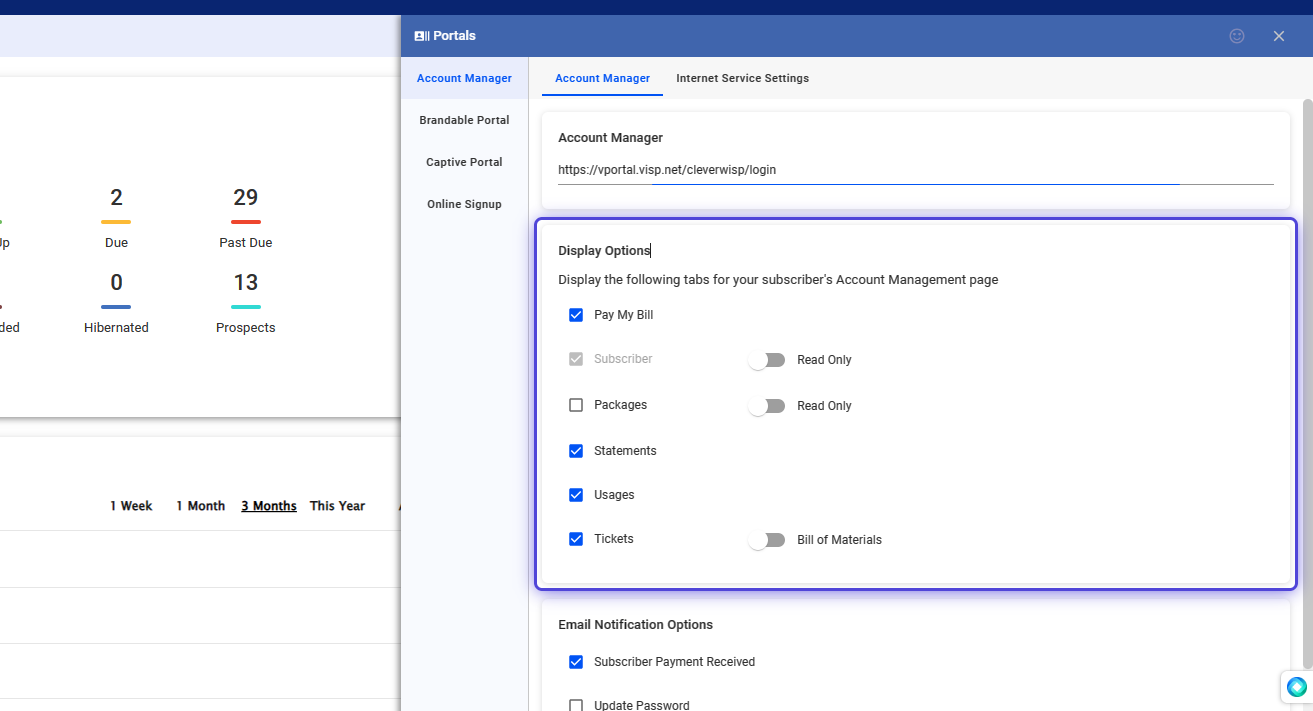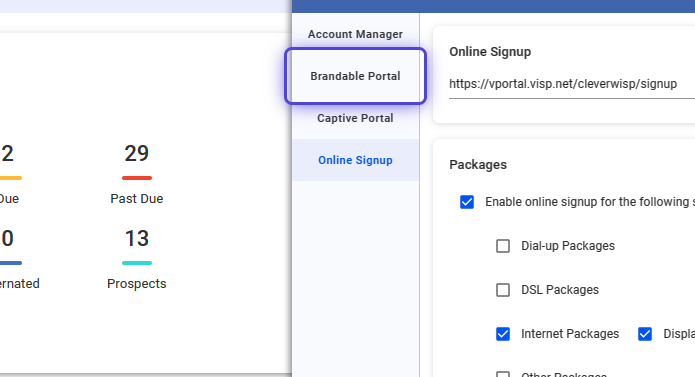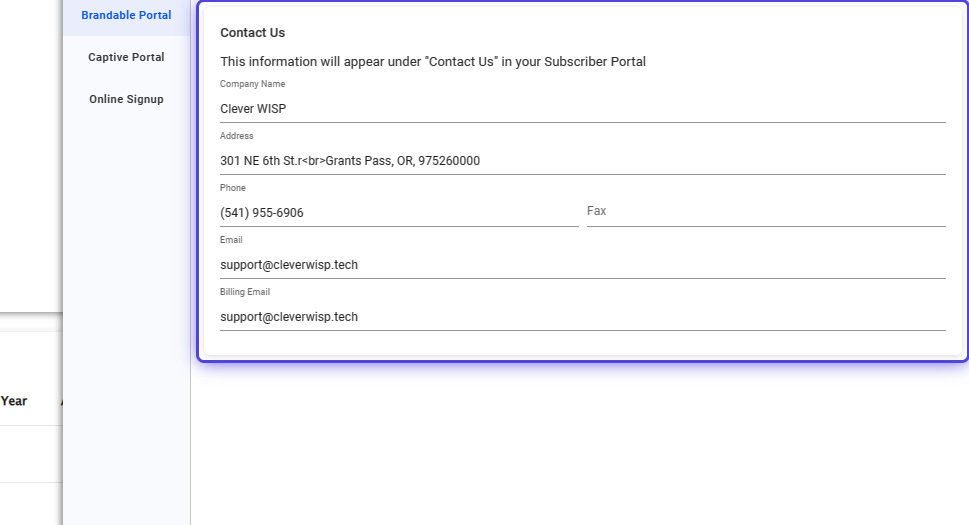1. Click the nine-dot menu in the upper right corner to open the Visp Admin Page.
2. Click on CRM
3. Select Portals
How to Access the Online Signup Form?
4. Click on Online Signup
5. Here’s the default link to view the Online Signup Form.
Linked on this step is a sample signup portal that uses a custom domain brand.
💡 To use a custom domain, update the DNS for your domain or sub-domain and point an A-record to this IP: pointing an A-record to this IP address 34.215.110.115
Notify your Visp Client Success team after making the changes, to enable the connection.
6. Toggle this option to enable the online signup for the available package service types.
7. Toggle Internet Packages.
You may also toggle “Display maximum speed limit” in the online signup form.
8. Enable or Disable Additional Information on the Online Signup Form.
Save your changes when done .
How to Access the Account Manager?
9. Click on Account Manager
10. Here’s the default link to view the Account Manager.
💡 To use a custom domain, update the DNS for your domain or sub-domain and point an A-record to this IP: pointing an A-record to this IP address 34.215.110.115
Notify your Visp Client Success team after making the changes, to enable the connection.
How to View the Username and Password of a Subscriber to the Account Manager?
11. Search for the subscriber or select from the list.
12. Click on the blue text in the Username cell.
13. Here’s the Username and Password to the Account Manager for this account.
💡 Usernames and Passwords can be auto-generated during manual creation of the customer.
A password is typically at least 8 characters long with a mix of uppercase and lowercase letters, numbers, and symbols.
14. Click on RESET
15. A new password can be generated or send via email to a subscriber.
How to Enable or Disable Sections on the Account Manager?
16. Click on Display Options
Enable or disable the fields on the Account Manager.
How to Update the Contact Us Information in the Account Manager?
17. Click on Brandable Portal
18. Update the Contact Us Information
💡 For more information about this and all other features in Visp, reach out to your Visp Client Success Team today.
Phone: 541-955-6900
Email: success@visp.net
Open a ticket via www.visp.net/ticket