This guide outlines the steps to add LTE CPE and LTE SIM devices to a system for authentication and internet connectivity. It involves creating inventory and equipment profiles, adding devices, and assigning them to specific subscribers. By following these steps, you...
IRM
Add your Infrastructures- Sites, APs, Backhauls, and track your inventory and subscriber equipment via the IRM. Click the Equipment icon on the left-sidebar.
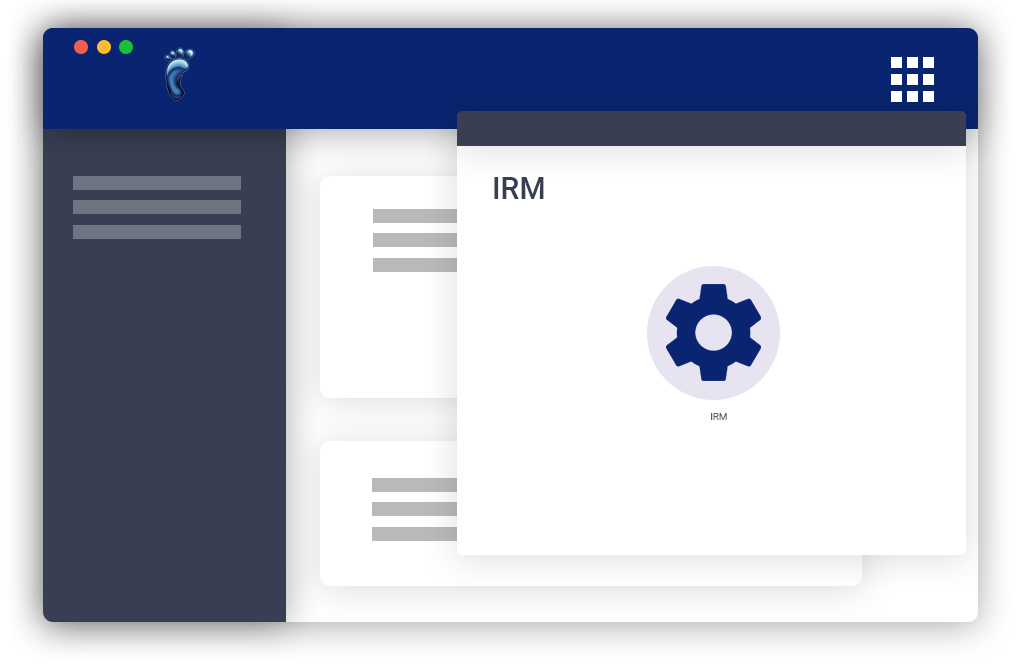
Articles
Adding New Inventory to the IRM: A Step-by-Step Guide
Simplify your inventory management process with the IRM. By adding new inventory items, you can accurately track and organize your assets. 1. Access the Inventory SectionNavigate to the Infrastructure Resource Management (IRM) section in the left sidebar.2. Go to the...
Removing Equipment from a Customer’s Account: A Step-by-Step Guide
This guide provides a detailed walkthrough of how to remove equipment from a customer's account and return it to your inventory. 1. Access the Subscribers ListBegin by navigating to your Subscribers List in your system. This is typically found in your left sidebar...
Adding, Editing, and Deleting Inventory Items
This guide will walk you through the basic features of managing your inventory items using the IRM (Infrastructure Resource Management) system. Specifically, you will learn how to: Add new inventory items. Edit existing inventory items. Delete inventory items. 1....
Create Visp Infrastructure Profile and Location Guide
This guide provides step-by-step instructions on creating profiles for infrastructures, equipment, and vendors in Visp's Infrastructure Resource Management (IRM) feature. This is essential for organizing and managing your network resources and inventory effectively....
Visp IRM Inventory and Equipment Profile Creation Guide
This guide provides step-by-step instructions on creating inventory and equipment profiles in Visp's Infrastructure Resource Management (IRM) feature. These profiles act as templates, saving time and effort when adding new equipment to the inventory. 1. Access...
Add Inventory Profiles and Equipment
Before you add your devices, you must create the equipment profiles first. Profiles are the backbone of your equipment management system. They provide the structure and essential details the software needs to understand and effectively work with your equipment....
Add Infrastructures in Visp
Adding infrastructure locations to Visp provides a comprehensive view of your network, from the physical locations of your towers and warehouses to the deployment of equipment at customer sites. This information is essential for effective network planning, equipment...
Automation Profile: Low Stock Notification or Reordering
*Note:* This feature is currently not available. We're working to bring it back soon and will update the documentation once it's running. Thank you for your patience! If you're running low on certain equipment or devices, set up an automation profile to refill your...
Assign Equipment to User Accounts and Connect to Access Points
Add Equipment to a Subscriber Account 1. Click on Subscribers 2. Search for the subscriber or select from the list. 3. Go to the Equipment Panel. 4. Click on the blue plus icon. 5. Choose a Subscriber or CPE-type device using the "Add Equipment" window. 6. Use the...
Add Access Point and Antenna
1. Required Equipment for Displaying Coverage Maps Wireless Infrastructure Location (Sub-Location / Sector) Create Profile and Add Equipment for AP + Antenna Assembly Configure Metadata for Azimuth, Beamwidth, and Range in your Antenna Profile How to Add the AP...
Warehouse Infrastructures
How to Create a Warehouse Profile? 1. Open the Visp Web App 2. Click the nine-dot menu in the upper right corner to open the VISP Admin Page. 3. Click on Equipment 4. Select Infrastructure Profile 5. Click on Infrastructure Profile An Infrastructure Profile is only a...
How to Access the Infrastructure Resource Management (IRM)
The IRM or the Infrastructure Resource Management feature in Visp allows you to efficiently manage and optimize the infrastructures (sites, warehouses, etc.) and...
Wireless Infrastructures
How to Create a Wireless Infrastructure Profile? 1. Open the Visp Web App 2. Click the nine-dot menu in the upper right corner to open the VISP Admin Page. 3. Click on Equipment 4. Select Infrastructure Profile 5. Click on Infrastructure Profile An Infrastructure...
Infrastructure Resource Management (IRM)
The IRM or the Infrastructure Resource Management feature in Visp allows you to efficiently manage and optimize the infrastructures (sites, warehouses, etc.) and infrastructure resources (network devices, servers, etc) in a centralized platform. 1. Outline of Setup...


