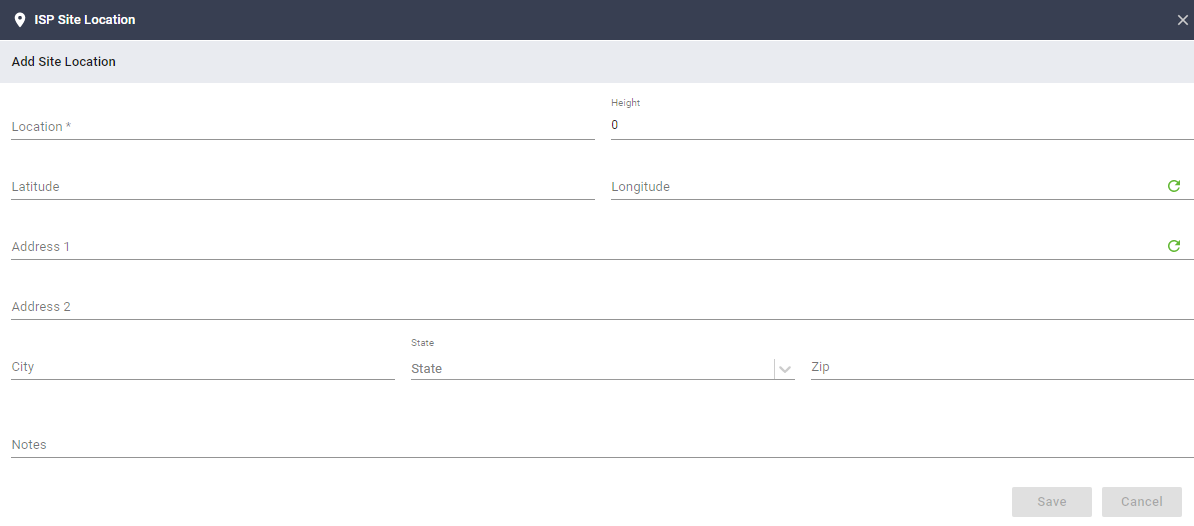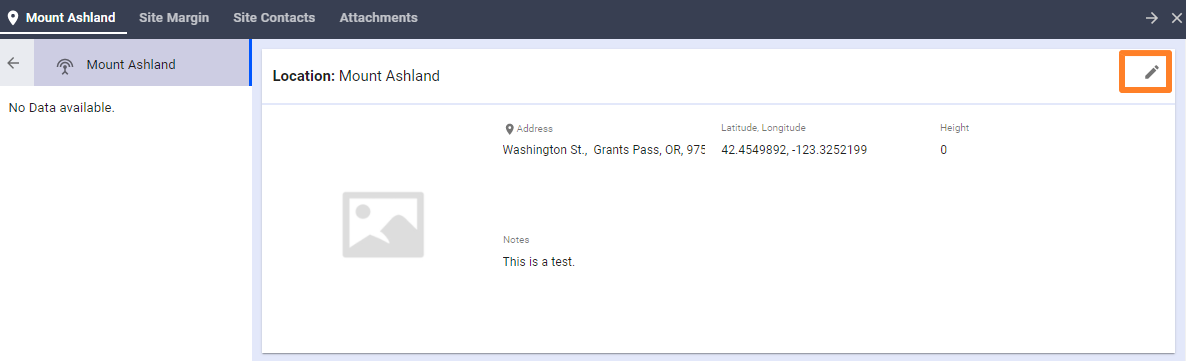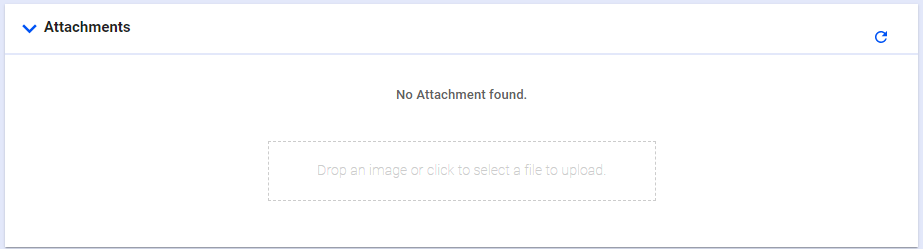The ISP Tower or Site Location gives you an overview of the Towers/Site that you installed with their corresponding address. Additional features include automatic calculation of revenue per site and accounting for expenses that were set.
To add a Site Location or ISP tower go to Equipment Menu > Menu Bar (Upper-right corner) > Site.
The ISP Site Location Dock will pop up asking for additional information.
- Location: Name of the area where the tower is built. (Note: you can use a different site name, depending on your preference.).
- Height: Optional
- Latitude and Longitude: The coordinates of the address
- Address: Physical address where it is located
- Note: You can use either the Lat and Long or the Address, once one of the two is filled out, click the green refresh button to populate the other field.
- Notes: a brief description of the Site.
Once Saved, you can go to the Site Location tab to edit or add additional information. A dock will pop up to give you access to information you can update.
Location Section: Basic information about the Site. To edit, click the edit button.
Margin Section: Margin, Income, Expenses data
- You can update the expenses by clicking the Menu Bar > Edit Expenses > Add or Edit Expenses. Note that if the expenses are not set, the revenue will not be calculated.
- Additional options are available (Load Report or Export to CSV).
Attachments section: This is where you upload the documents related to the tower (e.g Lease, Contracts, and/or expenses report).