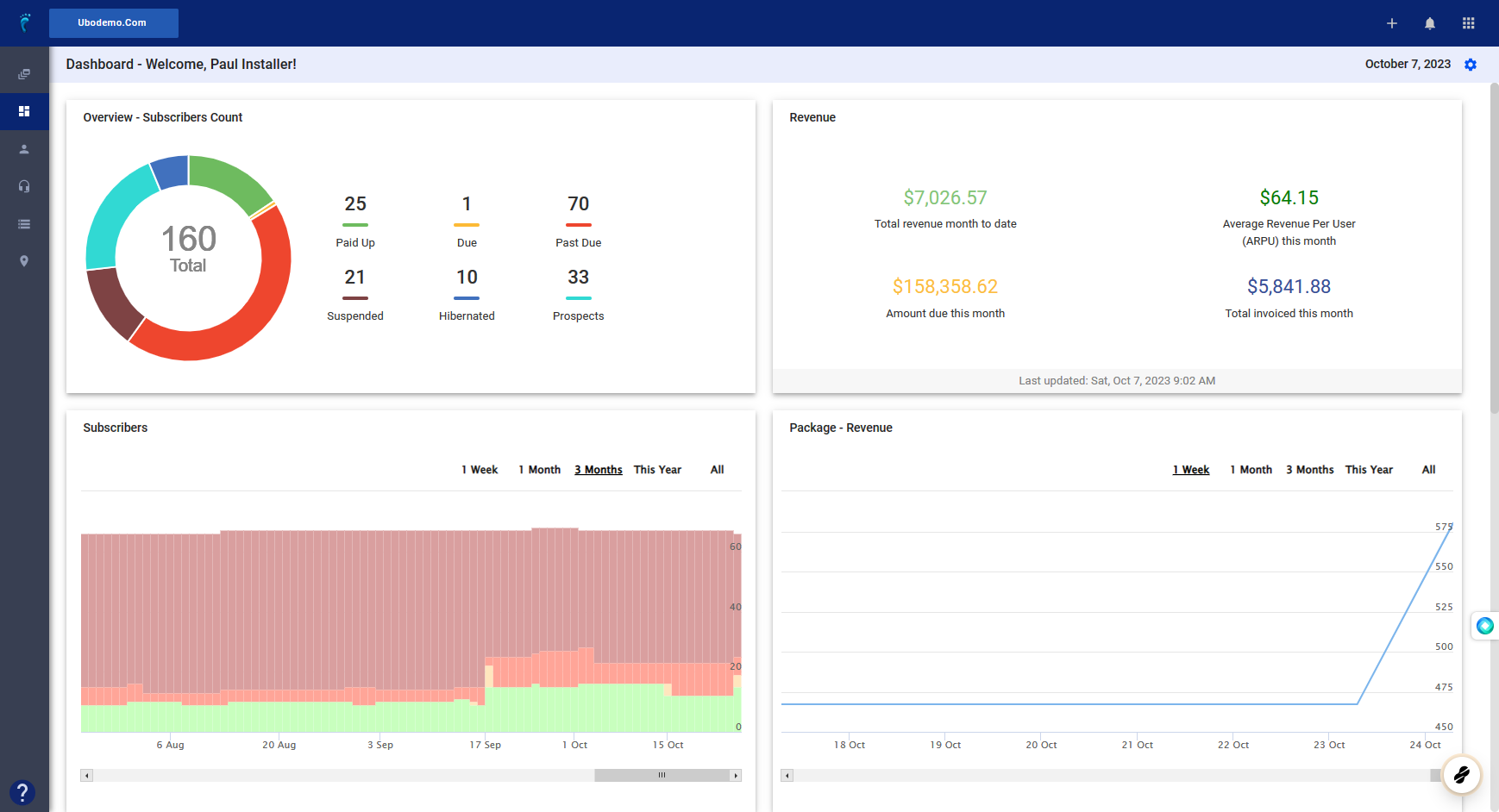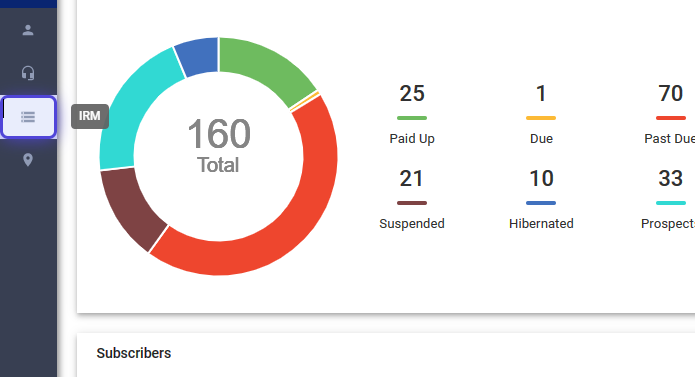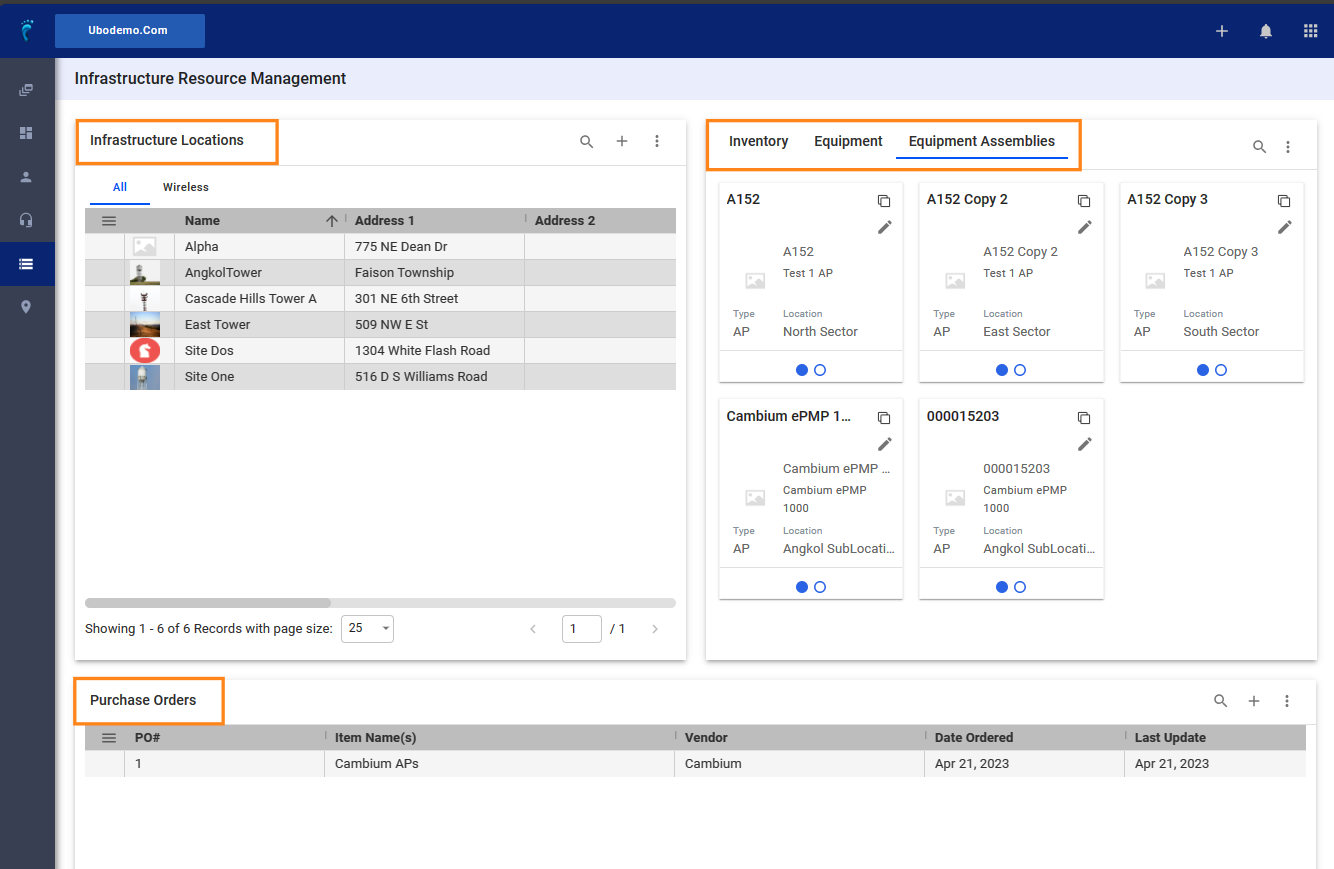The IRM or the Infrastructure Resource Management feature in Visp allows you to efficiently manage and optimize the infrastructures (sites, warehouses, etc.) and infrastructure resources (network devices, servers, etc) in a centralized platform.
By having a comprehensive view of the infrastructure, organizations can make informed decisions regarding resource allocation, capacity planning, and optimization.
1. Open your Visp Web App
2. Click on IRM
What are the different parts of the IRM?
3. The IRM consists of three major sections:
-
- Infrastructure Locations contain a list of physical sites where wireless and non-wireless communications equipment are stored, deployed, or installed.
- Equipment section consists of your Inventory, Equipment, and Equipment Assemblies.
- Purchase Orders contains a list of your purchases, and information on the vendors who supply the equipment.