1. Usage ReportsAccess the usage report for the relevant service (e.g., Internet) under the 'Reports' section in the left navigation.2. Go to Packages and Services and then select Usage Report for Internet Service (Date Bound)3. Check Usage Compare usage for a...
Reports Documentation
To open and view Reports in VISP, go to the menu and click on the General tab. Select Reports.
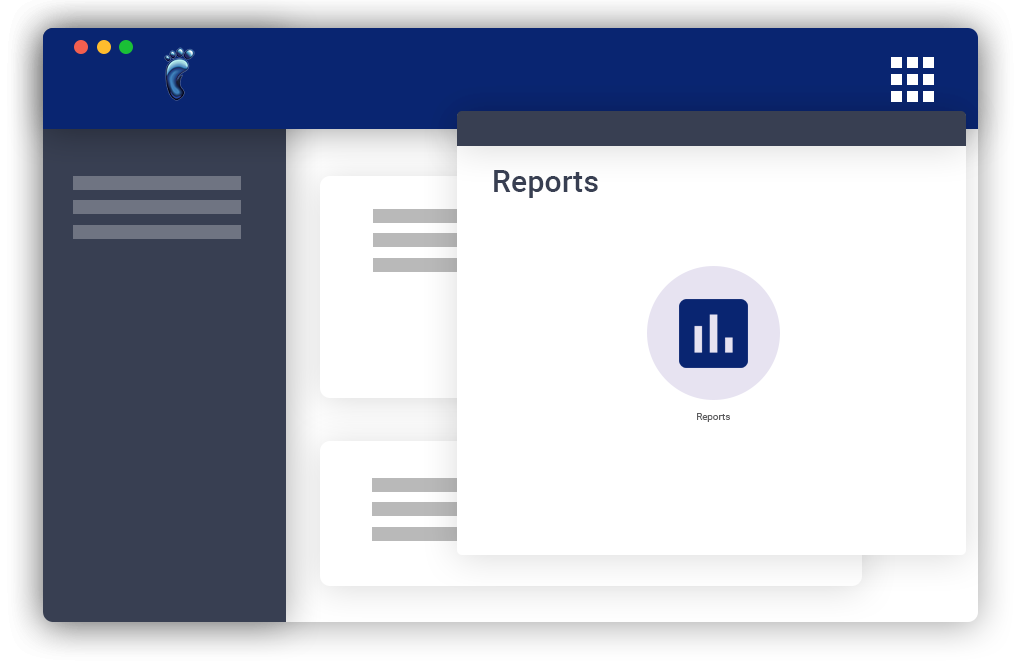
Articles
Dashboard Widgets
Use the Dashboard in your App Launcher or Settings menu to create and manage custom Dashboard report widgets. Here are some tips when creating and using the dashboard widgets: Be Clear and Concise When Naming Your Widgets Clarity: Choose names that clearly describe...
Report Builder
Visp's Report Builder lets you create custom reports where you can choose the fields and set specific conditions. Here are some tips when adding new reports: Define the Purpose of the Report : Determine what questions this report is meant to answer. For example, it...
ISP Logs
The ISP log section serves as a historical audit trail within the system, allowing for the search and review of specific changes based on user actions. Features include: A search bar for pinpointing specific details within the log. A date range filter to narrow down...
Report Reference
REPORT TYPE VISP Reports LEADS 1 Total Active Leads Reports > Subscriber > New User Report (Date Bound) 2 Newly Added Active Leads (weekly) New User Report (Date Bound) 3 Newly Lost Leads (weekly) Deleted Customers Report 4...
Reports in VISP
In the UBO, you can access the Reports Center by clicking on the Reports menu. You can view the Reports Center and all available reports in the VISP Web App by going to the App launcher menu in the upper-right corner of the screen. Click on the General tab. Select...
Generate your FCC 477 Subscription and Deployment Reports.
Note: In order to generate your FCC Broadband Deployment Report, your site or tower information must be added in VISP, including data like the tower height. What is it?The FCC requires all internet providers to file the FCC 477 form twice a year and, starting last...
Checking a Subscriber’s Usage
Account Manager Each subscriber can monitor his/her usage via the online Account Manager. As the ISP Administrator, you can also do this and you also have access to an exclusive usage report about all of your involved subscribers. You and, to a certain extent, your...
How to display reports on the dashboard?
VISP dashboard is the first screen you will see when logging in to your account. It will provide you with useful information related to your billing account. It also allows you to display specific information to streamline your daily processes. This includes...
Report Builder
A report builder is a tool that allows users to provide entities and conditions to generate a custom report. How to Use the Report Builder? Go to the Main Menu > General Tab > Reports. Click on the Report Builder tab Create a new report by clicking on the Add...


