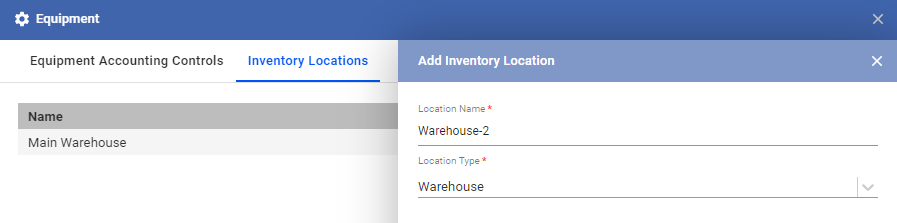The Inventory Location determines where devices are stored or the type of storage that houses your equipment. This can include the warehouse or the storage unit of your suppliers.
- To add an inventory location, for your equipment inventory, click on the menu.
- Go to
Equipment. - Click on the class=”appfunction”>Inventory Locations tab.
- To add a new Inventory location, click on Add Inventory Location.
- Add a location name.
- Identify whether the location is a warehouse or an “Other” type, which could be a temporary storage unit for your devices.
- Click on Save when you’re done.