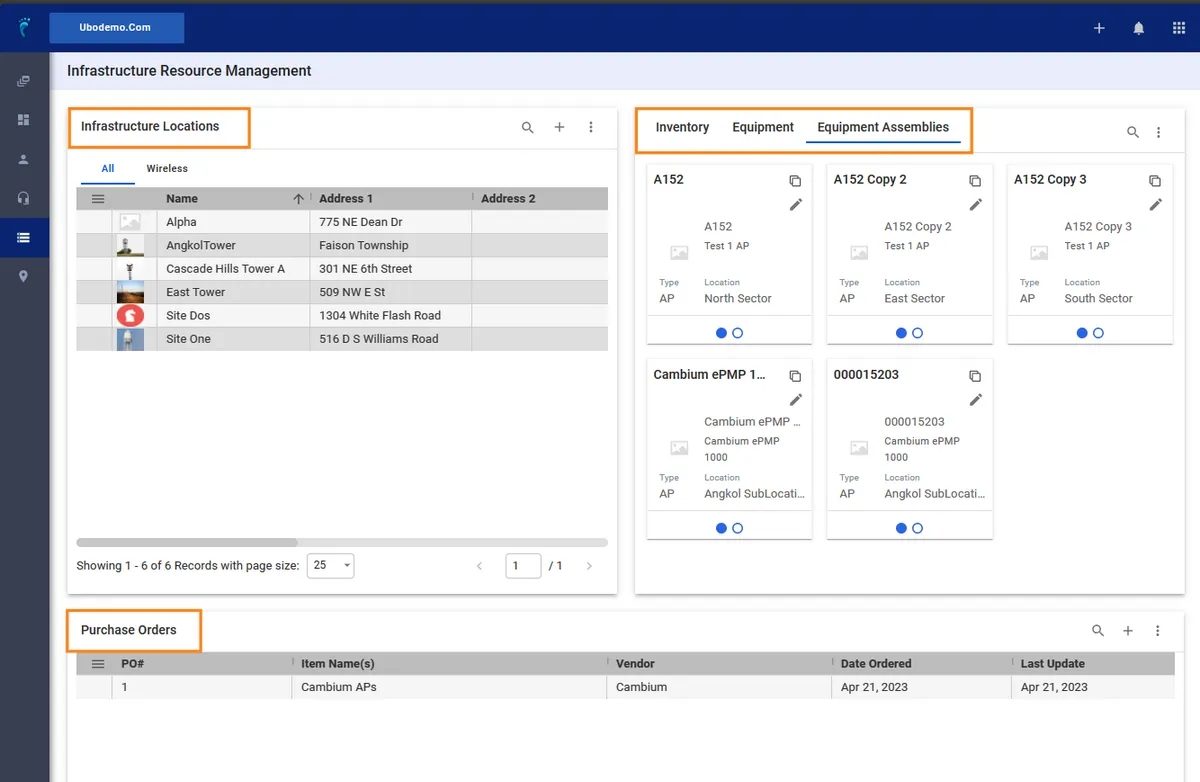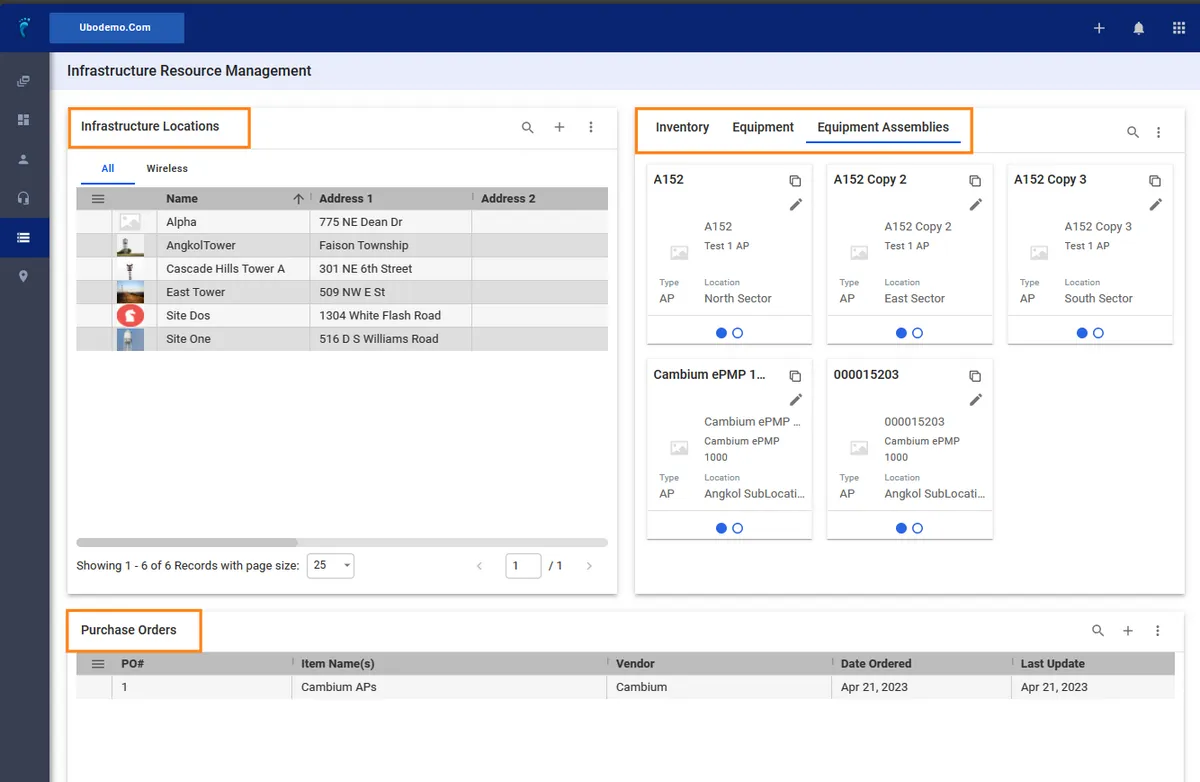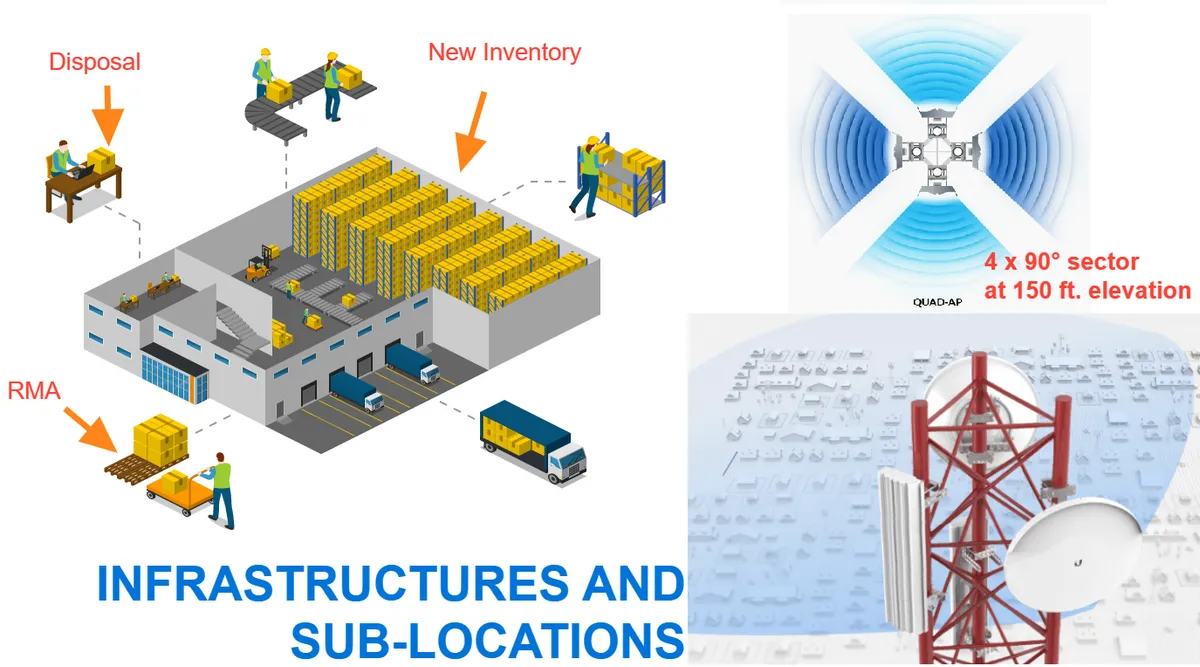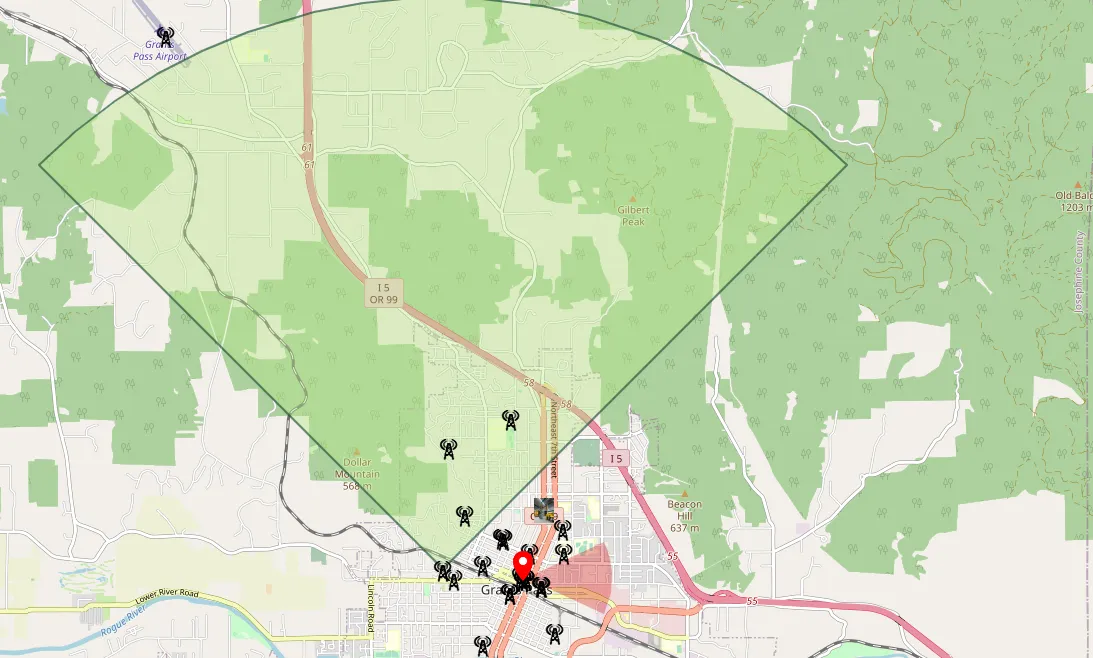The IRM or the Infrastructure Resource Management feature in Visp allows you to efficiently manage and optimize the infrastructures (sites, warehouses, etc.) and infrastructure resources (network devices, servers, etc) in a centralized platform.
1. Outline of Setup and Configuration
-
- Open the IRM – Click here.
- Create Profiles for Warehouses and Wireless Infrastructures
Add Warehouse and Wireless Infrastructure Locations, including Sub-Locations
- Create Profiles for Access Points and Antenna (link)
Add Equipment and Assign to Warehouses and Wireless Infrastructures.
- Assign Equipment to Subscriber Accounts (link)
Connect a Subscriber Module or CPE to an Access Point (link)
- Basic Map Overview
Overview of Tools and Layers (link)
💡 Inventory and Equipment Data
The inventory data in Visp is used to add important identifiers for tracking each piece of equipment. In many cases, inventory requires equipment for production, storage, or distribution.However, equipment does not necessarily need inventory to function. Adding equipment in Visp can be a standalone process.Serial numbers and purchase price are two of Inventory’s commonly used unique identifiers.
If you link and integrate both inventory and equipment data, Visp establishes a direct link between the two sets of information. This link enables efficient tracking (search by serial numbers), maintenance management (RMA), utilization analysis (assigned vs. unassigned), and reporting (purchase prices, cost, etc.) on both inventory items and their associated equipment.
2. The IRM consists of three major sections:
1. Infrastructure Locations contain a list of physical sites where wireless and non-wireless communications equipment are stored, deployed, or installed.
2. Equipment section consists of your Inventory, Equipment, and Equipment Assemblies.
3. Purchase Orders contains a list of your purchases, and information on the vendors who supply the equipment.
3. What is an Infrastructure or Equipment Profile?
A Profile (Infrastructure or Equipment ) is only a framework or blueprint with pre-designed metadata fields for filling in custom and relevant information about a specific Infrastructure or Equipment.
4. What are sub-locations?
In the context of infrastructure, sub-locations refer to the smaller, more specific components, rooms, or areas within a larger infrastructure system.
-
-
- In Warehouses, sub-locations can be identified as rooms.
- In Vehicles, these sub-locations can be compartments or storage sections.
- For Sites or Towers, sub-locations can be the sectors where other equipment (AP and Antenna are mounted.)
-
5. What are requisites for displaying coverage maps?
-
- Wireless Infrastructure Location (Sub-Location / Sector)
- Create Profile and Add Equipment for AP + Antenna Assembly
- Configure Metadata for Azimuth, Beamwidth, and Range in your Antenna
Other settings and resources
💡 What is an Automation Profile?
In the Inventory Profile section, the Automation Profile refers to the automated notifications or alerts. Users get when stock levels reach a predetermined threshold. It helps ISPs streamline their inventory management. In this example, the Low Devices profile is set to the threshold of 5 devices.
💡 What is the Metered toggle?
You can toggle Metered in the Inventory Profile section, if calculation of items based on Metered measurements is required.