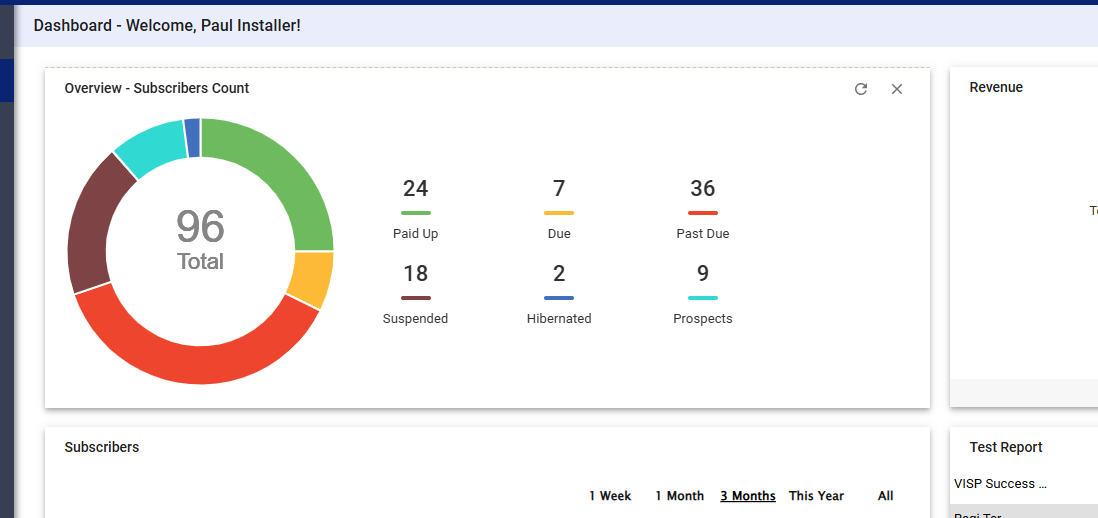The Visp dashboard provides a visual overview of key data, including revenue, inventory, and more, through customizable widgets. This guide outlines how to personalize your dashboard and manage widget visibility for specific users.
1. Customizing Your Dashboard
- Accessing Widget Settings:
- Locate the gear icon in the upper right corner of the dashboard.
- Click on the gear icon to open the widget settings menu.
- Hiding/Showing Widgets:
- Within the settings menu, you’ll find a list of available widgets.
- To hide a widget, toggle the switch next to its name to the “off” position.
- To show a widget, toggle the switch to the “on” position.
- Hiding All Widgets:
- The settings menu also includes an option to “Hide All Widgets.”
- Toggle this option to instantly hide all widgets on the dashboard.
- You can then individually re-enable the widgets you want to see.
💡 For more information about this and all other features in Visp, reach out to your Visp Client Success Team today.
Phone: 541-955-6900Email: success@visp.net
Open a ticket via www.visp.net/ticket