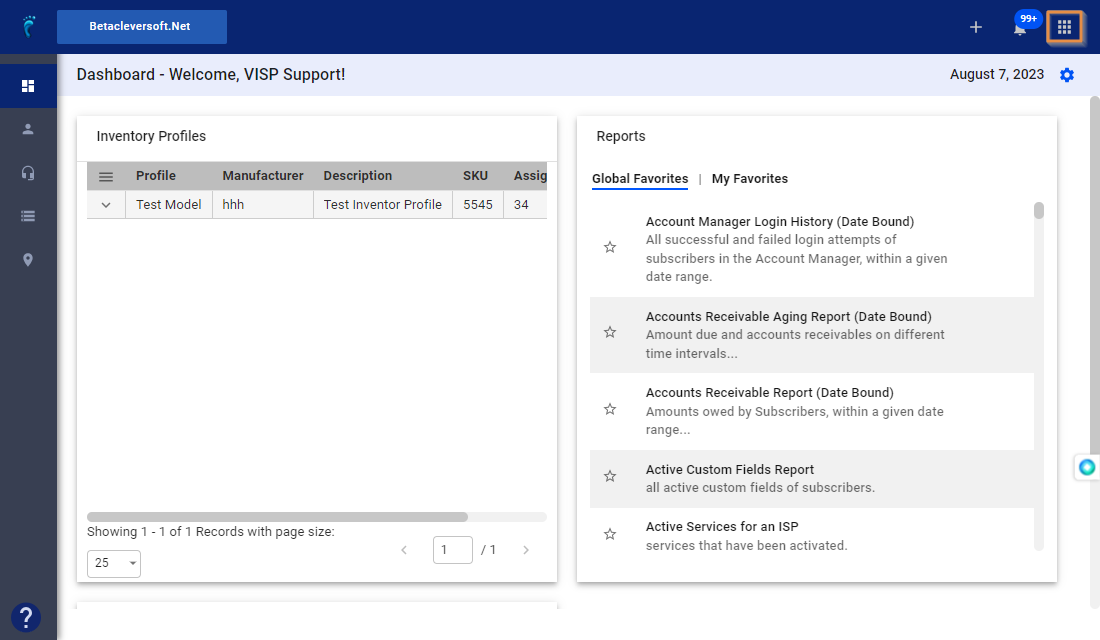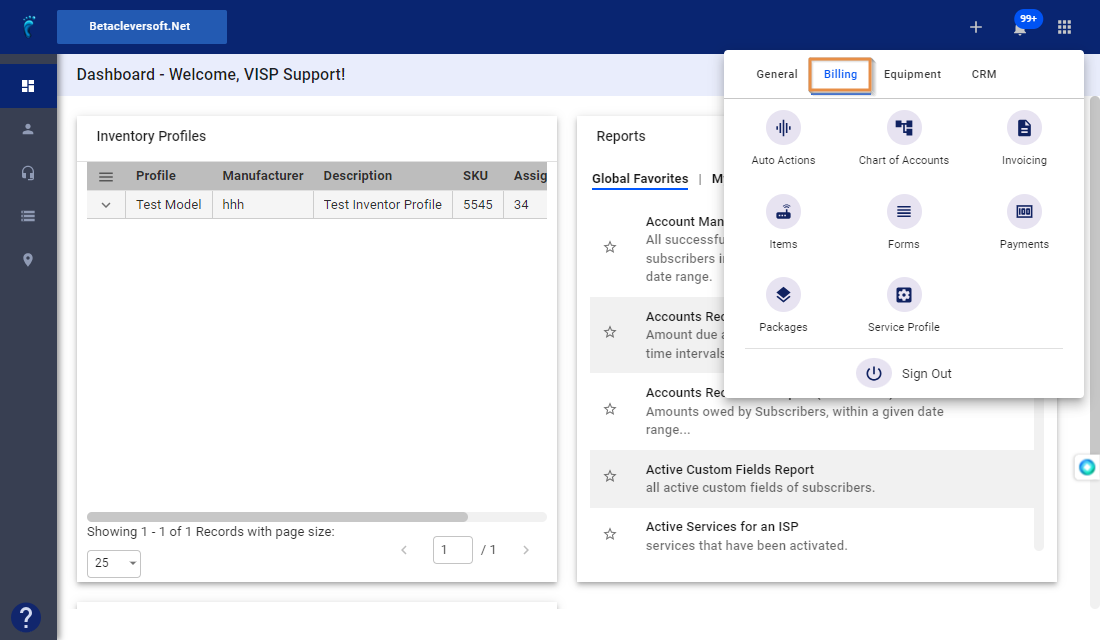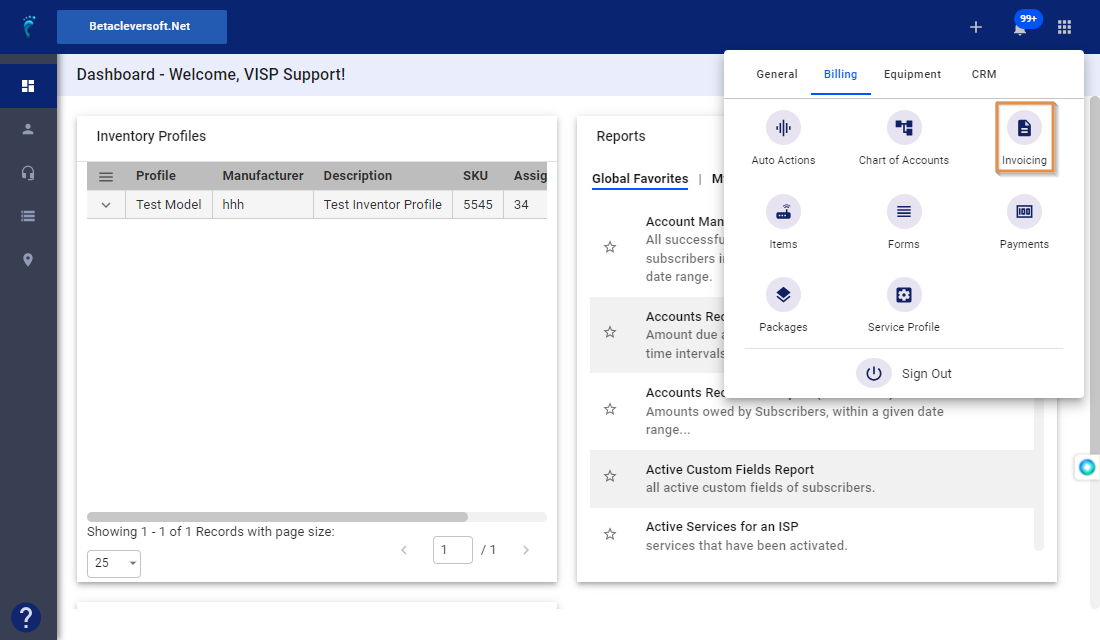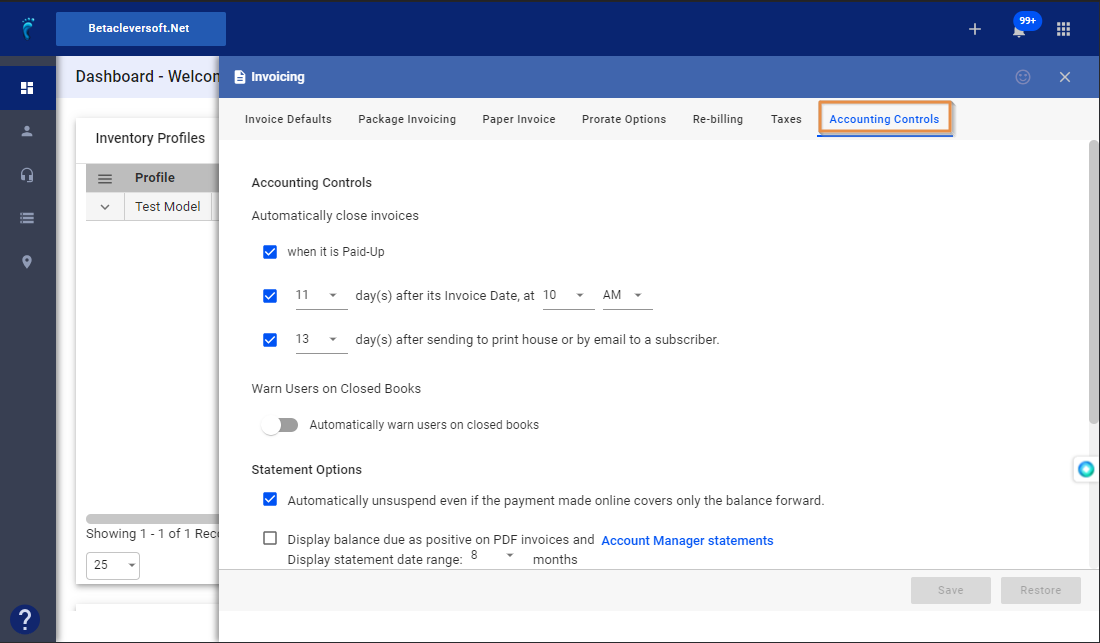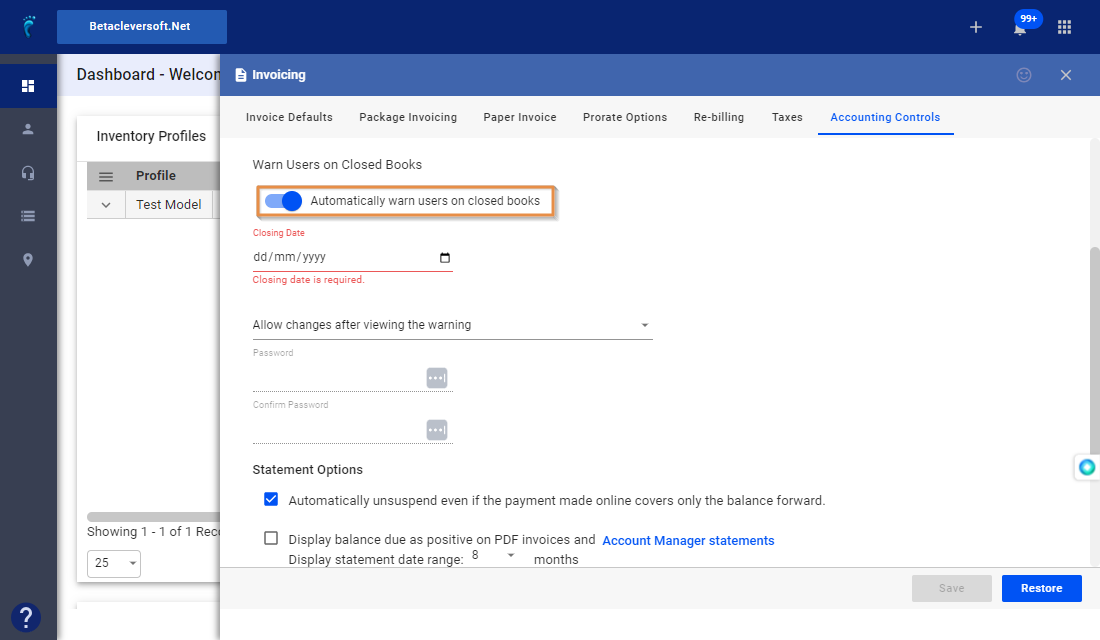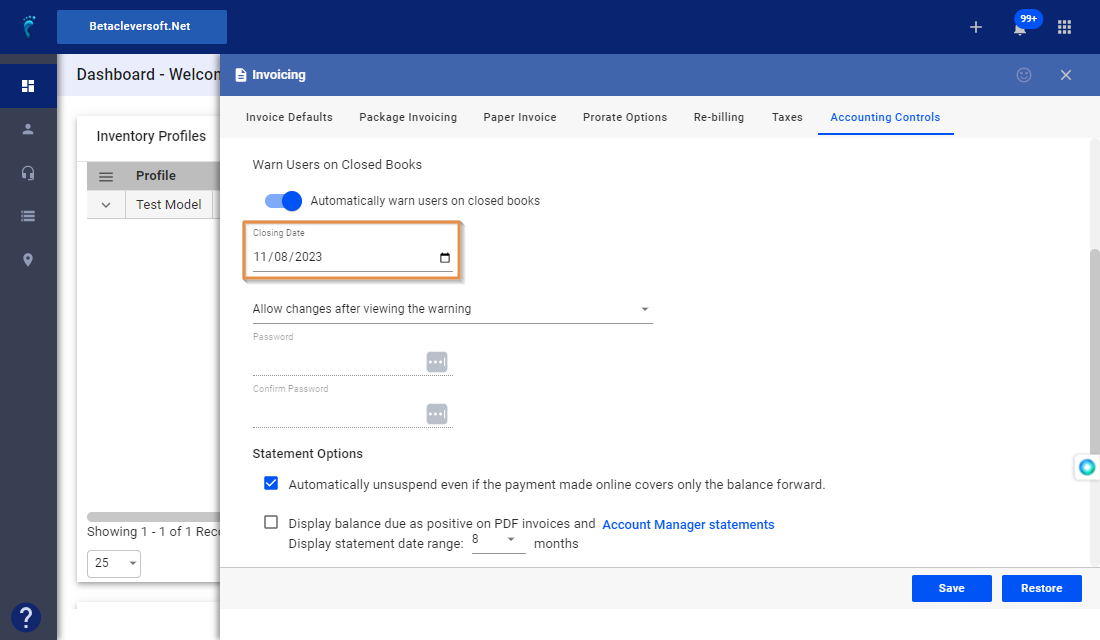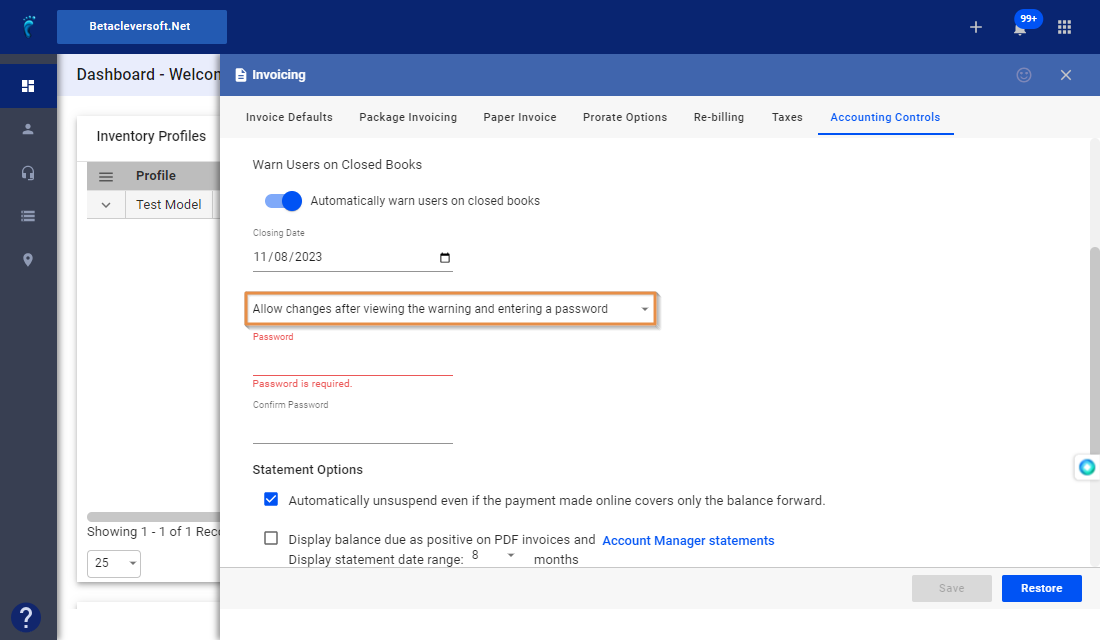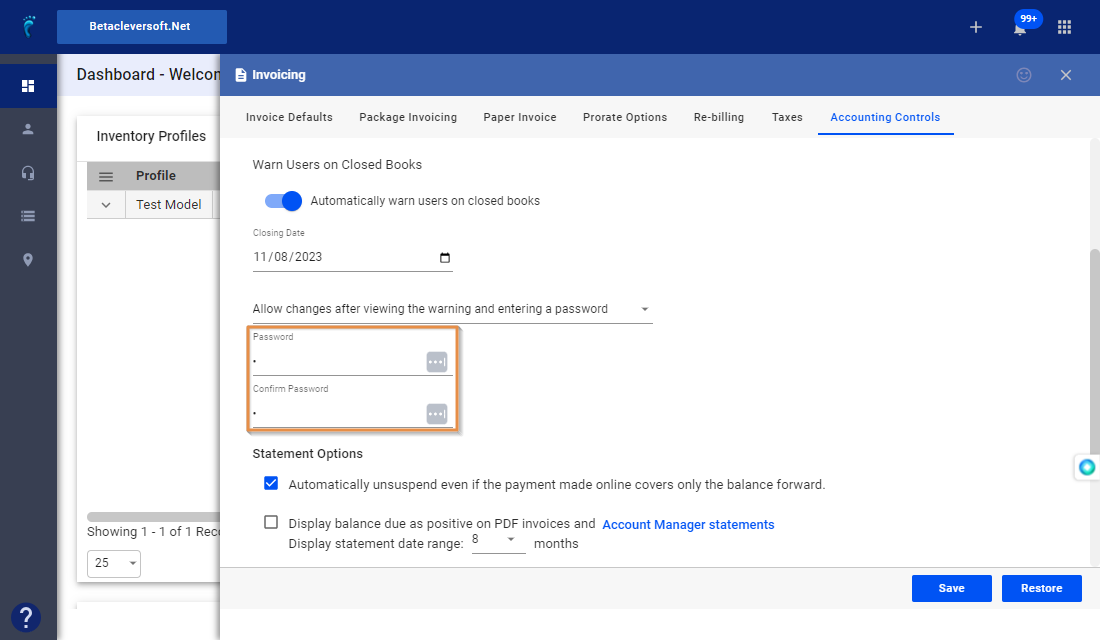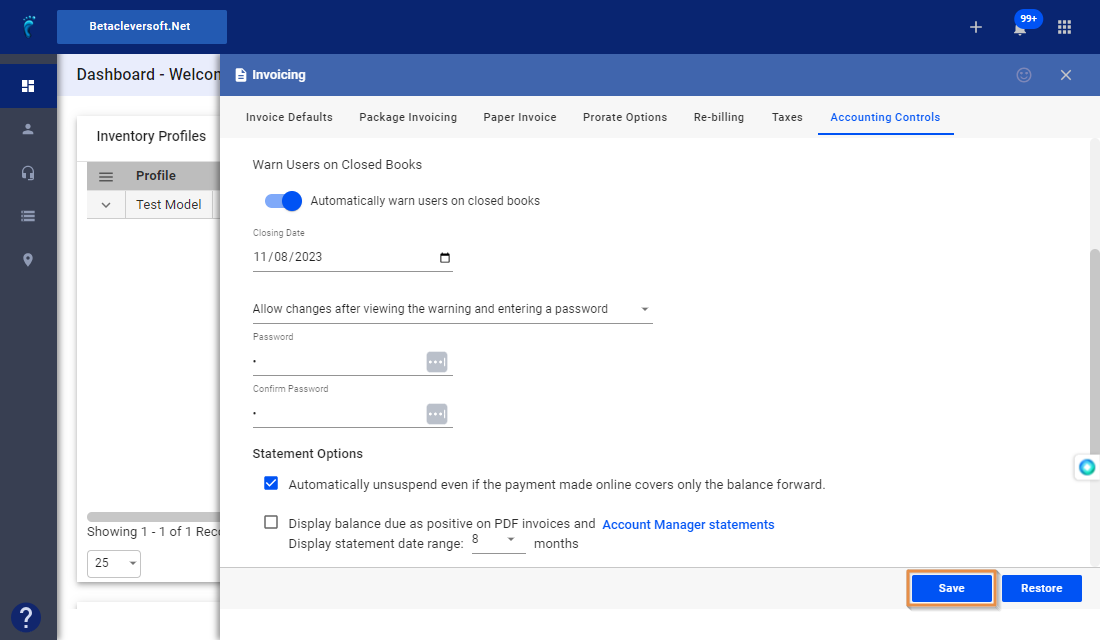1. Click the nine-dot menu in the upper right corner to open the Visp admin page.
2. Click Billing.
3. Select Invoicing.
4. Click on Accounting Controls.
5. In “Warn Users on Closed Books,” toggle, “Automatically warn users on closed books.”
6. Set a “Closing Date”
7. Use the dropdown to select an option between “Allow changes after viewing the warning,” and “Allow changes after viewing the warning and entering a password.”
8. If you select the second option, enter a password and a confirmation password in the fields below.
9. Save your work.