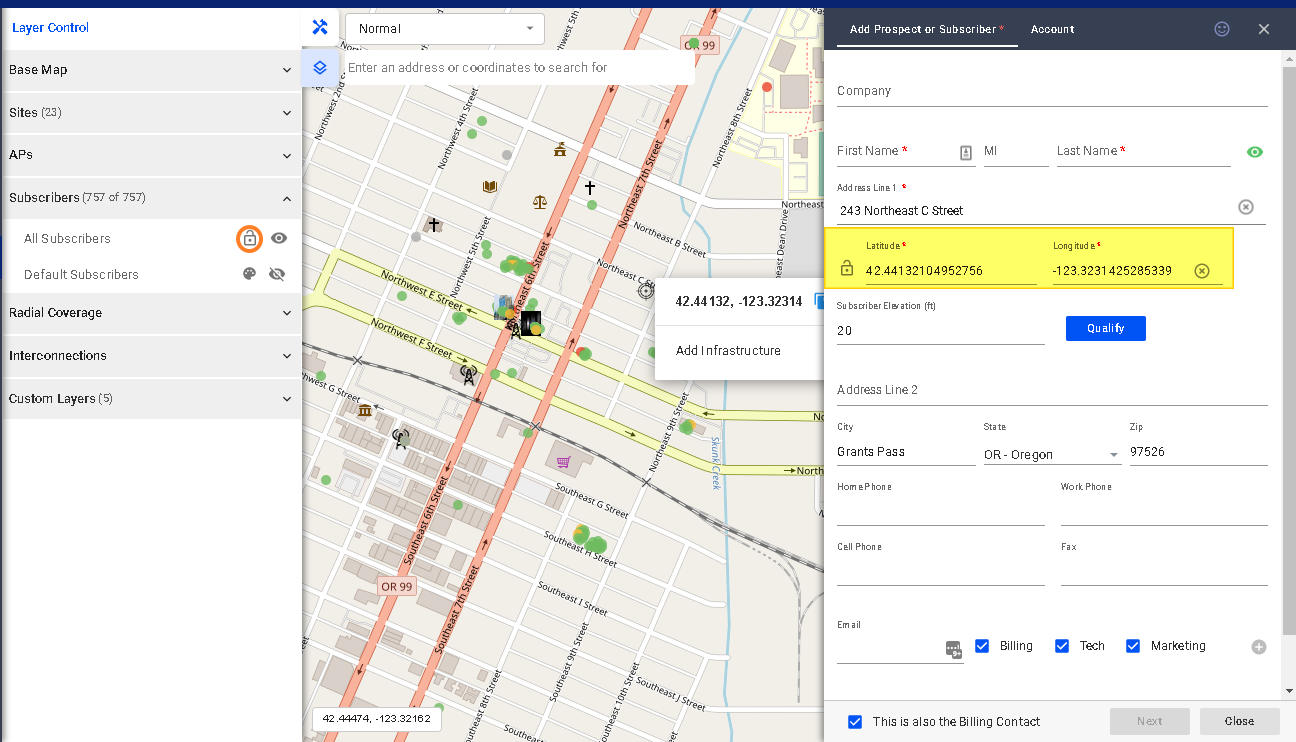To verify the addresses of your customers and make sure that they’re in the right location on the map, you can do the following
#1: Use Auto-Suggest – You can enter the full address of the customer or the coordinates in the Address 1 field of their Primary or Billing panels, and the system will Auto-Suggest addresses based on the given location.
#2: Coordinates-only – If the auto-suggested address is not accurate or close to the actual location of the customer on the map, you can enter the coordinates in the latitude and longitude fields. Unlock the field first before editing.
If you want to verify the address using the mapping tool, do the following:
- Go to your subscribers’ list and select a subscriber.
- Go to their Primary Contact address, and click on the location pin. This opens your customer in map view.
- Next, expand the Layers panel and expand the Subscribers option
- Click on the lock icon in the All Subscribers section to enable the option to drag and drop the subscriber pins on the map.
- Again, make sure the unlock icon is displayed.
- As you move the subscriber pin on the map, the coordinates are recorded in the database for the customer’s exact location. However, this does not update their recorded address in the Primary Contact or service address.
The customer may show different coordinates on the map than the actual address listed on the Address 1 field of their account. The system will follow the coord
For more information about this and all other features in VISP, reach out to your VISP client success today.