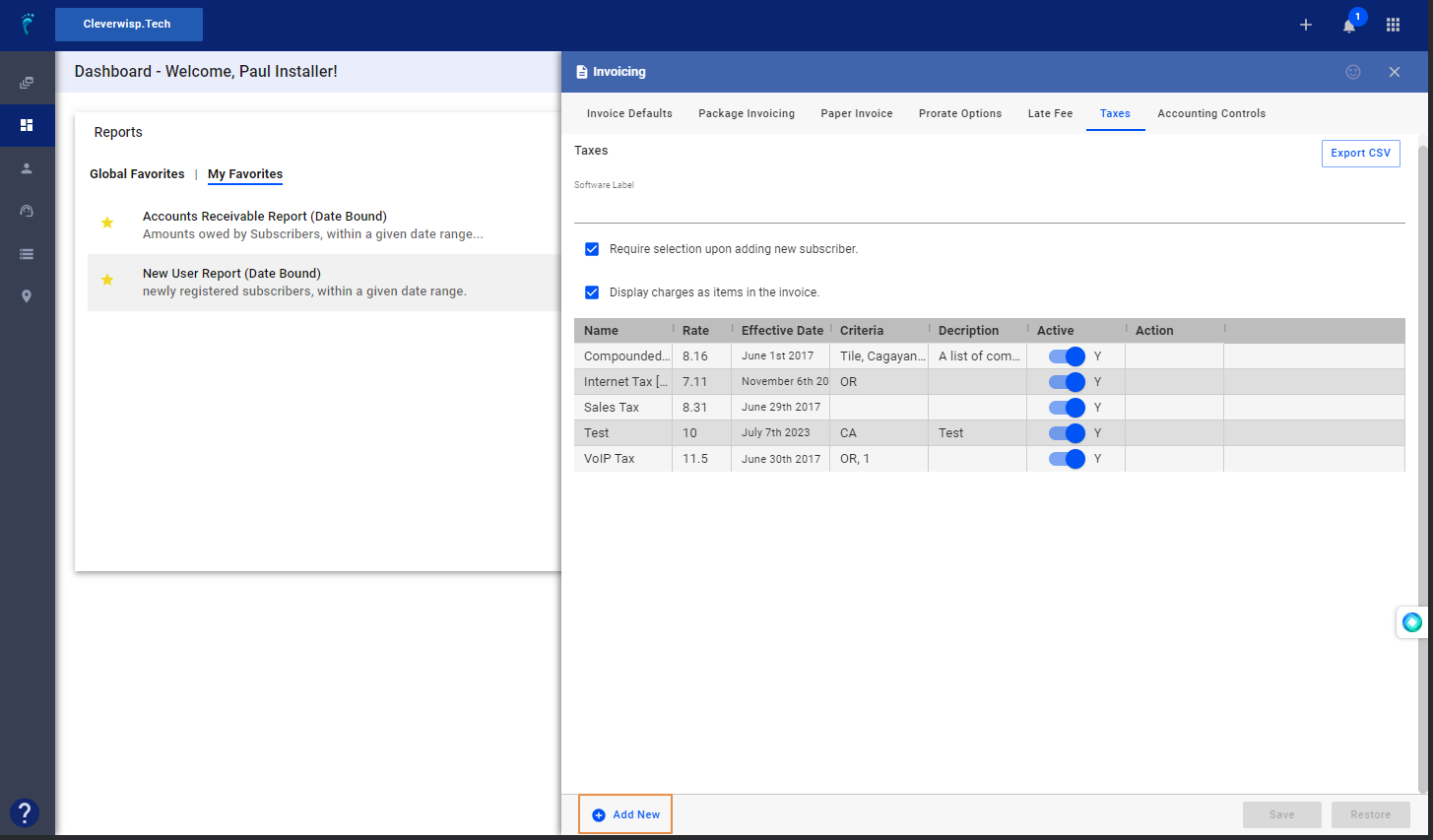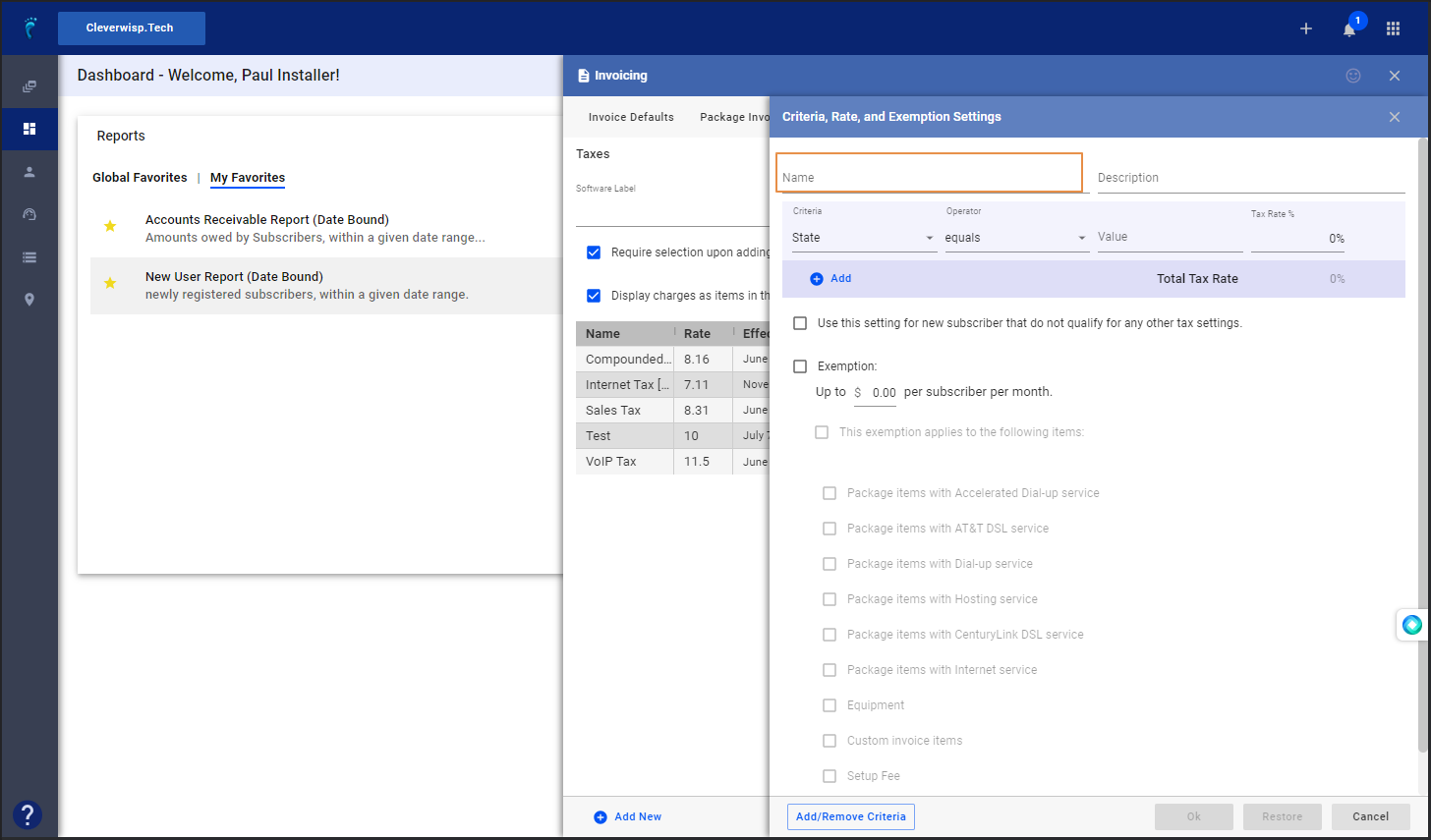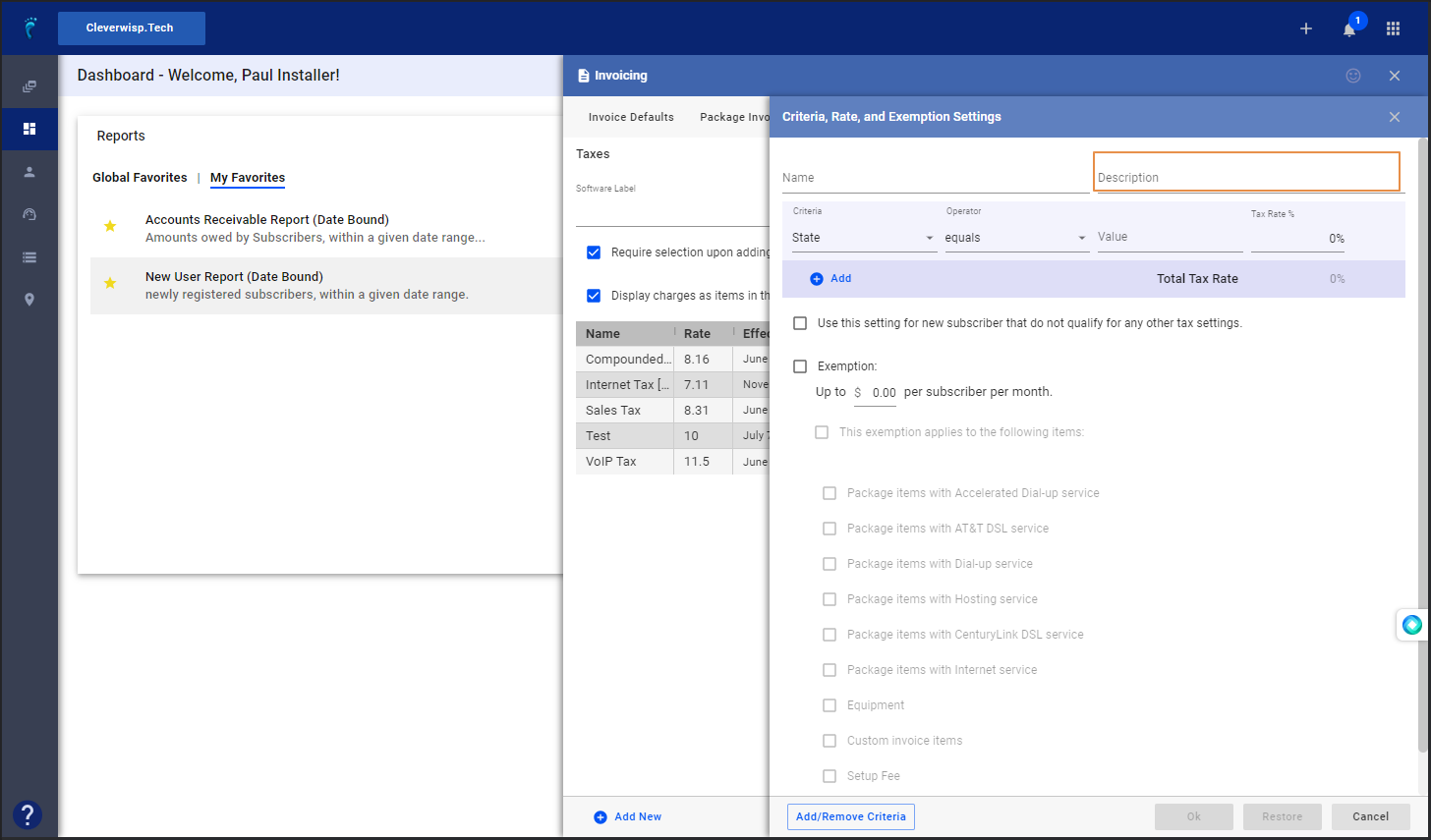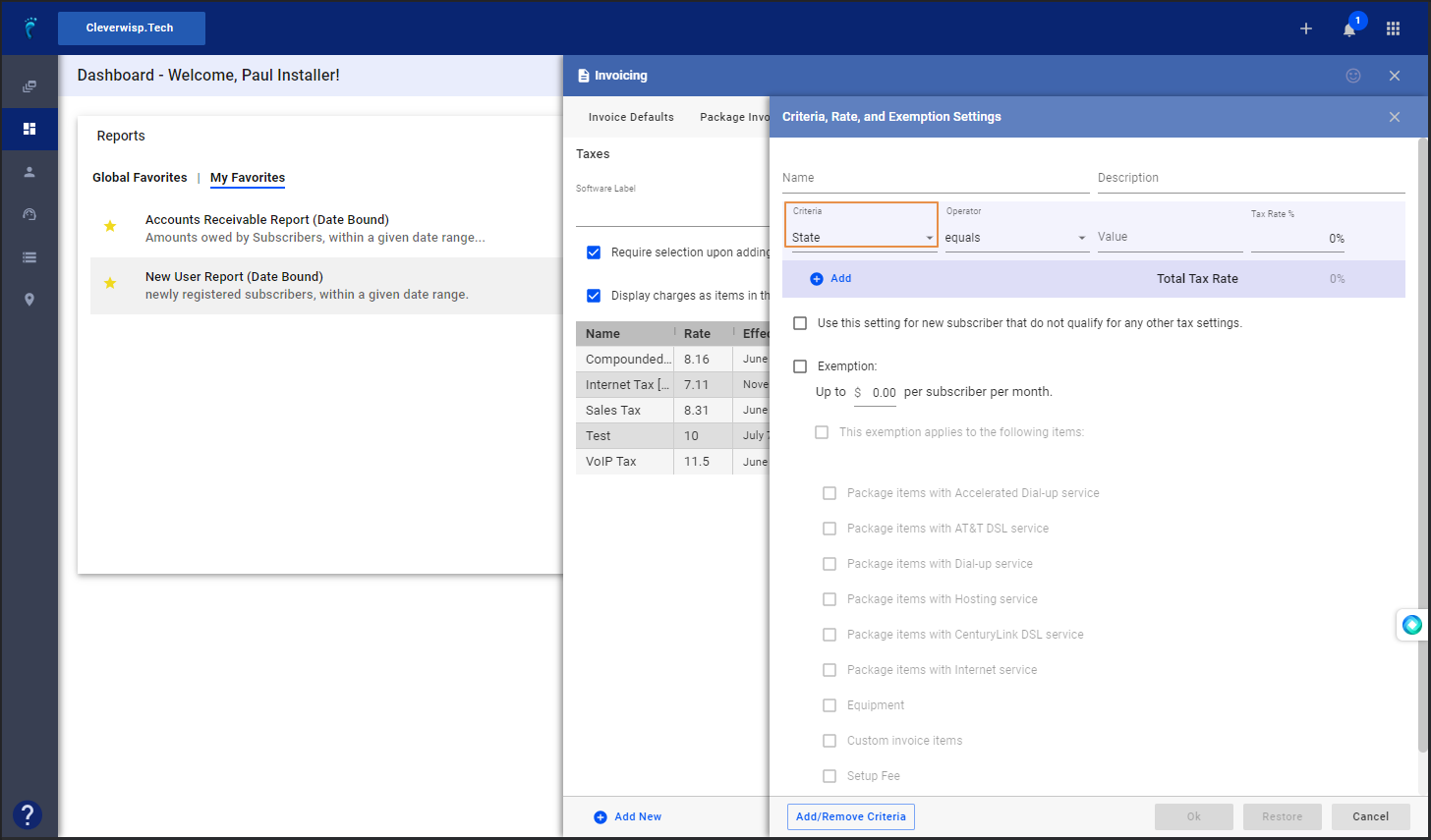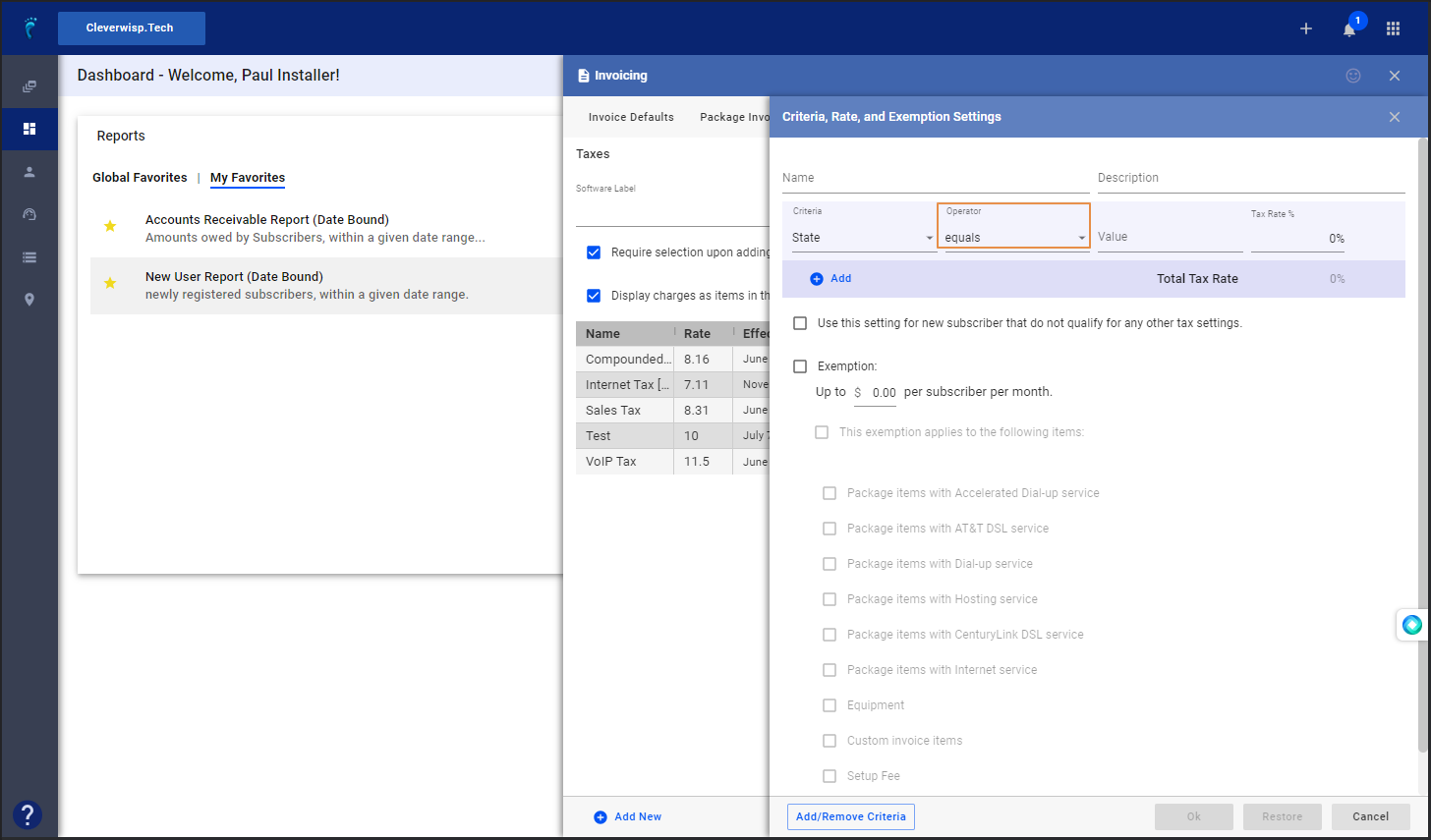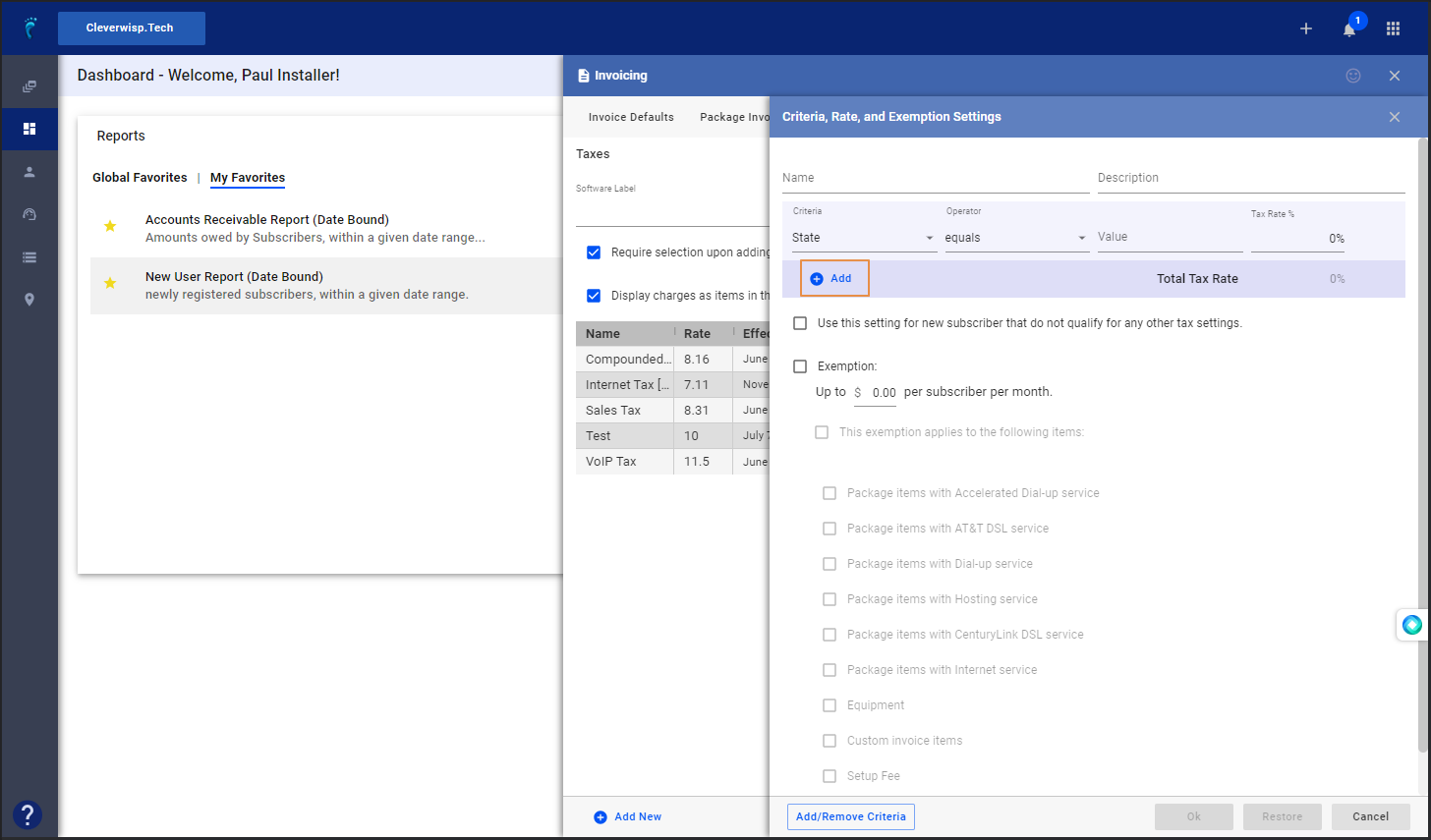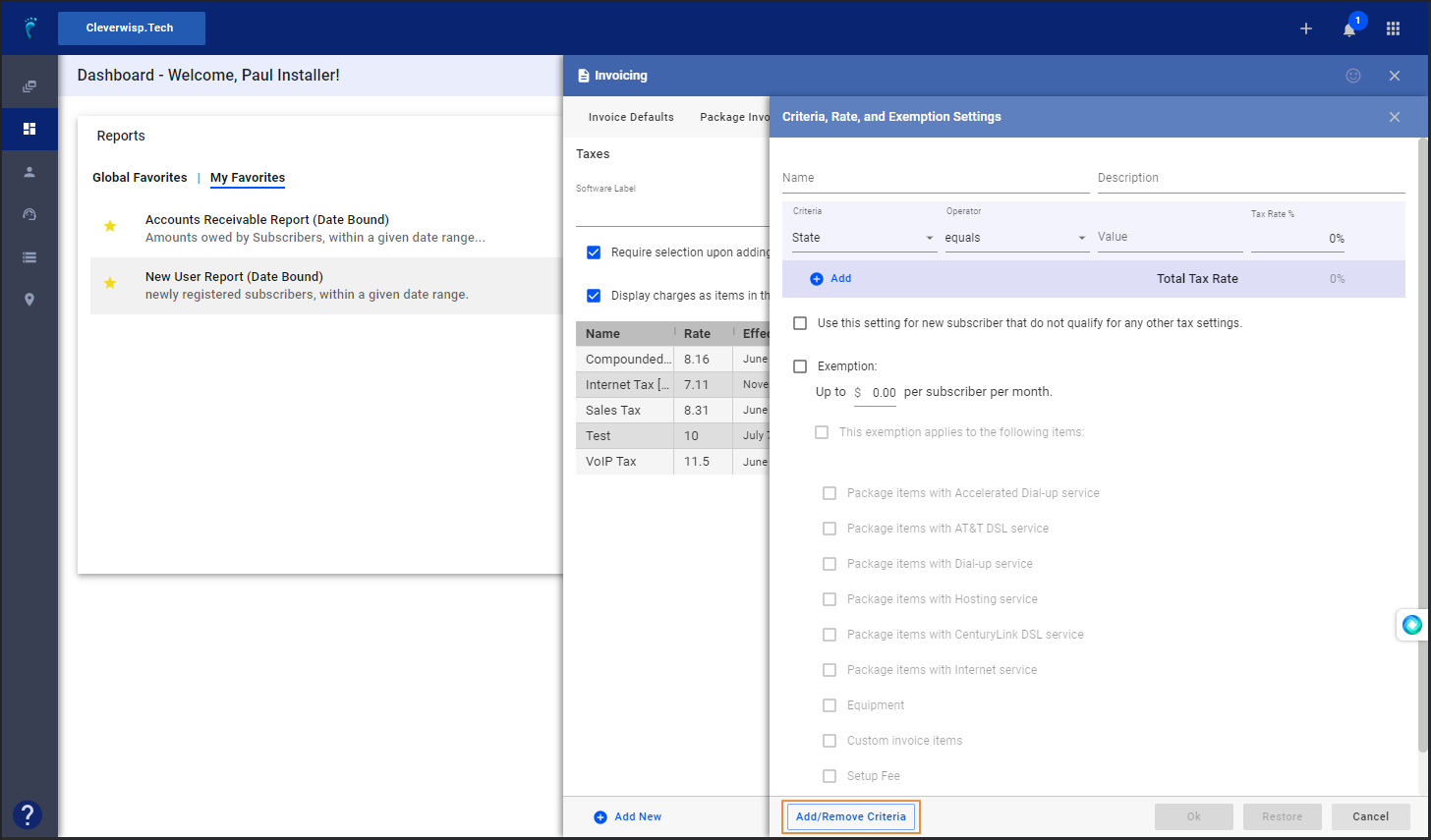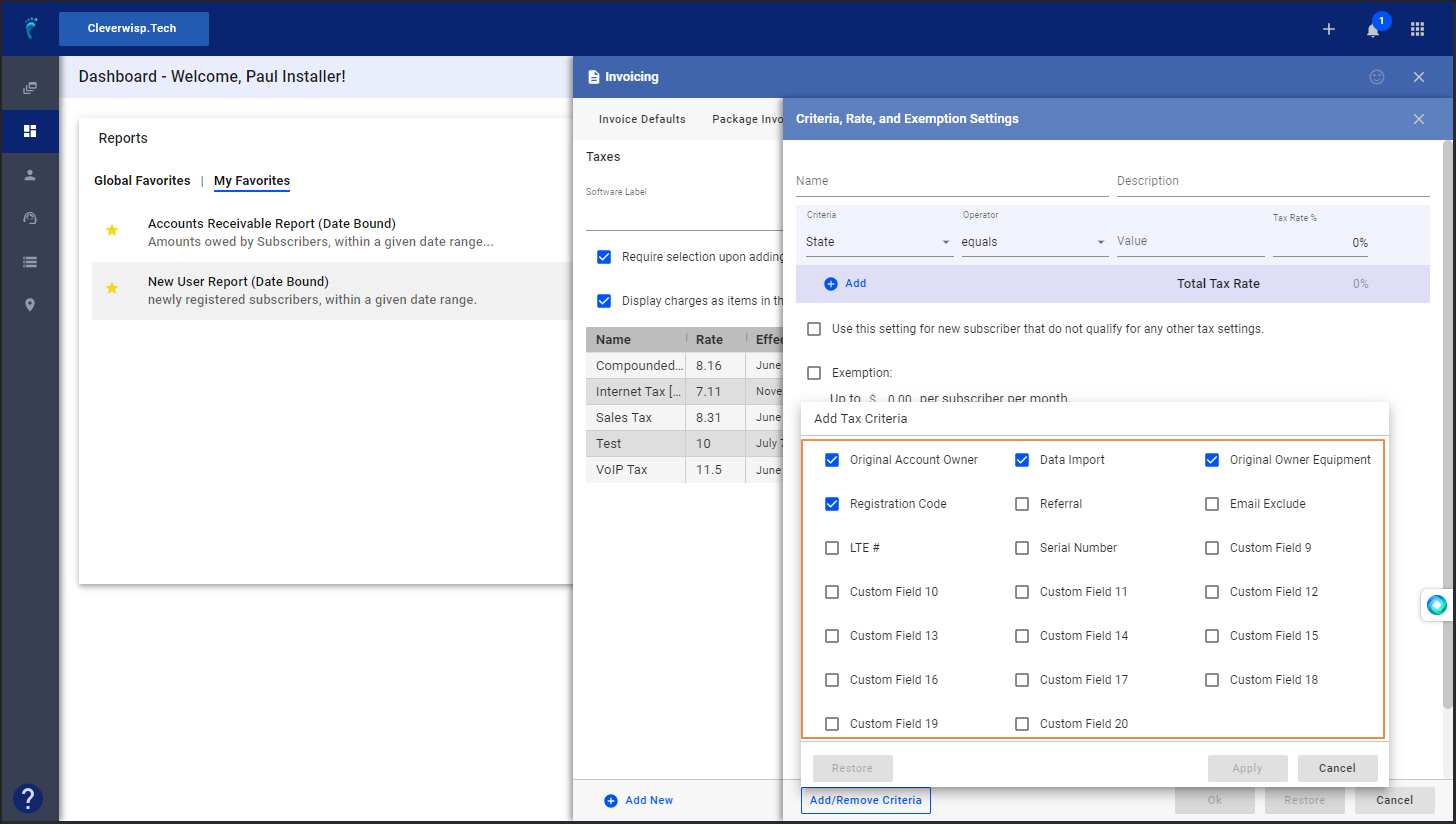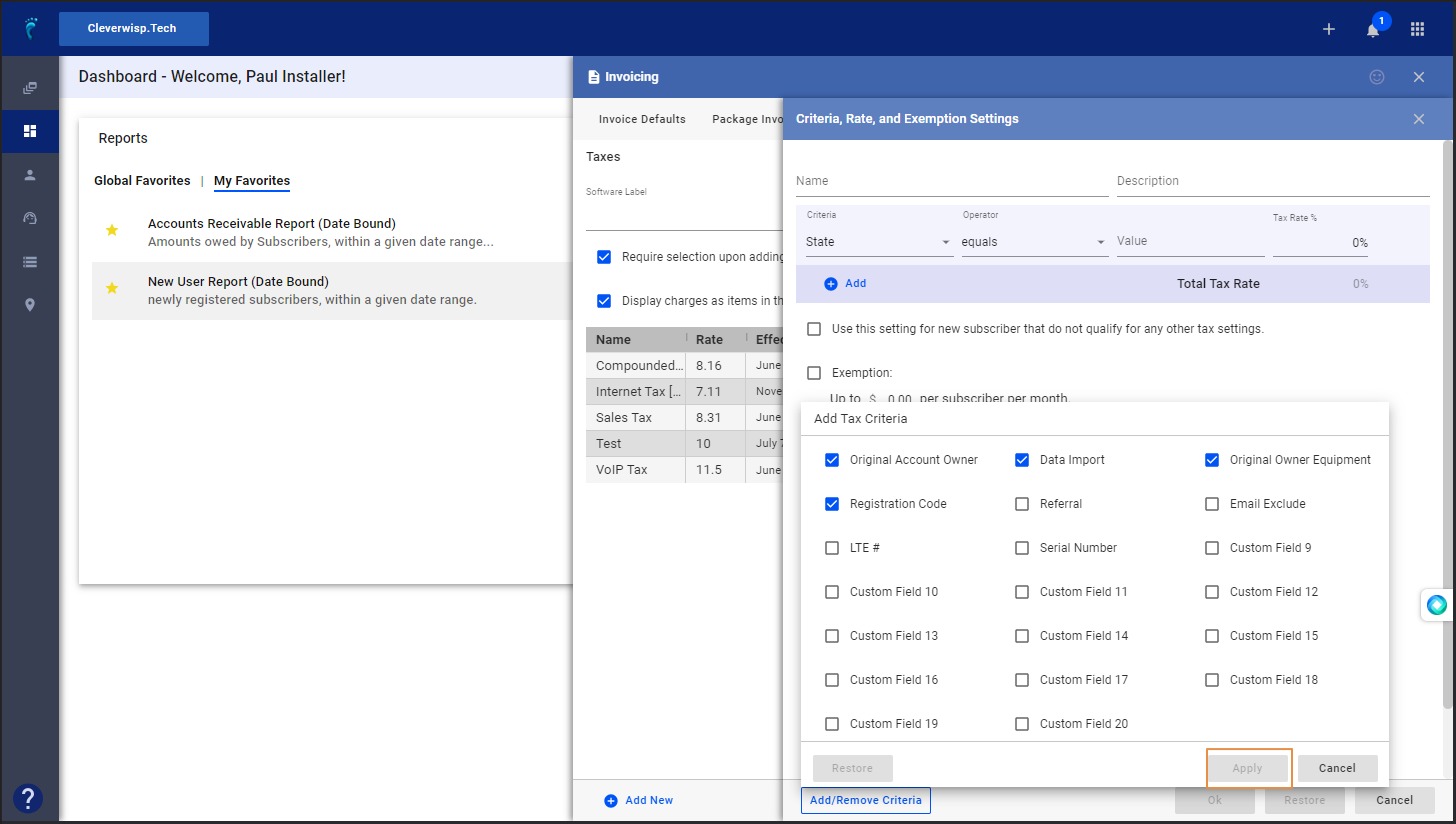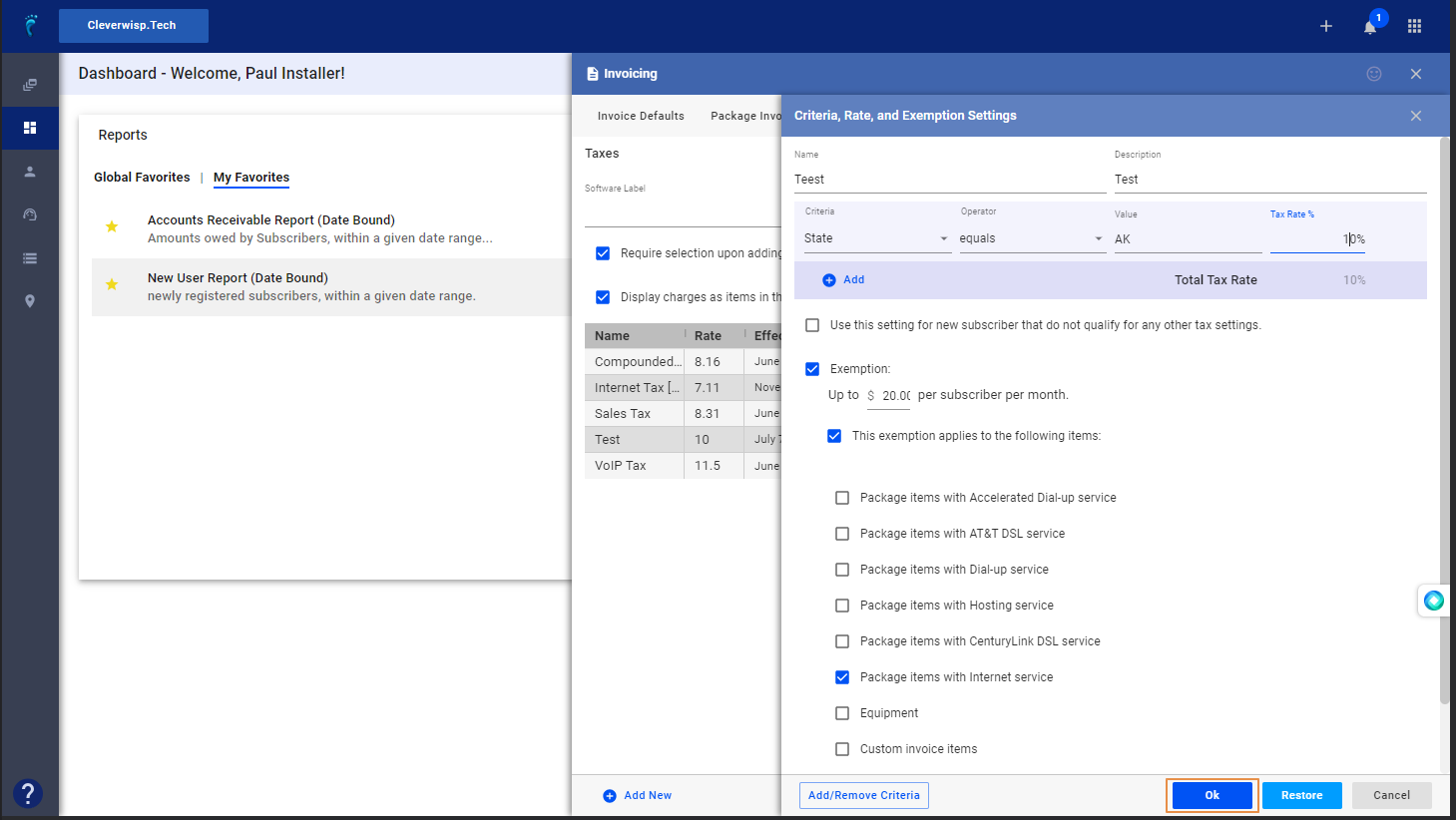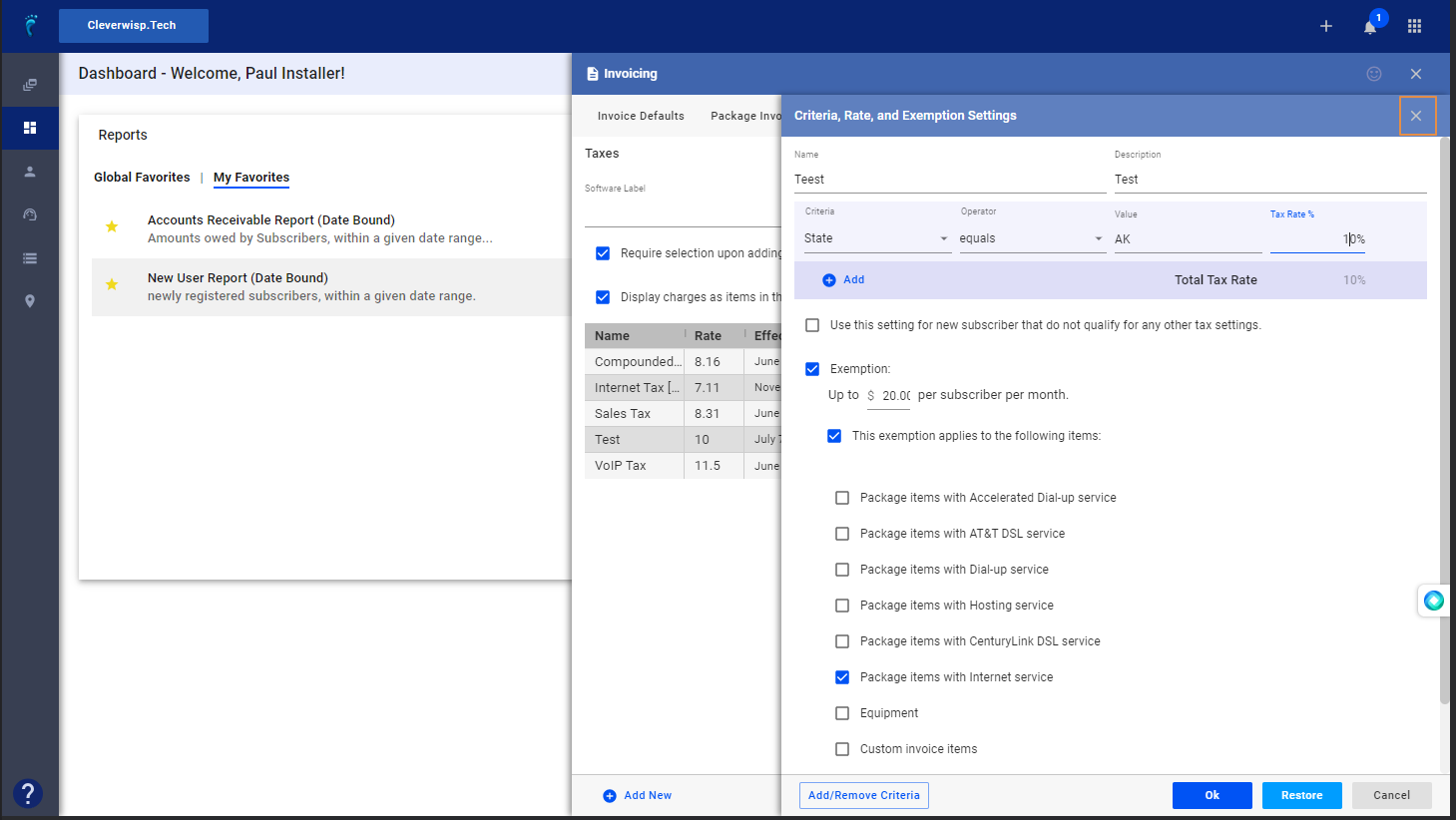1. Click the nine-dot menu in the upper right corner to open the VISP Admin Page. 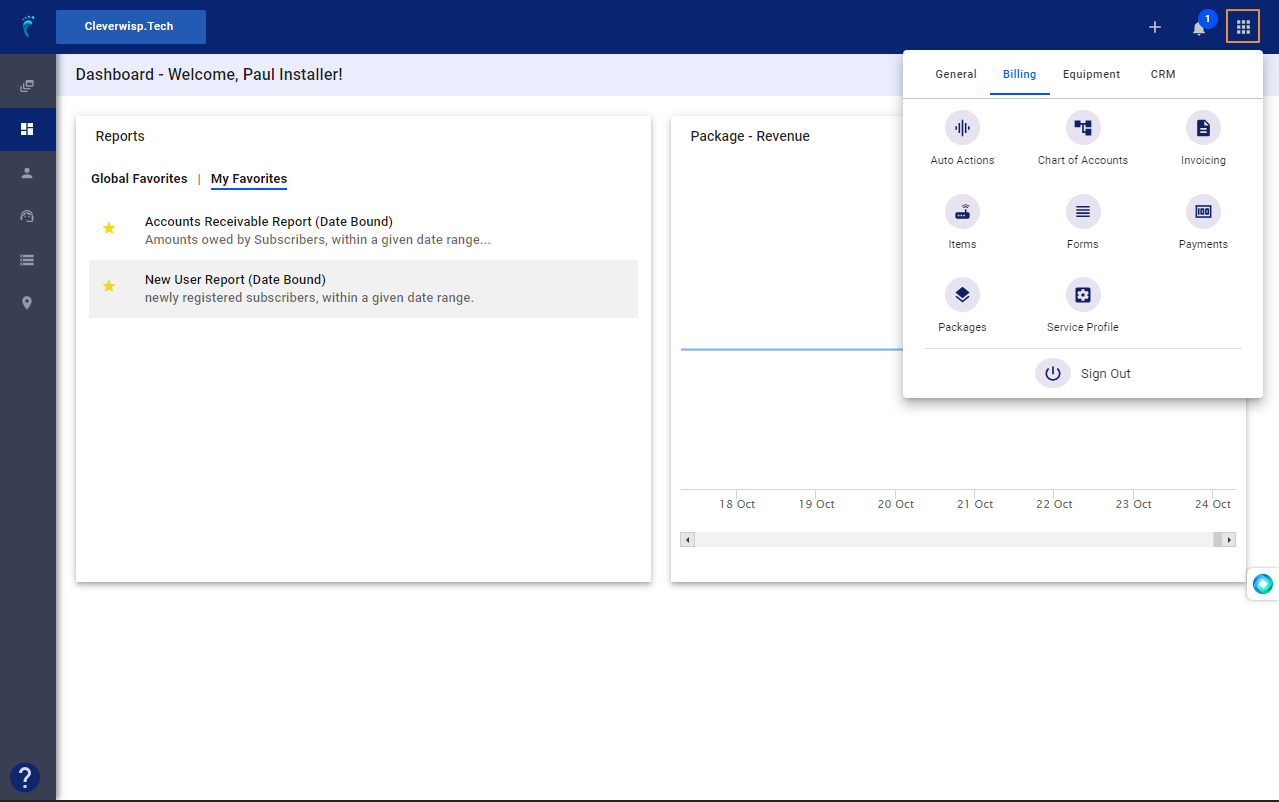
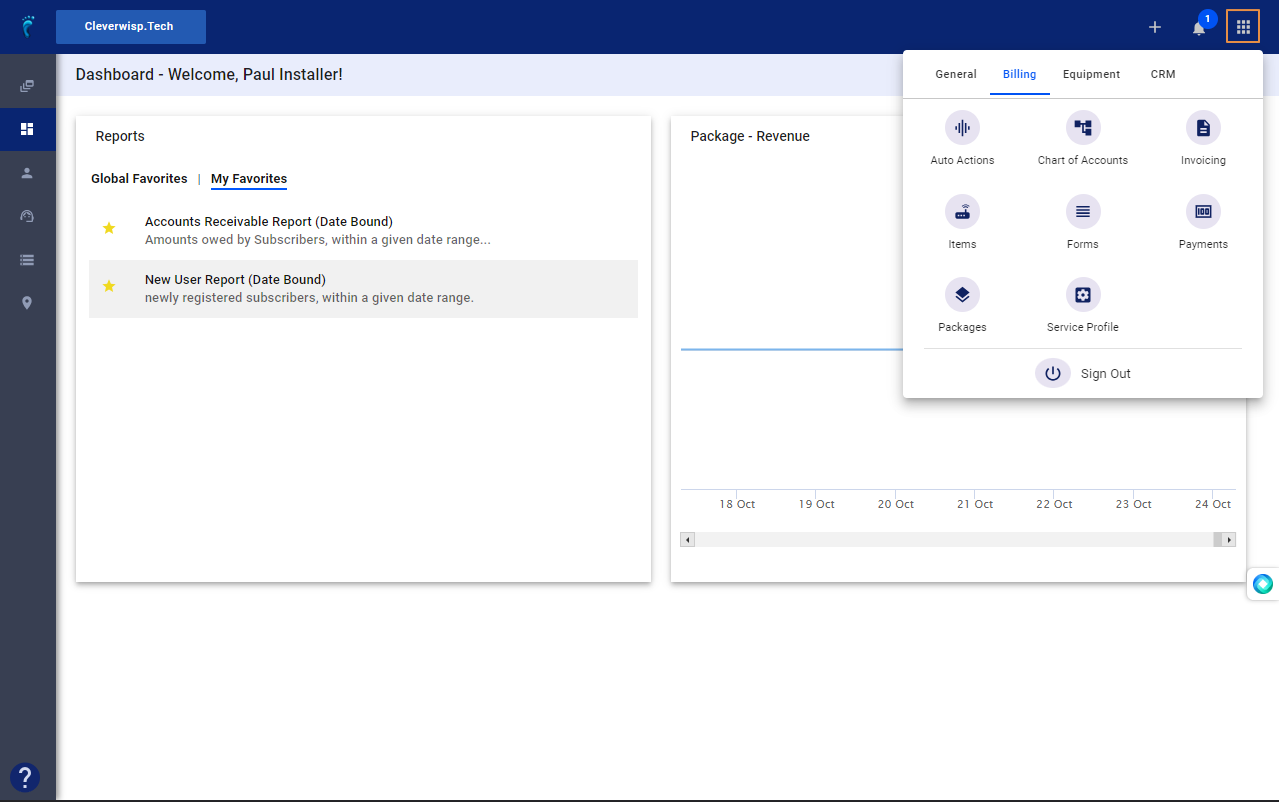
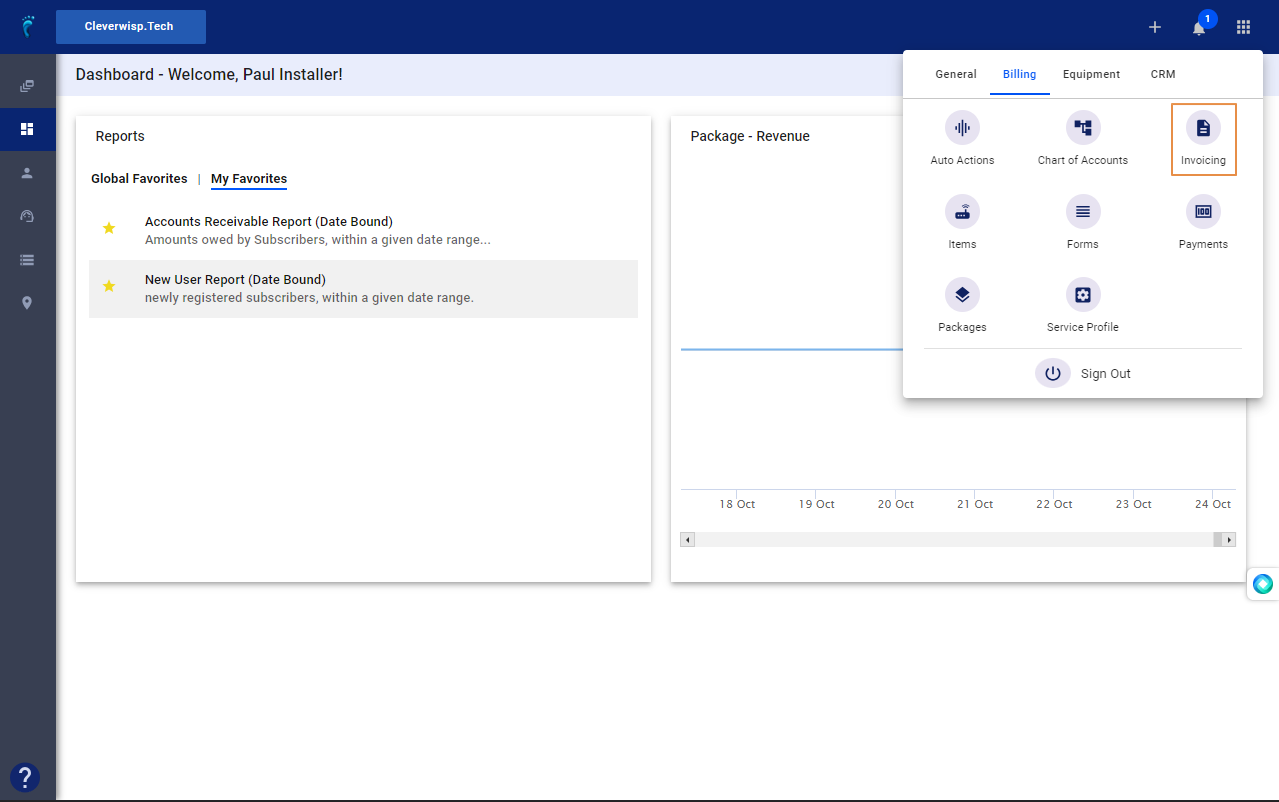
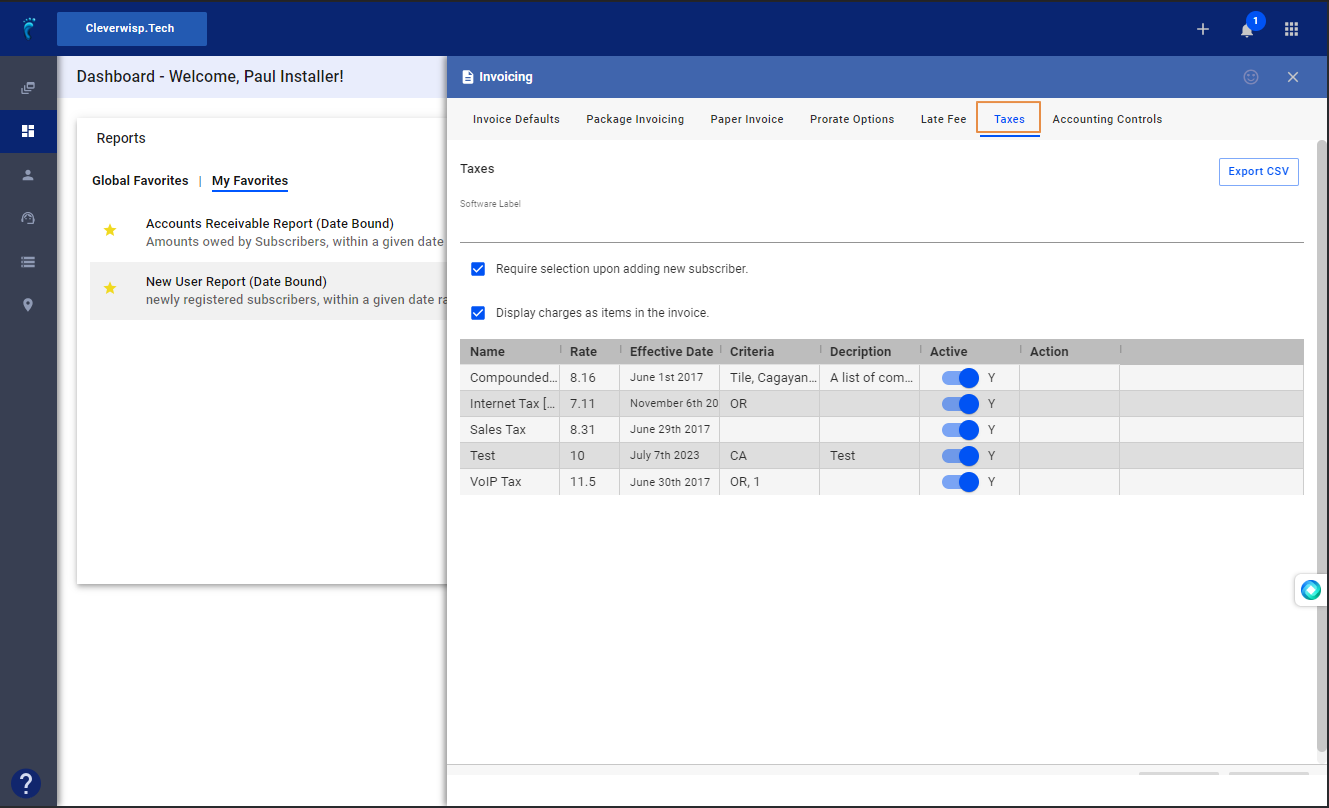
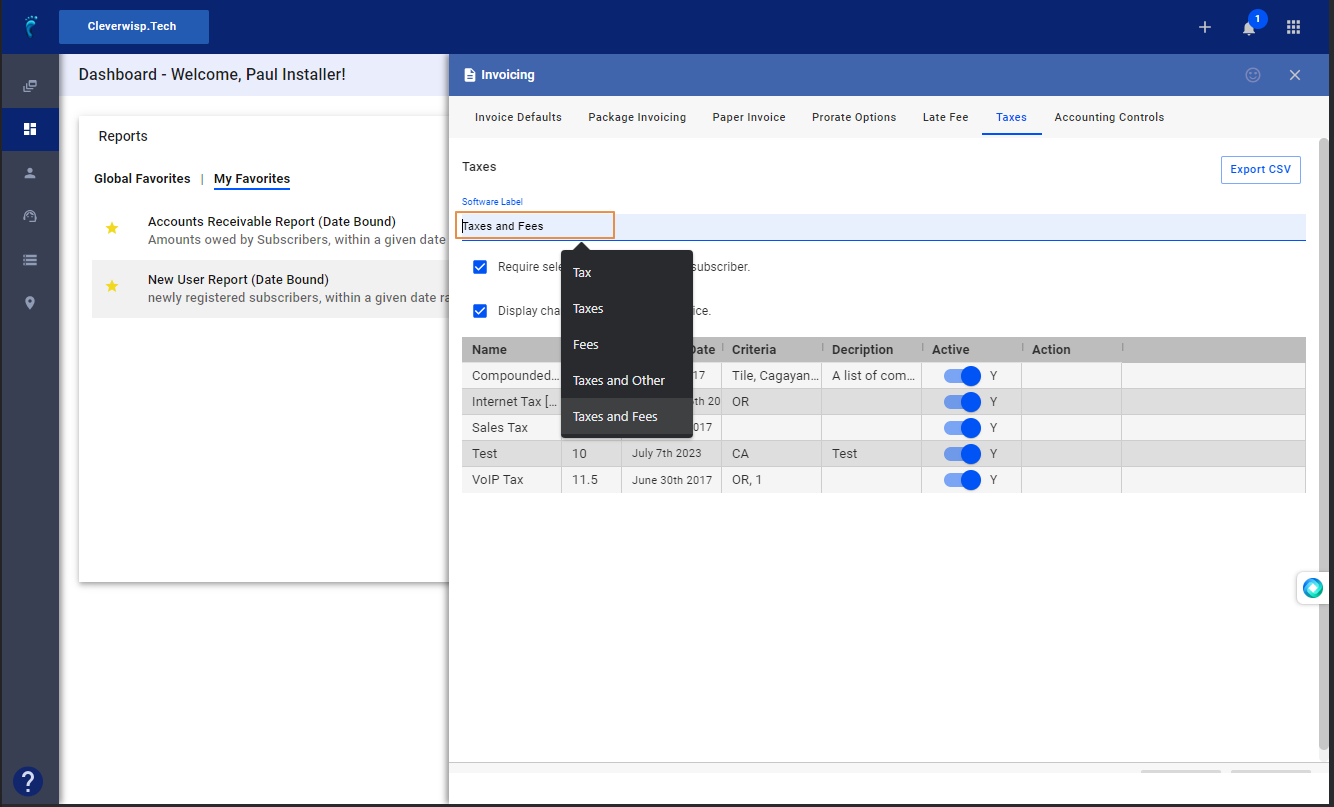
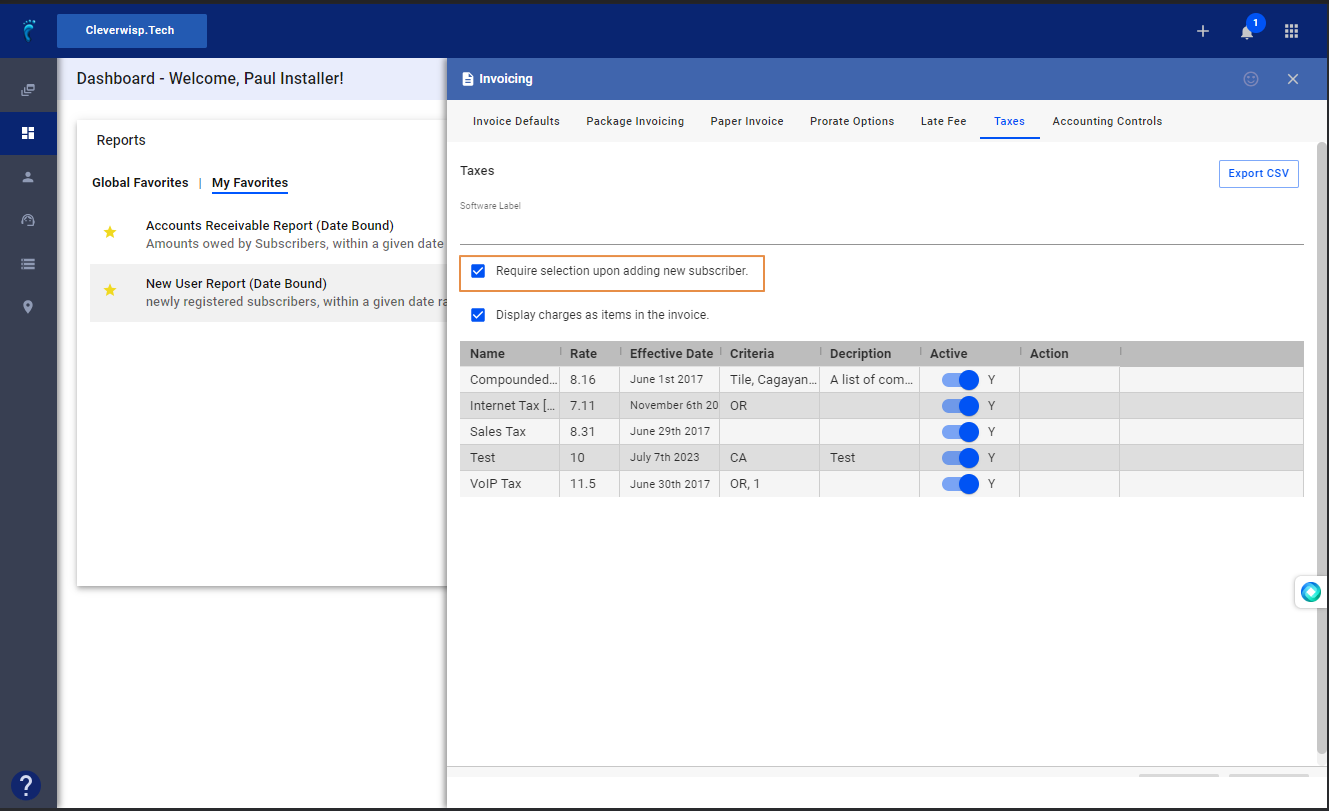

a. Enter a Tax Name
b. Enter a brief description.
c. Use the dropdown to select the Tax criteria.
d.Select an Operator from the dropdown.
e. Enter a Value to match the given criteria.
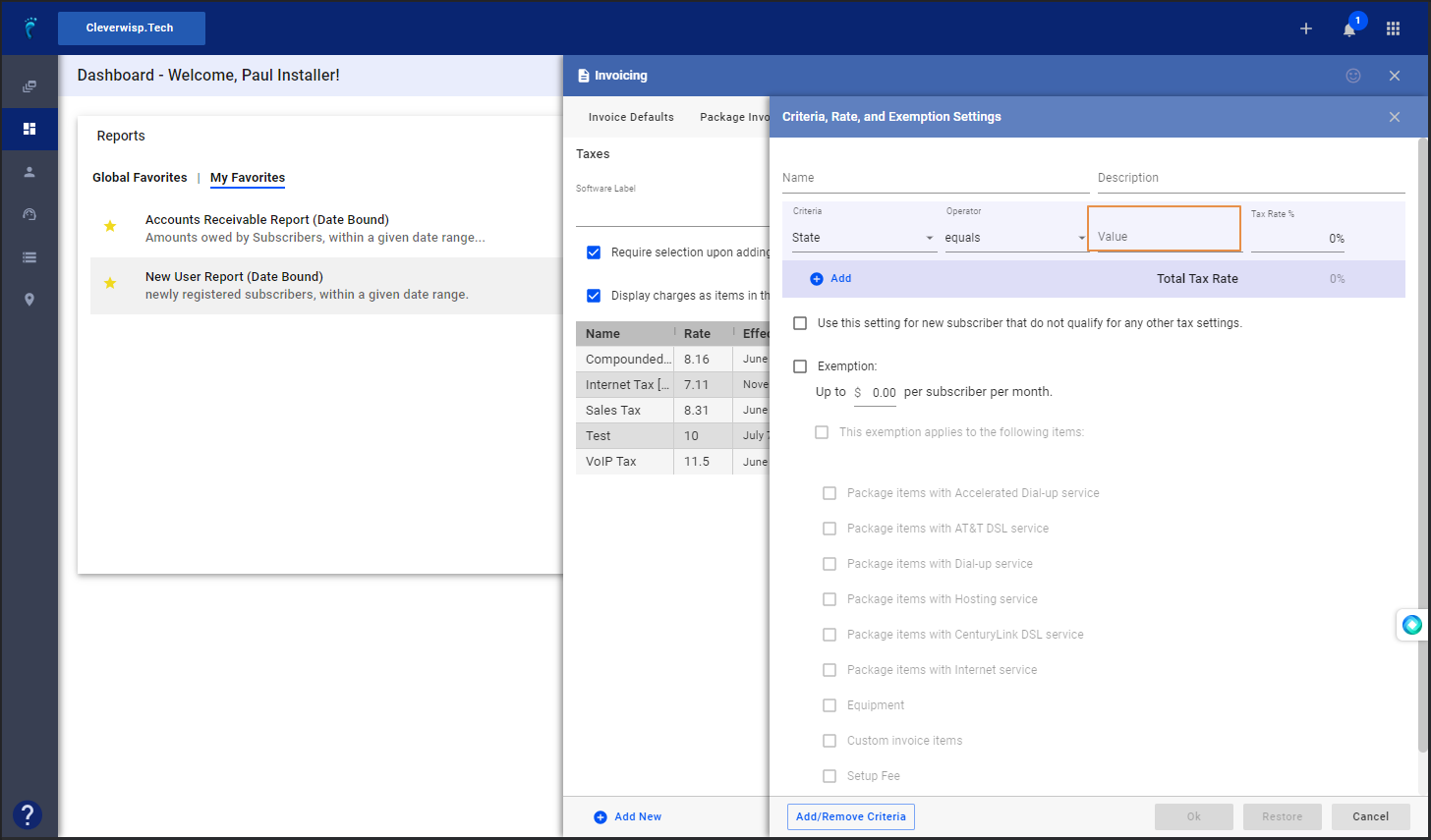
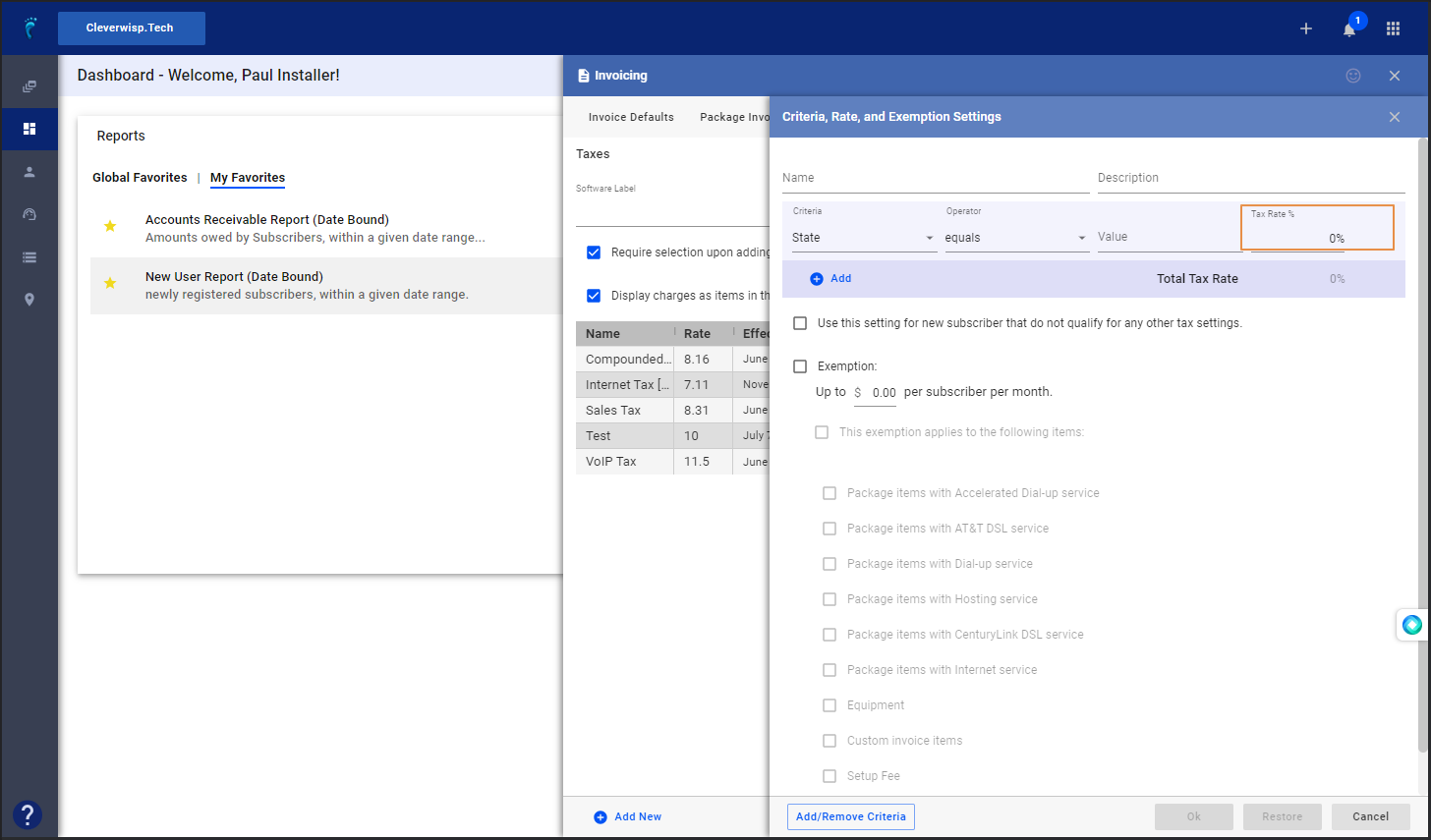
h. Click on the Add / Remove Criteria button, below, to update the Criteria dropdown list selection.
i. Select the criteria to display in the dropdown.
j. Click Apply.
9. Toggle “Use this setting for new subscribers that do not qualify for any other tax settings.” to apply the tax rate as default for new subscribers that do not qualify for other tax rates. 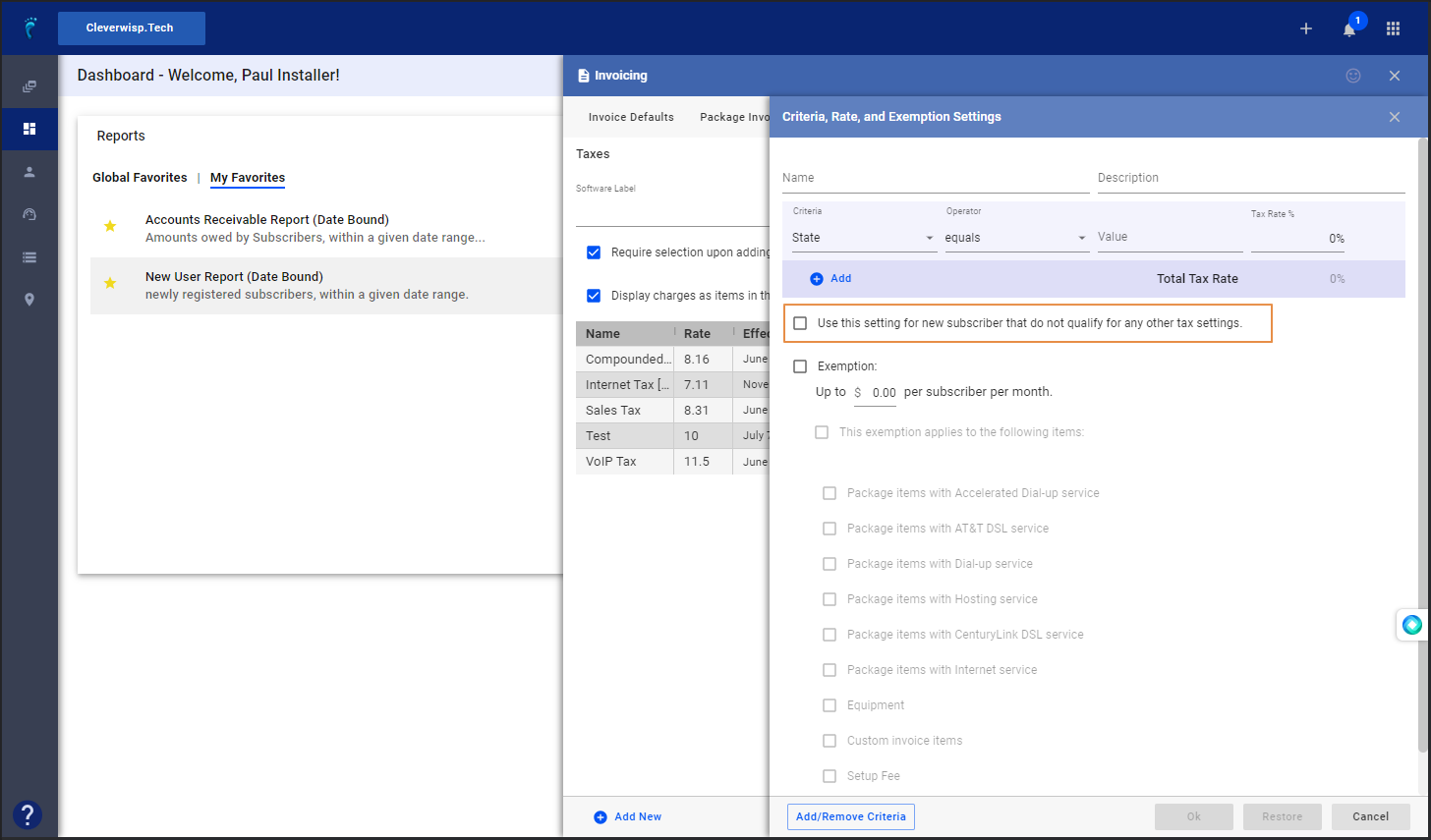
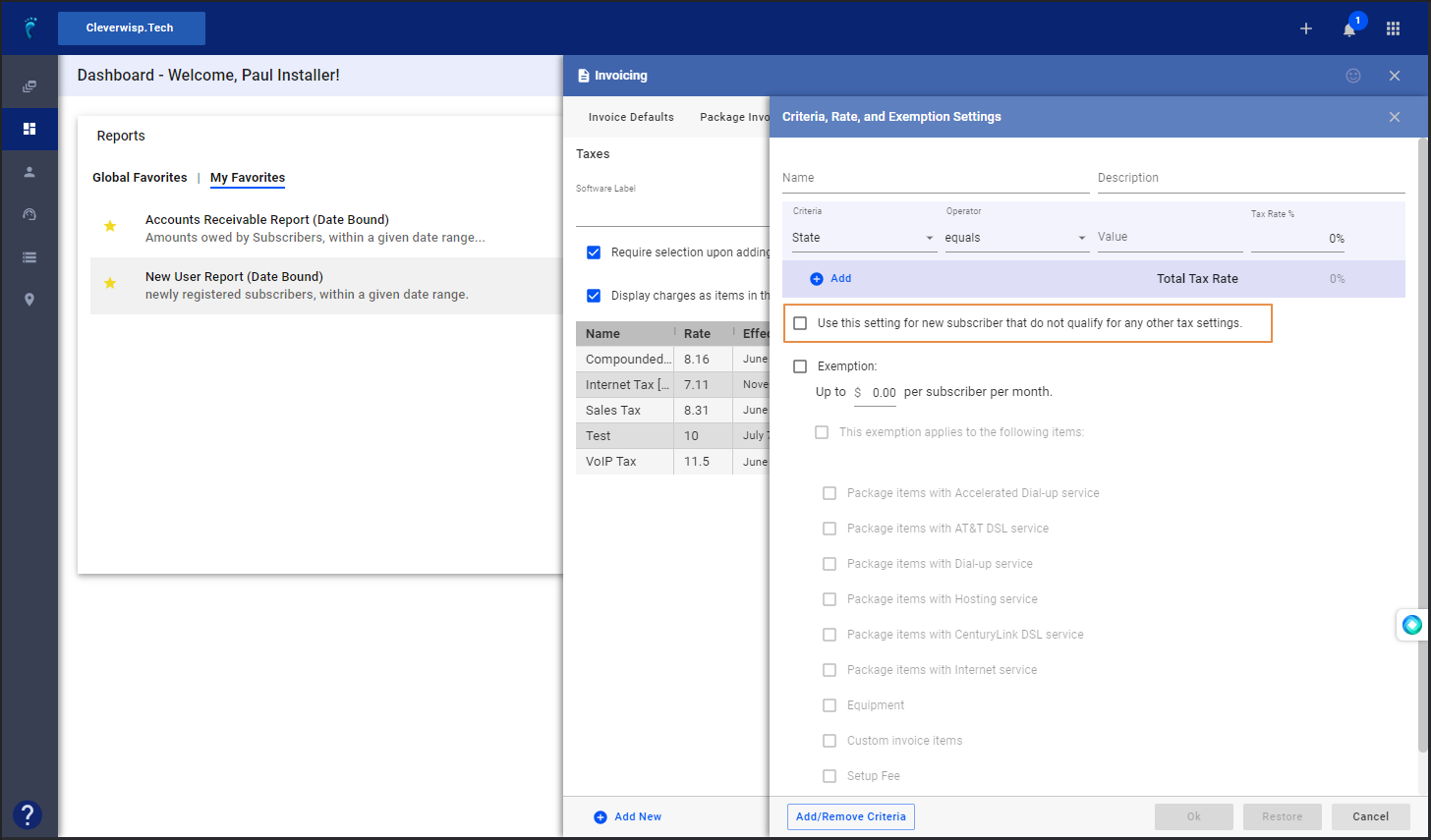
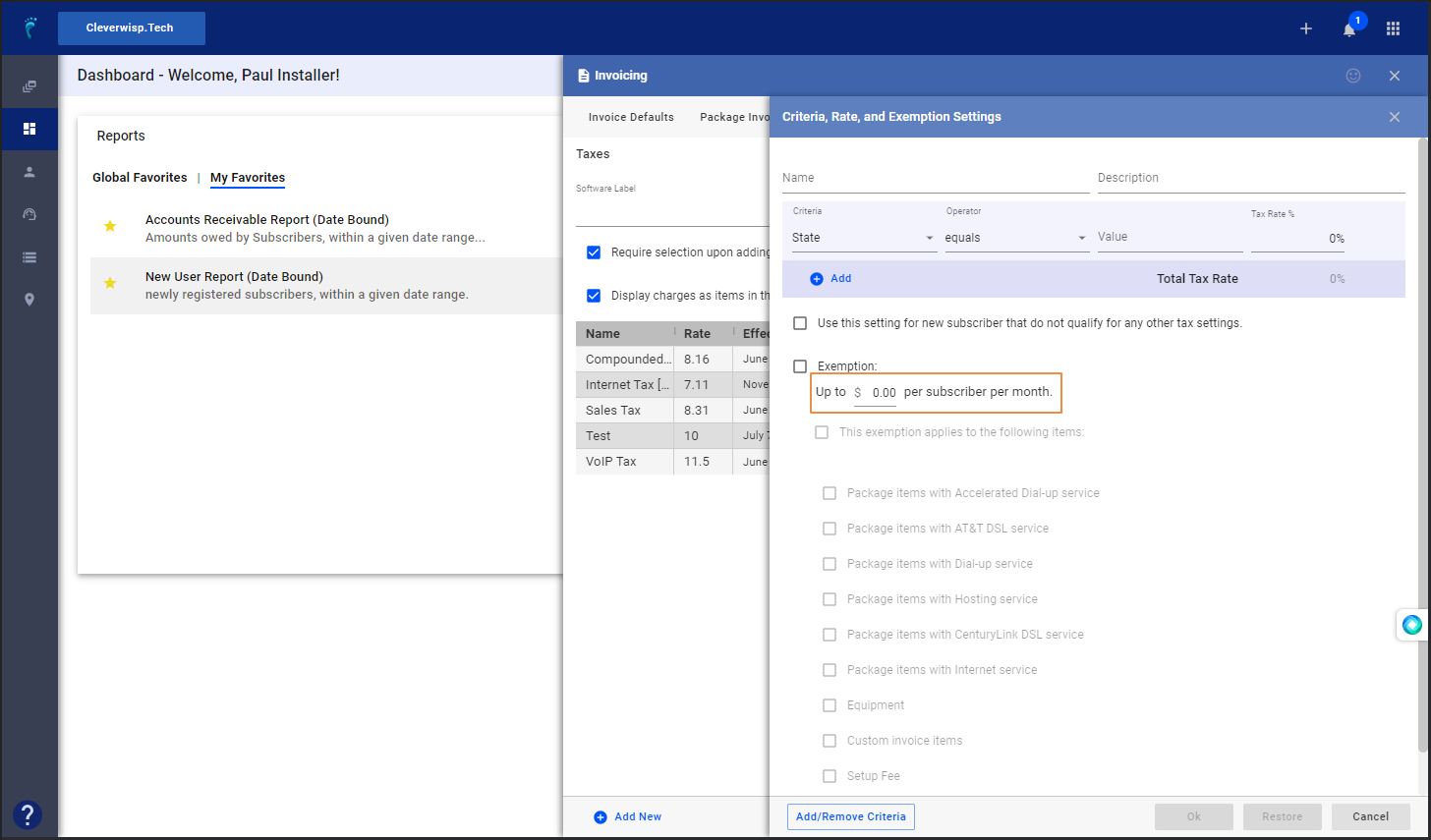
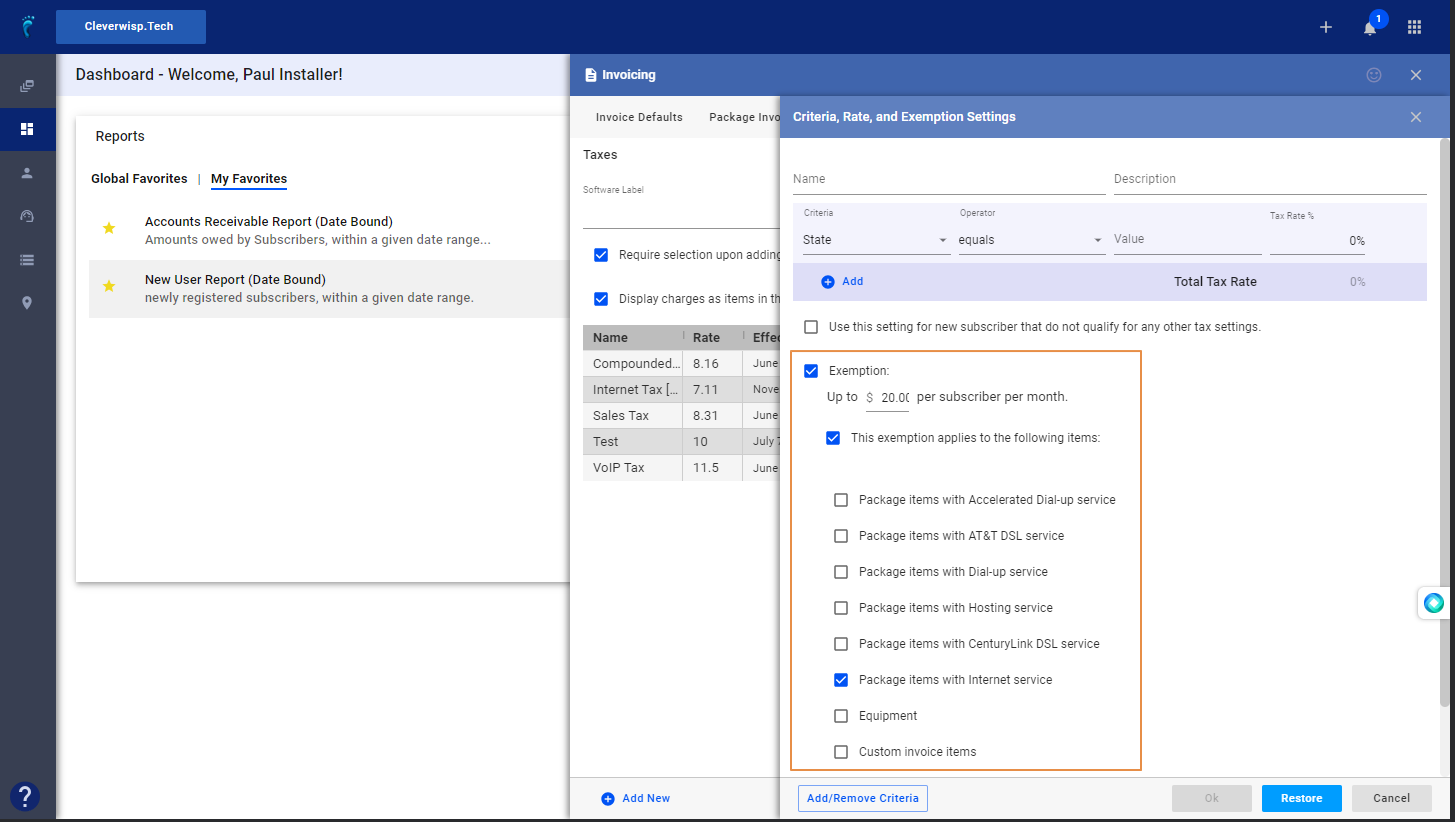
13. Click on the X button on the upper right corner of this page to close.