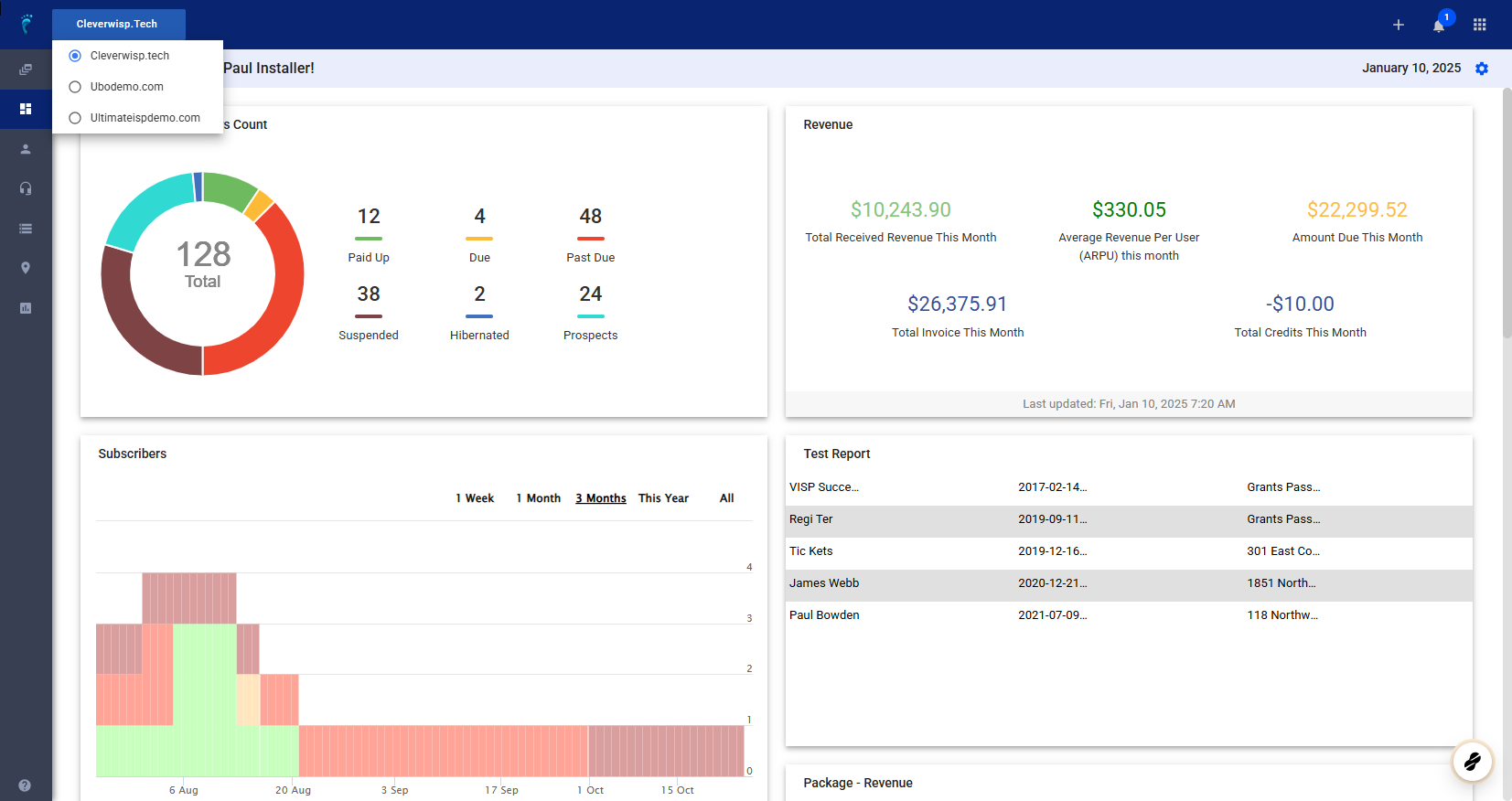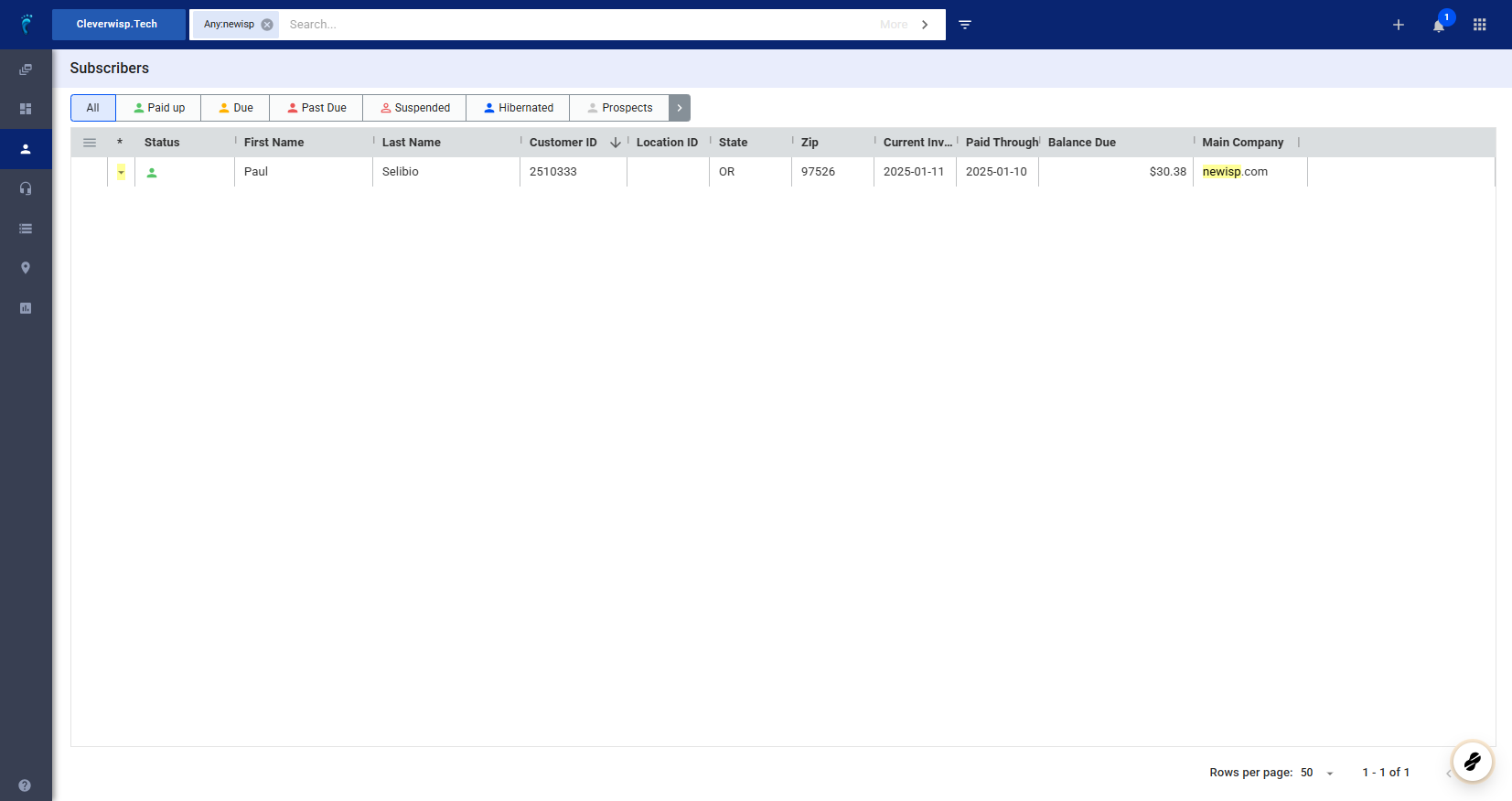1. Multi-Brand Setup
- Description:
- A single company owns and manages multiple ISP brands within a single CRM system.
- These brands can be wholly owned or acquired entities.
- Key Features:
- Brand Switching:
- Seamlessly switch between brands within the CRM interface (e.g., by clicking on a dropdown menu).
- Brand-Specific Data:
- Each brand maintains its own customer list, data, and settings.
- Centralized Management:
- Super admins can access and manage all brands, including configuring settings, viewing payments, and automating processes.
- User Role-Based Access:
- Control user access to specific brands, limiting their visibility and permissions.
- Pricing:
- Typically involves a per-brand fee.
- Potential for tiered pricing based on the aggregate customer count across all brands.
- Brand Switching:
- Example:
- An Internet Service Provider (ISP) acquires two other ISPs. They utilize a multi-brand setup to manage all three brands within a single CRM.
2. Reseller Setup
- Description:
- The CRM is used by a company (the “reseller”) to manage sales for other businesses (the “vendors” or “suppliers”).
- The reseller acts as an intermediary, selling the products or services of the vendors to their own customers.
- Key Features:
- Independent Reseller Instances:
- Resellers typically have their own instances of the CRM, allowing them to manage their own customers and operations.
- Limited Reseller Visibility:
- The main company (owner) has limited visibility into the reseller’s CRM instances.
- Reseller-Based Pricing:
- The main company typically charges resellers based on the number of customers they manage within their own instances.
- Revenue Generation:
- This setup enables the main company to generate revenue by selling access to the CRM platform to resellers.
- Independent Reseller Instances:
- Example:
- An LTE provider allows other businesses to resell their SIM cards. These resellers use the provider’s CRM to manage their own customer base and sales.
💡 For more information about this and all other features in Visp, reach out to your Visp Client Success Team today.
Phone: 541-955-6900Email: success@visp.net
Open a ticket via www.visp.net/ticket