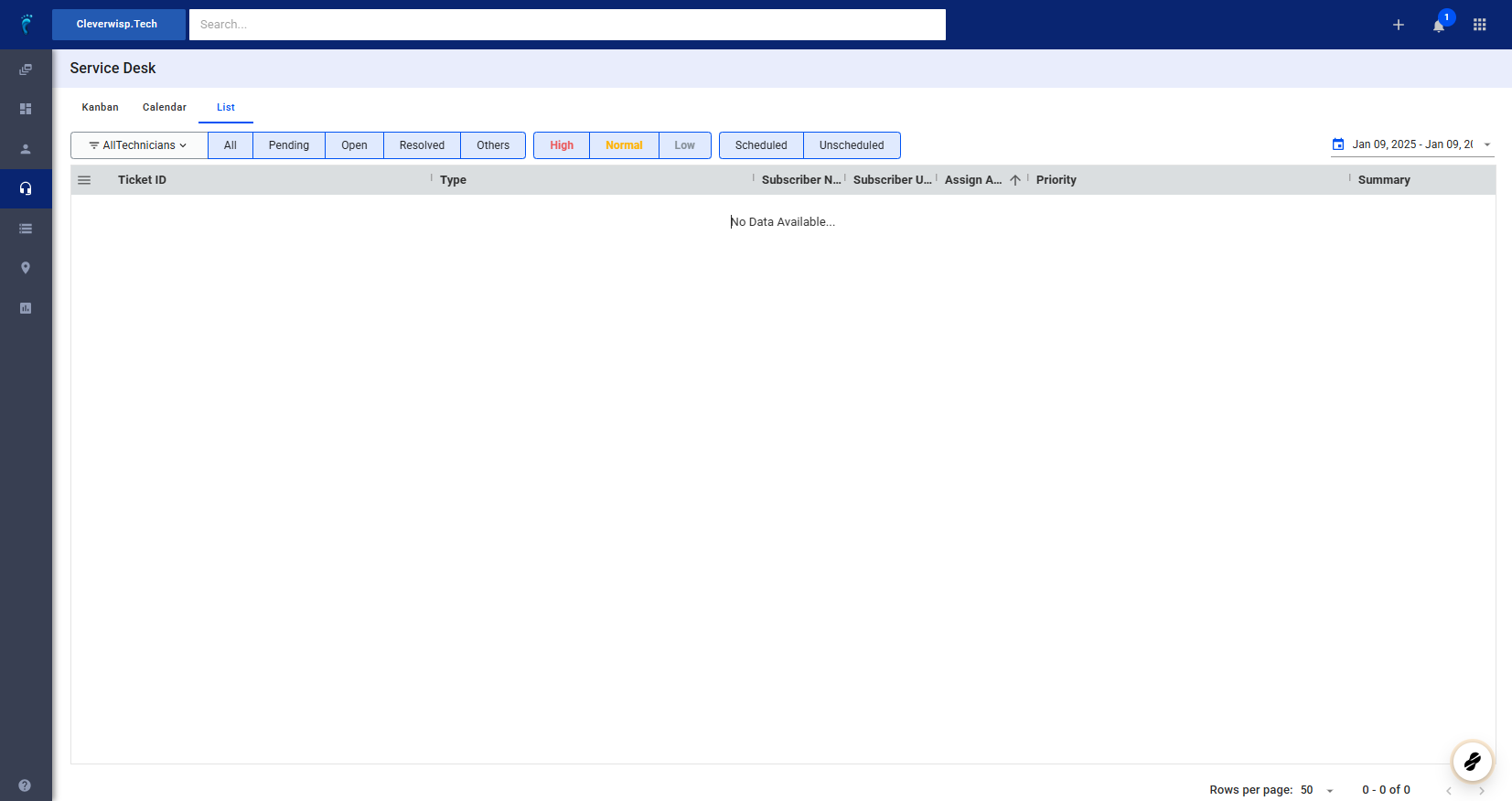IMPORTANT : Ensure the customer’s email address is already stored within the system. This is a crucial prerequisite for effectively utilizing the email-to-ticket feature.
Without an email address associated with a customer profile, the system will still create a ticket from the email but will lack the necessary link to a specific customer. A manual intervention is required: contact the customer, confirm their email address, and manually add or tag it to their profile within the system.
This step is essential to ensure that future tickets are correctly associated with the appropriate customer account, maintaining accurate records and streamlined support interactions. Therefore, only accounts with associated email addresses will have tickets automatically linked within the system.
1. Using the Default Email Address
- By default, the system uses a combination of your domain name and the required address
ticketing.visp.netto use as the email address for converting emails to tickets. - Example: If your domain name is
isp.com, the email address would be:isp.com@ticketing.visp.net - Customers can send an email to this address to create a ticket in VISP.
2. White Labeling the Email Address
- To maintain your brand identity, you can use a white-labeled email address like
support@isp.com. - Set up email forwarding to ensure emails sent to
support@isp.comare forwarded to the designated email-to-ticket address (e.g.,isp.com@ticketing.visp.net). - Example: Forward emails sent to
support@isp.comtoisp.com@ticketing.visp.net.
3. Using a Web Form
- If you have a website (e.g., WordPress), install a plugin that allows a form to submit messages to the standard
isp.com@ticketing.visp.netemail address. - This creates a user-friendly way for customers to submit questions or concerns, which are converted into tickets.
- You can also use a captcha to prevent spam submissions.
💡 For more information about this and all other features in Visp, reach out to your Visp Client Success Team today.
Phone: 541-955-6900Email: success@visp.net
Open a ticket via www.visp.net/ticket