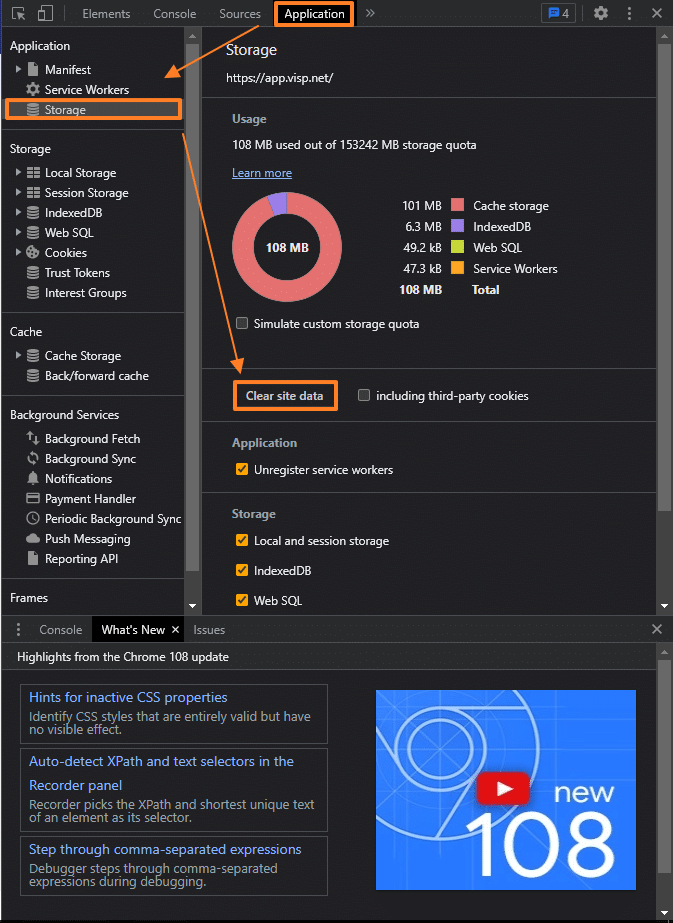Do you see:
- A blank, white space when opening the VISP Web App.
- Timeouts or memory errors when you open specific pages.
- “Aw snap! Something went wrong,” messages.
- Aw Snap, Out of Memory
If you are getting the “Aw Snap, Out of Memory” error on your browser, there are two possible reasons for this:
#1 – Your browser is running low on RAM, and it’s still processing a lot of data. Other applications (anti-virus) in your system or browser extensions may be using RAM intensively, apart from VISP, and the system can barely keep up.
#2 – A piece of old data stuck in the browser memory for a long time and using up available resources. When the system runs out of memory and can no longer add new data, it Aw Snaps!
The quick and straightforward solution for both cases is to clear cached data and free up resources or memory.
If you’re using Google Chrome on Windows, Linux, or Mac, here are the steps for clearing site data:
- Open the VISP app.
- Press Ctrl+Shift+I, or F12. You may also click on the three dots in the upper-right corner of the browser. Select More Tools, and then go to Developer Tools. (Screenshot)
- Go to the Application tab.
- Select Storage on the left sidebar.
- Click on Clear site data on the page. (See screenshot)
- After you complete the steps, you may be required to log in again in VISP.
- After signing in, please check if you continue to get the Aw Snap error.
What to do if the issue persists?
- Reach out to your VISP Client Success team.
- Email – success@visp.net
- Ticket – visp.net/ticket
- Phone – 541-955-6900
- Chat – Via RingCentrtal / Glip
- Collect the information below:
- Error Code or Issue: Aw Snap (e.g. Out of Memory or Error Code 5)
- Your computer specs
- The type of browser you are using (if other than Google Chrome)
- Anti-virus or applications running (e.g Microsoft Word, AVG, Norton Anti-virus).