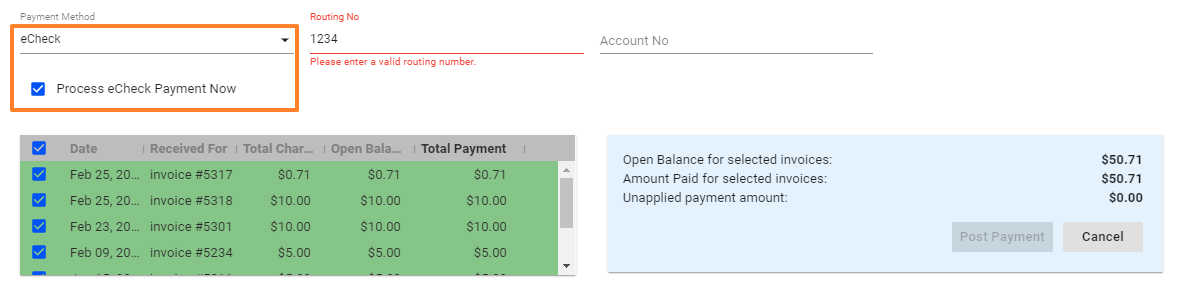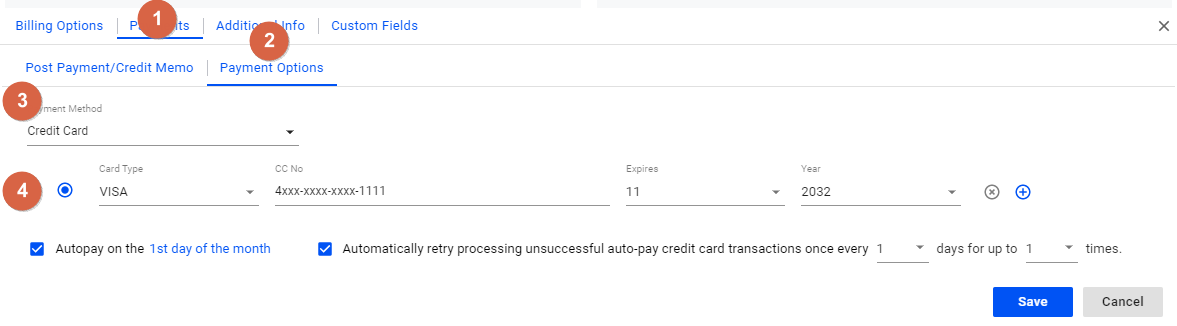Let’s say your subscriber has seen the invoice you sent and has already paid. You need to acknowledge that payment and record it in that subscriber’s register: this is “posting a payment” in the software
To receive payments from subscribers, first go to your Subscriber’s list and do the following:
- Click on a subscriber’s account.
- In the
Paymentssection, click on thePost Payment / Credit Memotab.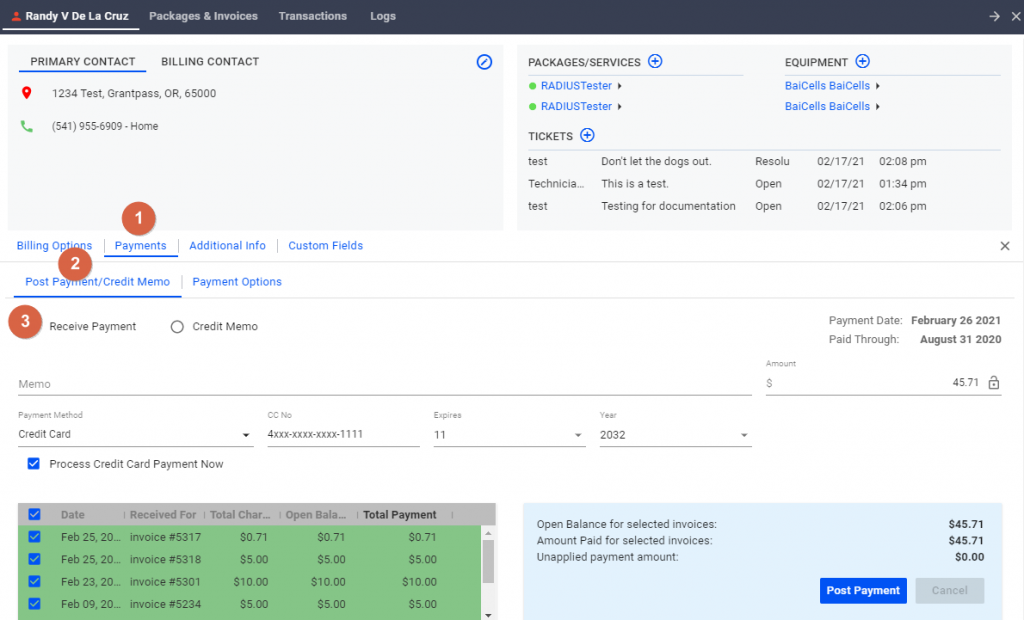
- You can process a payment by writing a memo or brief description of the payment, typing an amount and selecting the payment method. Click on
Post Paymentwhen done. - You can also view the Payment Distribution table on the lower left of the section, to see if there are outstanding invoices that require payment.
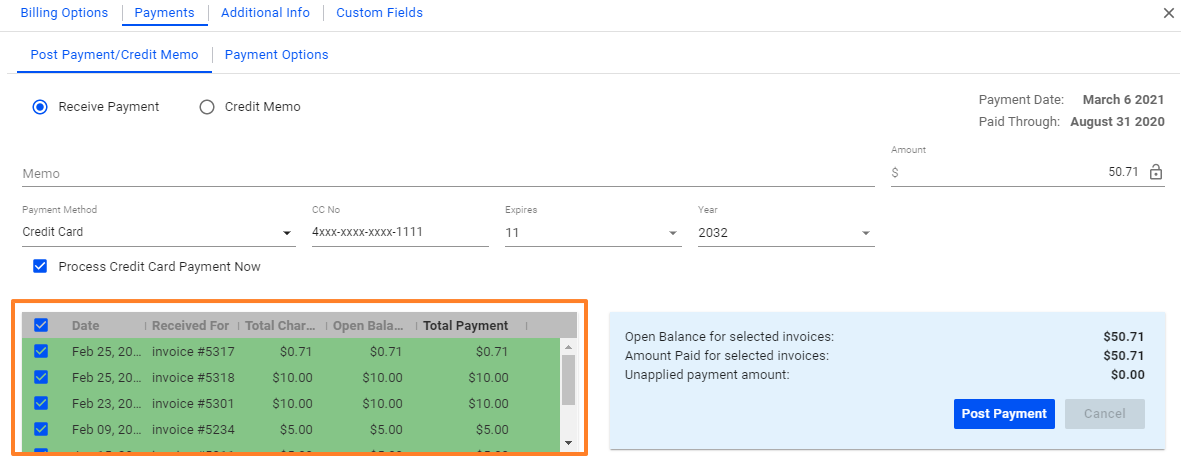
- If you’re processing a single credit card payment or an EFT, ACH, or an echeck transaction, make sure to fill-out the required fields after selecting the payment method.
-
-
- For a credit card payment, be sure to provide the credit card number as well as the month and year of the card’s expiration date.
- IMPORTANT: Make sure to toggle or check the Process Credit Card Payment Now option to ensure that funds are transferred in the backend, via your preferred merchant processor (e.g. IPpay)
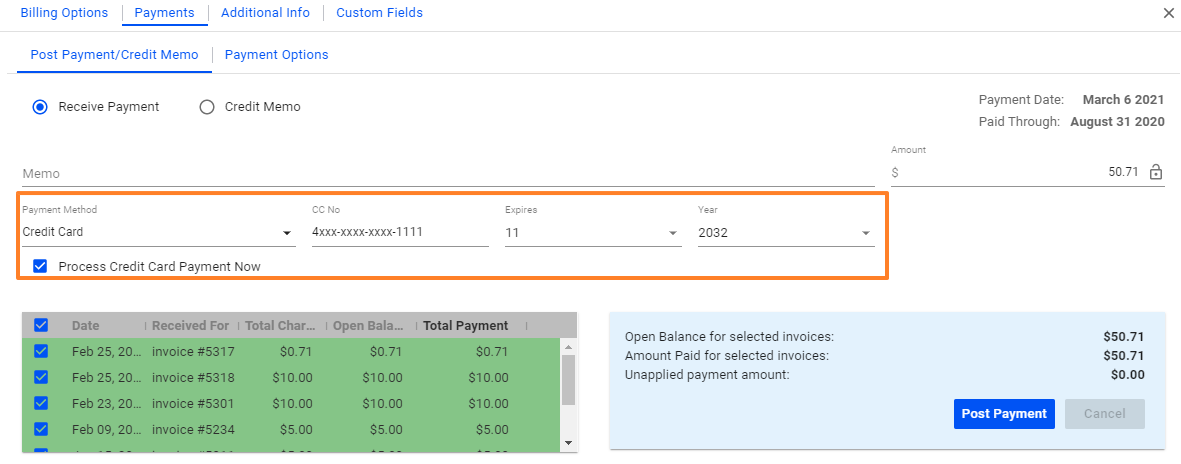
- With eCheck transactions, provide the routing number and account number, and always remember to toggle the Process Echeck Payment now option to ensure that funds are transferred via your preferred merchant processor..
-
If you want to enable the automatic processing of credit card or eCheck payments, click on the Payment Options tab. Uncheck this box if you want to only post the payment to the account without the actual processing of the credit card or eCheck through your processor.
- From the dropdown menu for the Payment Method, select
Credit Card - Provide the necessary credit card information like the card number and the month and year of the expiration date.
- Toggle or put a check in the Autopay box, and set the day of the month you want the Automatic payment processing to happen.
- In the field to the right, put a check on Automatic retry to re-process the card in case the first automatic processing fails for whatever reason. Set the number of days and the number of times for the processing to run.