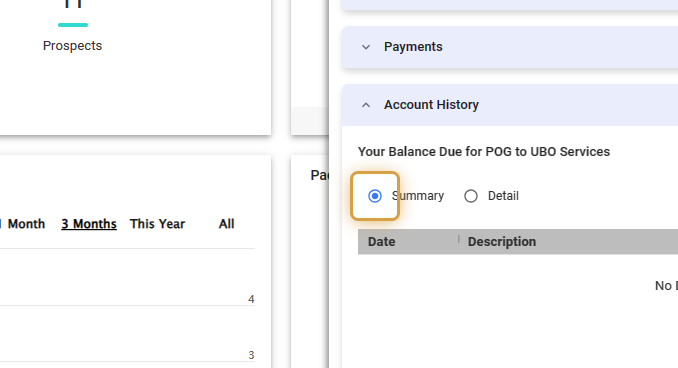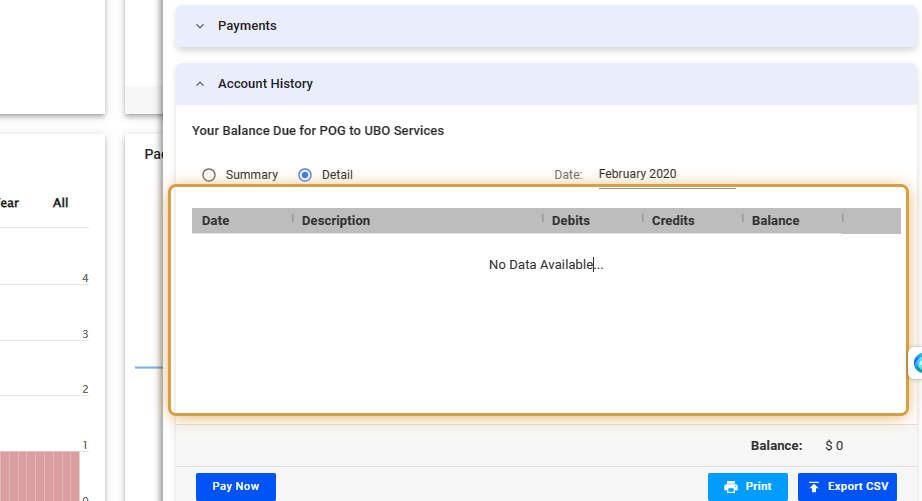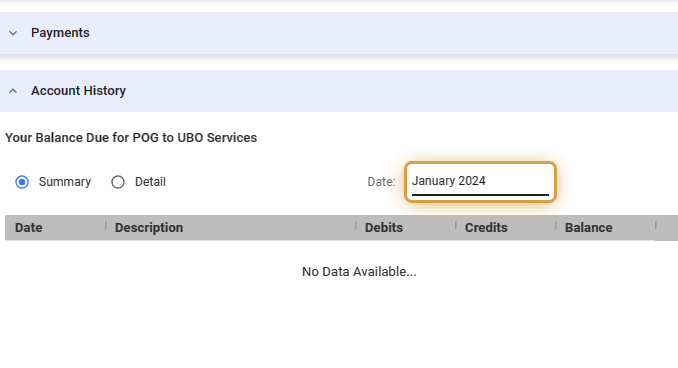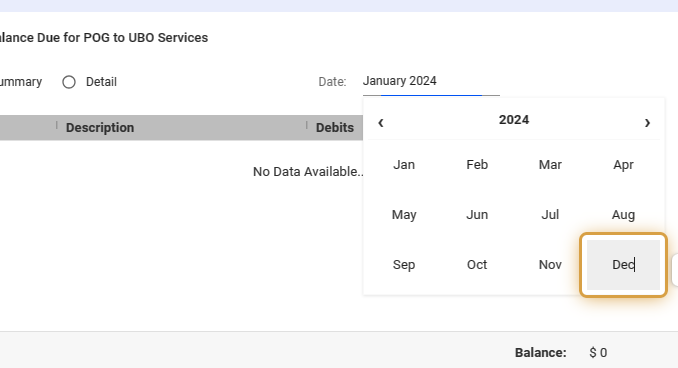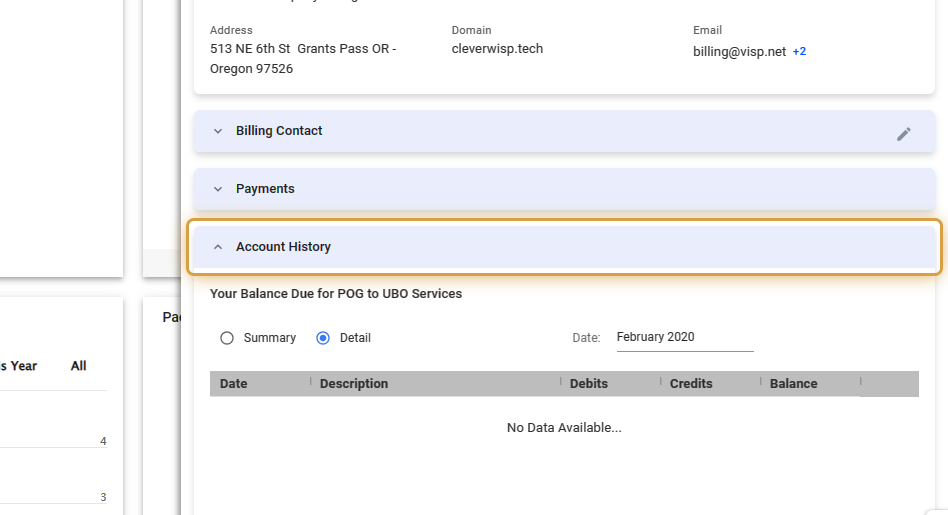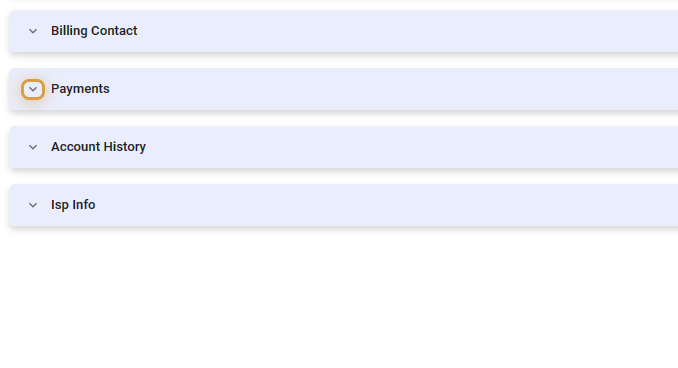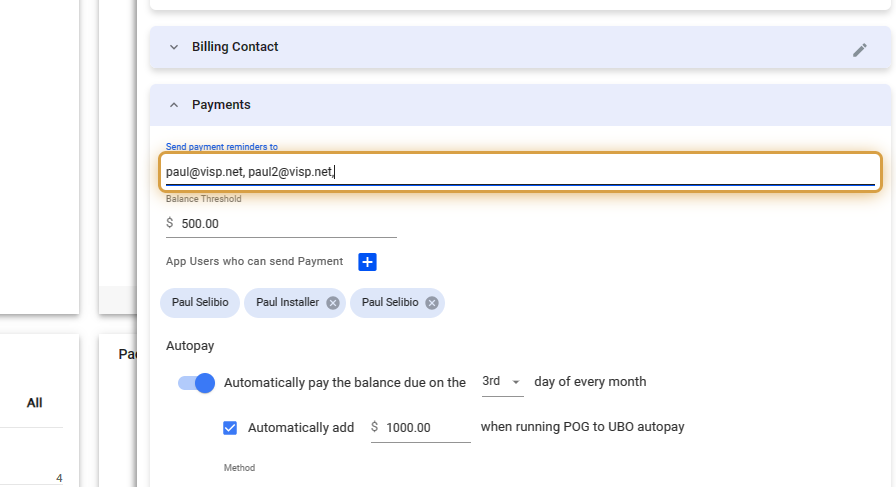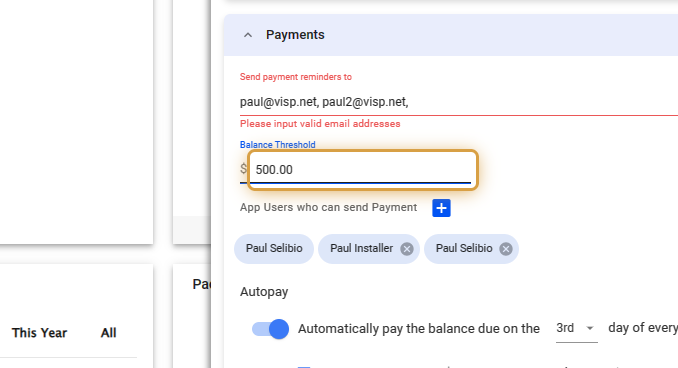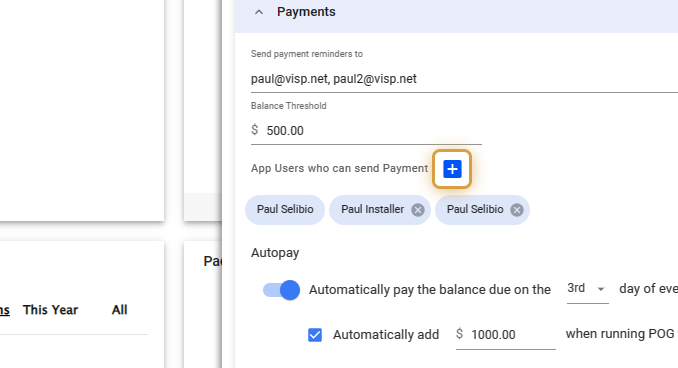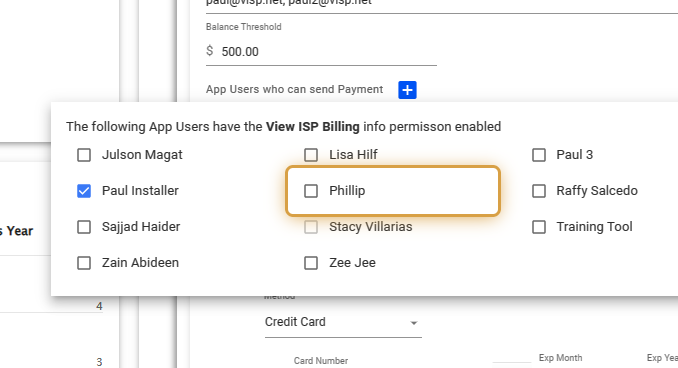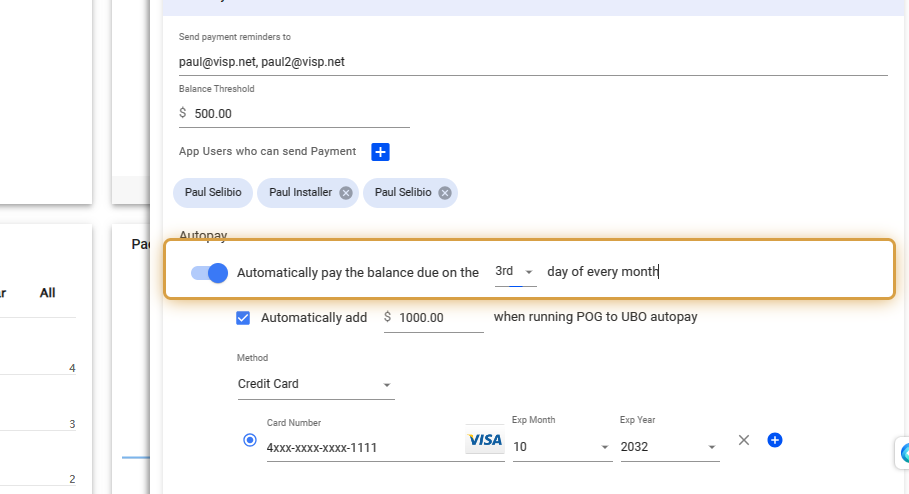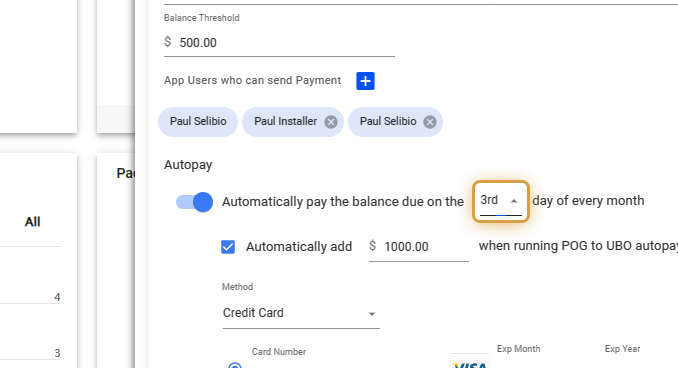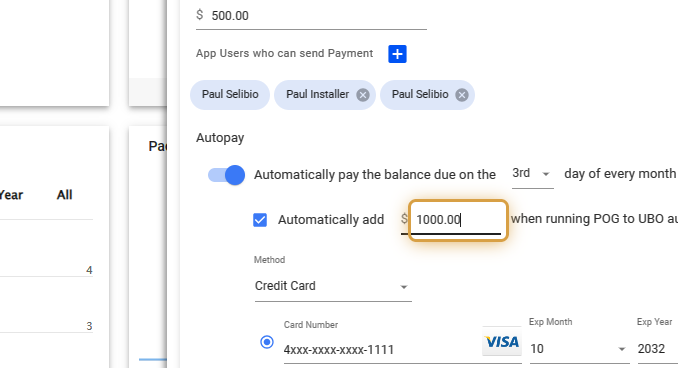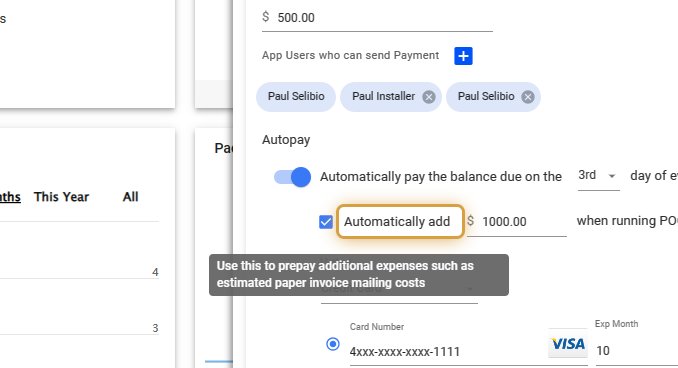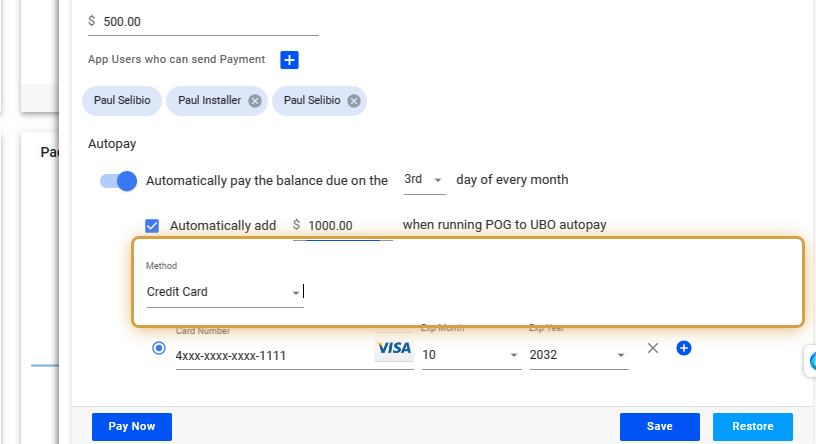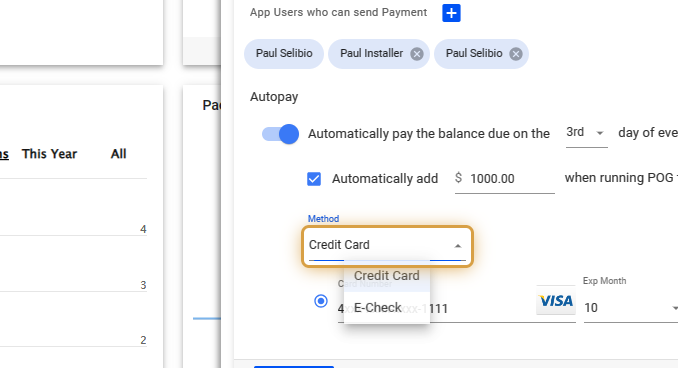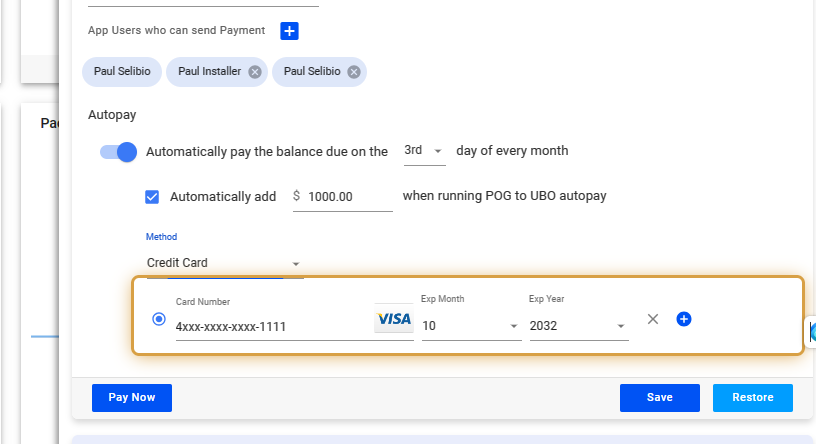The account history shows your financial transactions, such as invoices and payments to Visp. Additionally, the invoices in the Account History show your subscribers’ growth or decline over time.
This guide covers making payments and setting up auto-payments to Visp.
1. Click the nine-dot menu in the upper right corner to open the Visp Admin Page.

2. Click on General
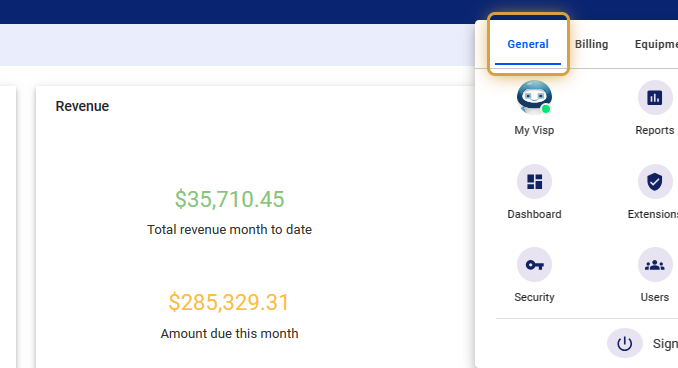
3. Select My Visp
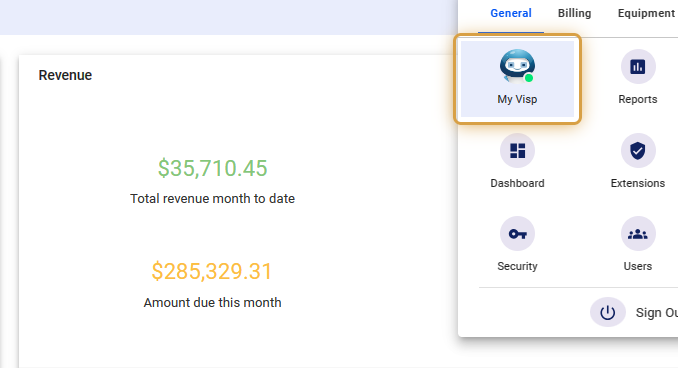
4. Click and expand Account History,
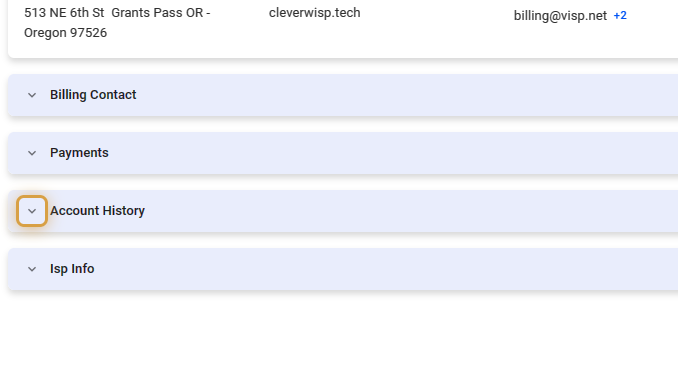
5. Toggle or select whether you want a summary or a detailed view of the statements.
6. Summary and details are shown here.
7. Click on the date picker.
8. Select a date range to view the desired data.
9. Click on Pay Now to your bill. Click on Print or Export to CSV to generate a copy.
10. Click on the tab to minimize the Account History view.
Configure Automatic Payments
💡 Autopayments to Visp
Automatic payments allow you to store a card or echeck account information, to set up monthly payments automatically at a chosen date or trigger. To arrange your payment schedule, just follow the steps provided.
11. Click and expand payments.
12. Input the email addresses of the users or employees who receives the emailed invoices from Visp.
13. Input an amount for the Balance Threshold.
Crossing the threshold will trigger an immediate charge.
14. Click on the blue plus sign.
15. Select Users, by checking the box before their name.
These Users can process a payment to Visp, in behalf of your ISP.
16. Enable the option to “Automatically pay the balance due” on a specific day of the month.
17. Click on the day picker, and use the dropdown to pick a day of the month.
18. Input the amount you will be automatically billed
19. Enable Autopay
20. Input your payment method.
21. Use the dropdown and select Credit Card or eCheck.
22. For Credit Card, input your card details.
23. Click on Pay Now
💡 For more information about this and all other features in Visp, reach out to your Visp Client Success Team today.
Phone: 541-955-6900Email: success@visp.net
Open a ticket via www.visp.net/ticket