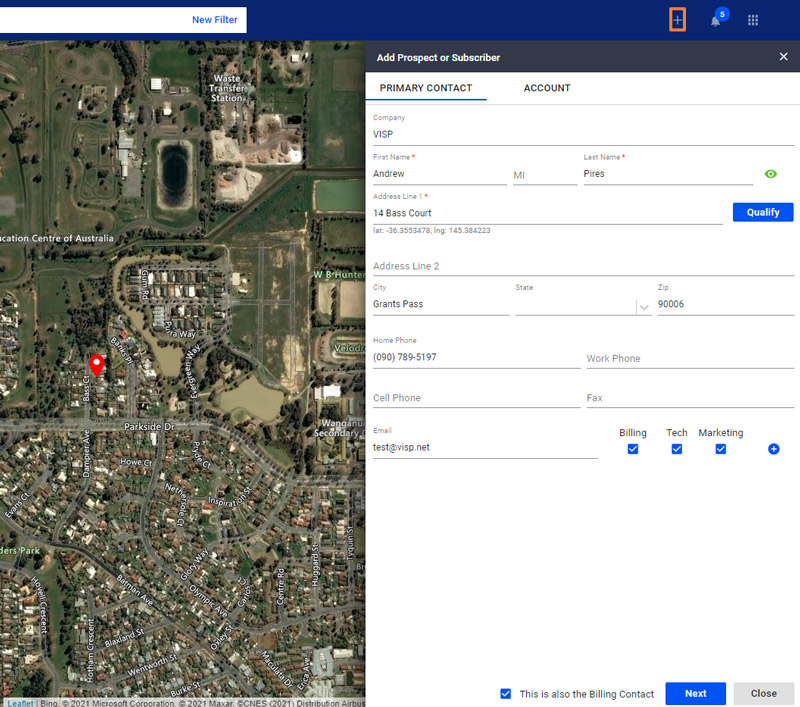To add a new subscriber, simply click on the plus sign on the upper-right corner of the page and select Prospect or Subscriber once and you’ll be redirected to the mapping category or interface. Do the following:
- First, fill out all the information on the page. Sections with red asterisks are required.
- In the Address 1 line section, there’s a Quality button.
- Click on quality to find a visual representation of the subscriber in the amp.
- If the prospect or subscriber has separate billing contact information, then uncheck the “This is also the billing contact” option.
- Next, fill out the necessary information for the billing information.
- After you’re done, click on the Account tab.
- Provide a username and password for the subscriber or prospect.
- Otherwise, keep the Account Auto-Generation option active, and the system will auto-generate the username and password for the account.
- Click on the Add button below.